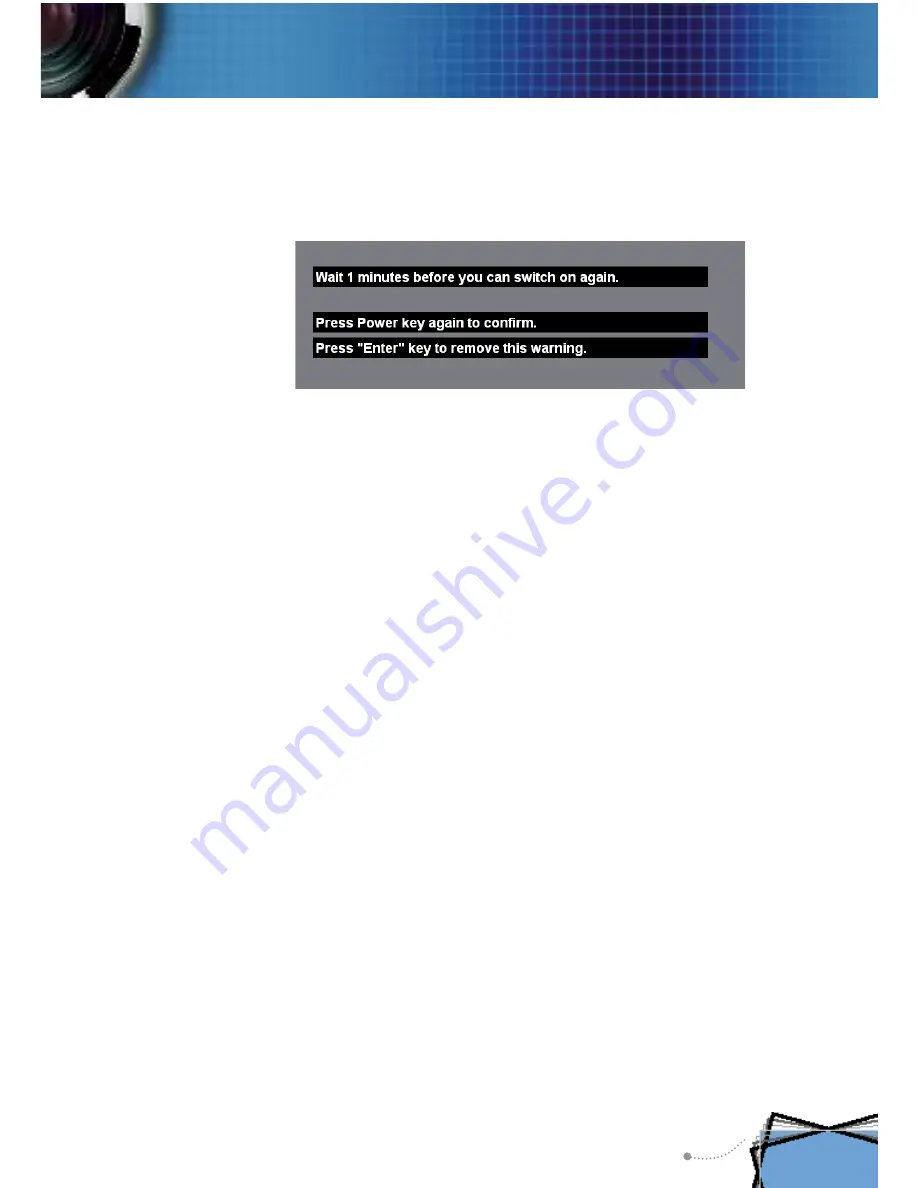
English
13
Installation
Warning Indicator
When the “TEMP” indicator turns red, it indicates the pro-
jector has overheated. The projector will automatically shut
itself down.
When the “LAMP” indicator turns red, it indicates a prob-
lem with the lamp. Turn off the projector and disconnect the
power cord from the electrical outlet, then contact your local
dealer or our service center.
When the “LAMP” indicator
fl
ashes red, it indicates the
fan has failed. Stop using the projector and disconnect the
power cord from the electrical outlet, then contact your local
dealer or our service center.
Powering Off the Projector
1. Press the “Power/Standby” button to turn off the projector
lamp; you will see a message
displayed on the projector’s screen. Press the “Power/Stand-
by” button again to con
fi
rm, otherwise the message will
disappear after 5 seconds.
2. The cooling fans continue to operate for about 30 seconds for
cooling cycle and the Power LED will
fl
ash red. When the
Power LED stops
fl
ashing, the projector has entered standby
mode.
Once in standby mode, simply press “Power/Standby” but-
ton to restart the projector.
3. Disconnect the power cord from the electrical outlet and the
projector.
4. Do not turn on the projector immediately following a power
off procedure.














































