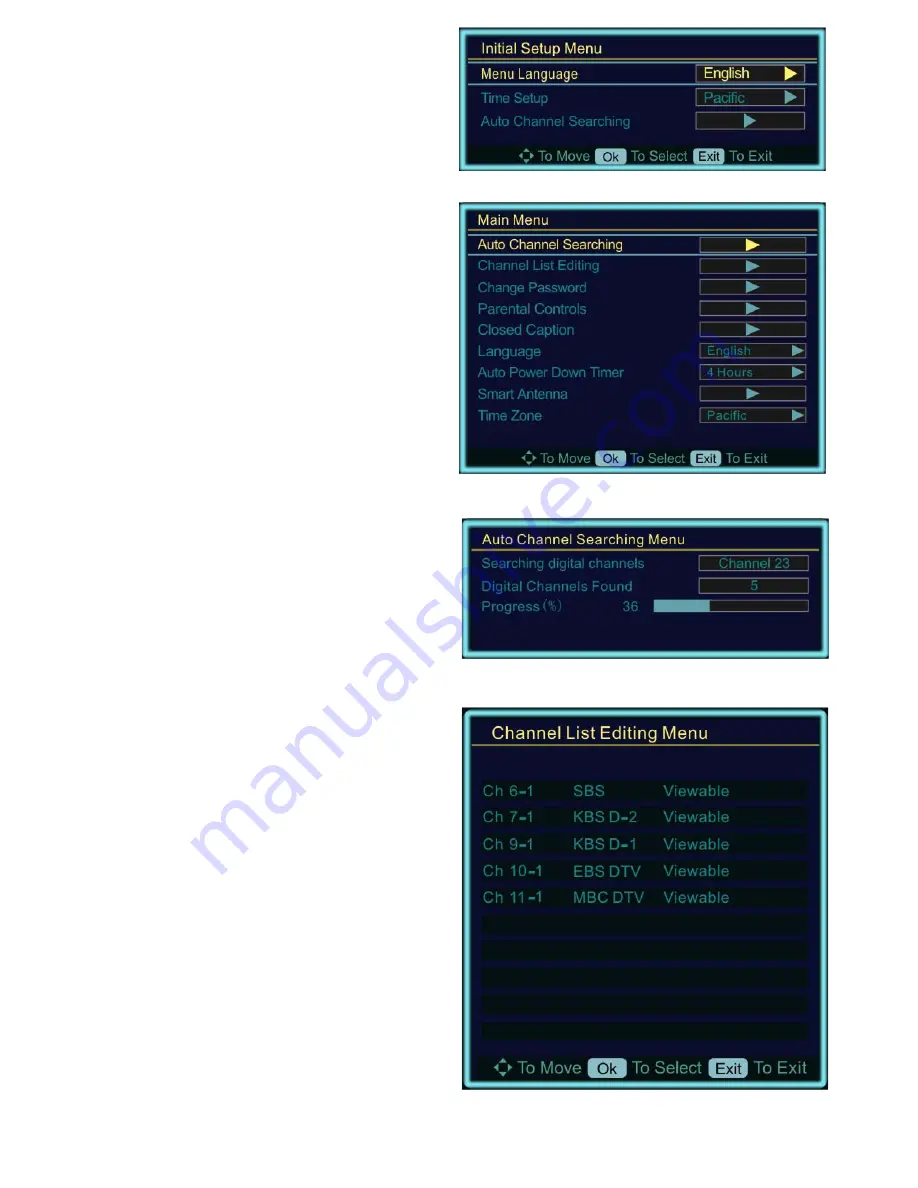
Rev: Sept 22, 2008
Access HD® is exclusively distributed by GXi International, LLC
Page 9 of 13
Use the RCU to navigate the menu to select
language. Use the RCU to navigate to the
“Auto Channel Searching” and select OK.
The converter box will now search for all
available channels in your area and add
them.
This may take up to 5 minutes
.
Main menu:
Press the MENU button on the RCU. The
main menu will be displayed. The first item
on the menu, Auto Channel Searching, will
be highlighted by default. Use the RCU to
navigate the menu.
Auto program channels:
If it's the first time you are using the
converter box, you should scan all the TV
channels first. If this was not done this
automatically, then press the arrow buttons
t o m o v e t he c ur s or t o A ut o Ch a n ne l
Searching in the main menu. Press the OK
button to confirm. You will see a status
menu, which indicates the auto search is in
process. After all the channels in your area
have been found, the first of the discovered
channels will appear on the screen. You can
run auto program again at any time in the
future to repeat.
Channel list editing:
You can use this feature to specify which
channels can be watched in the list of
discovered channels. All channels will be
“viewable” by default, but should you wish
to remove a particular channel, so that it is
not av ai l ab l e i n the no r m a l ch an n el
selection, then each channel can have its
status changed to “not viewable” in this
menu.














