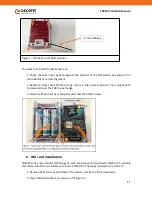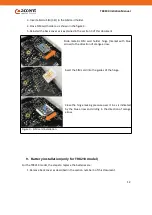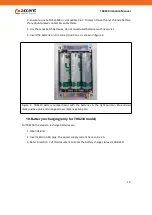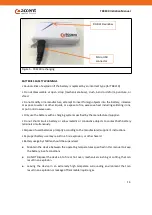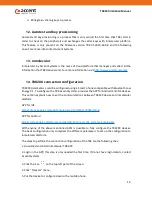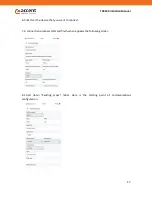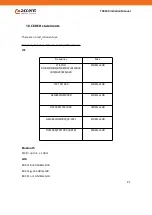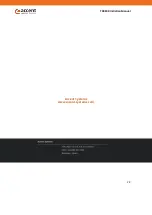TRK2XX Initiation Manual
10
5. How TRK210 and TRK230 work
TRK210 and TRK230 devices are a low power devices that wake up every a fixed interval to
perform a GPS location/WiFi location. WiFi location is operated in client mode, scanning
nearby Wi-Fi network to have the location information as a sniffer.
When the localization information is collected the device sends this information to the cloud
platform using some of the cellular communication technologies that the device have, the
technology used (GPRS,NB-IOT or LTE-M) is selected in function of the availability of it in each
country. To improve the location capabilities of the device the BTS CELL ID is also sent to cloud
platform in order to have a coarse location of the device in case that no GPS or WiFi networks
data available.
The cellular transmission interval to report data to cloud can vary for once every 8 minutes up
to once every 1440 minutes.
6. How to use TRK devices
TRK devices are very easy to use, just put one device among your goods and let the device
track them.
The following advises will help you to extract the better performance of TRK2XX devices:
Is recommended to stick the device to some flat surface of your goods or goods container
using the back side 3M sticker.
TRK210 and TRK230 have a long battery life, but is recommended to charge the battery
before the to use it.
The device could transmit data cloud platform at maximum rate once every 8 minutes and
up to once every 1440 minutes. The transmission time could take 20 seconds, all other
time the device is in flight mode. If the device is not moving, the device detects this
inactivity and remains in flight mode to save battery.
To improve the GPS performance is recommend to put the device in some place that
could have vision of the sky, avoiding metallic parts between the device and the sky. In
case that is not possible the device have a powerful GPS amplifier that helps to get GPS
signal in the most adverse conditions.
This device is not suited to track people.
7. Back cover removal
Removal of the back cover is necessary when a SIM card needs to be inserted or in the specific
case of TRK210, when the batteries need have to be replaced. To do that unscrew the 4 HEX
bolts. To unscrew the bolts a 1.5mm HEX key is required.
Содержание TRK2 Series
Страница 3: ...TRK2XX Initiation Manual 6...
Страница 19: ...TRK2XX Initiation Manual 22 Accent Systems www accent systems com...