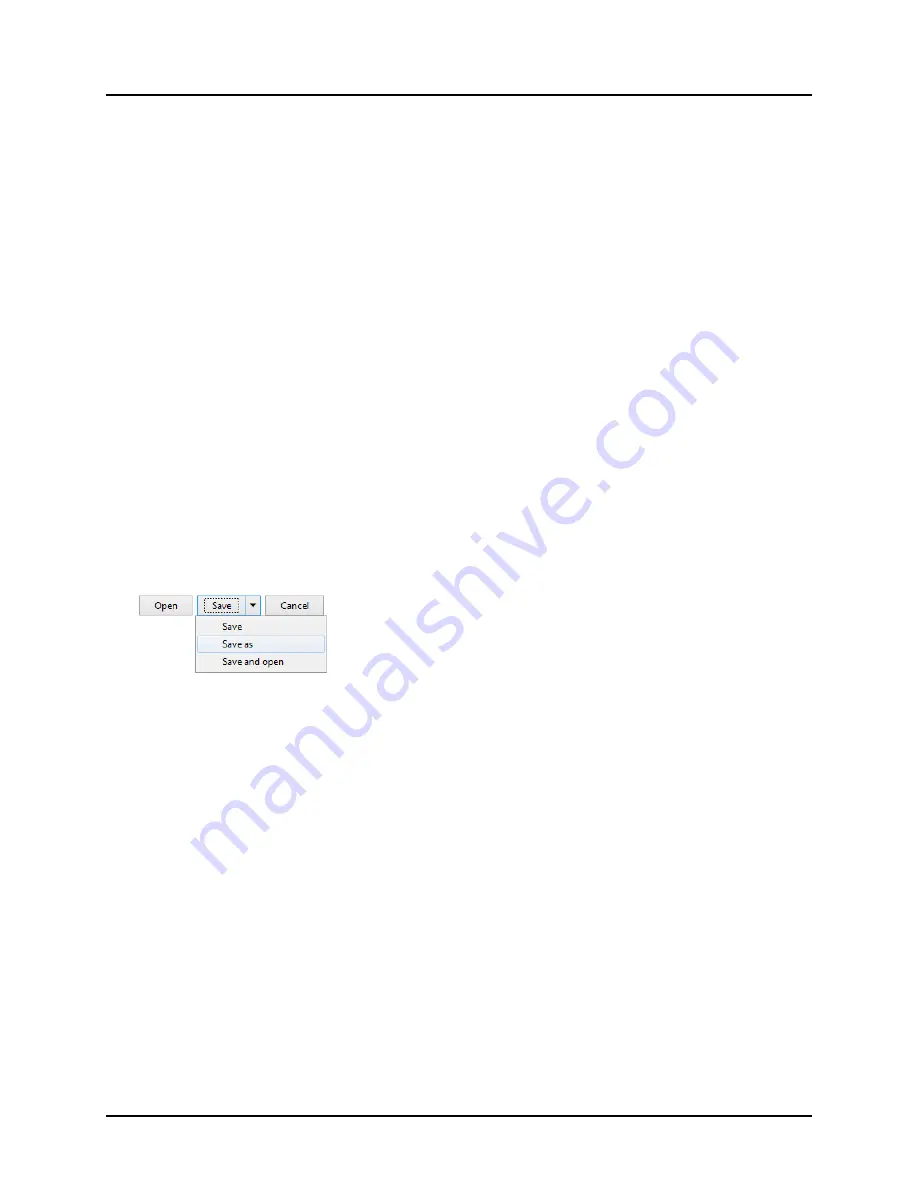
Accent 800/800-D Getting Started
22
Updating the NuVoice Software via a Wi-Fi Connection
Recommendation:
Install NuVoice updates as soon as they are available.
To perform this type of update, your device must be connected to a Wi-Fi network.
Note:
If you have a dedicated device, a Wi-Fi connection will allow you to update your NuVoice software
via the Internet, but will not provide access to the Internet or an Internet browser.
1.
Select the
Tools
key and then select the
Toolbox
key.
2.
Select
Maint Menu
and then select
Software Update Menu
.
3.
Select
Internet Update
and follow the on-screen prompts.
Updating the NuVoice Software via USB Flash Drive
Recommendation:
Install NuVoice updates as soon as they are available.
1.
Insert your USB flash drive into the computer to which you will download the software update.
2.
Go to
https://www.prentrom.com/support/accent
.
3.
Under “Featured Downloads” select
Download: USB Flashdrive Software Update
.
4.
Under “Accent USB Flashdrive Software Update”, click
Download
.
5.
At the “Do you want to open or save” prompt, click the arrow to the right of “Save”, select
Save As
,
and save the file to your computer’s desktop.
6.
Turn on your device and plug in the battery charger.
7.
Copy the downloaded file from your computer’s desktop to your USB flash drive.
8.
Remove the USB flash drive from your computer and insert it into your device.
9.
On the device, go to the Toolbox and select
Maint
Menu
.
10.
Select
Software Update
Menu
, select
USB Update
, and follow the on-screen prompts.
11.
When the update process is finished, remove the USB flash drive from your device.
Note:
Once your device is running the updated software, you can unplug the battery charger.
Finding Additional Information
For complete device information, instructions, and troubleshooting, download the
Accent 800 Hardware
Manual
from
https://www.prentrom.com/support/accent
.















