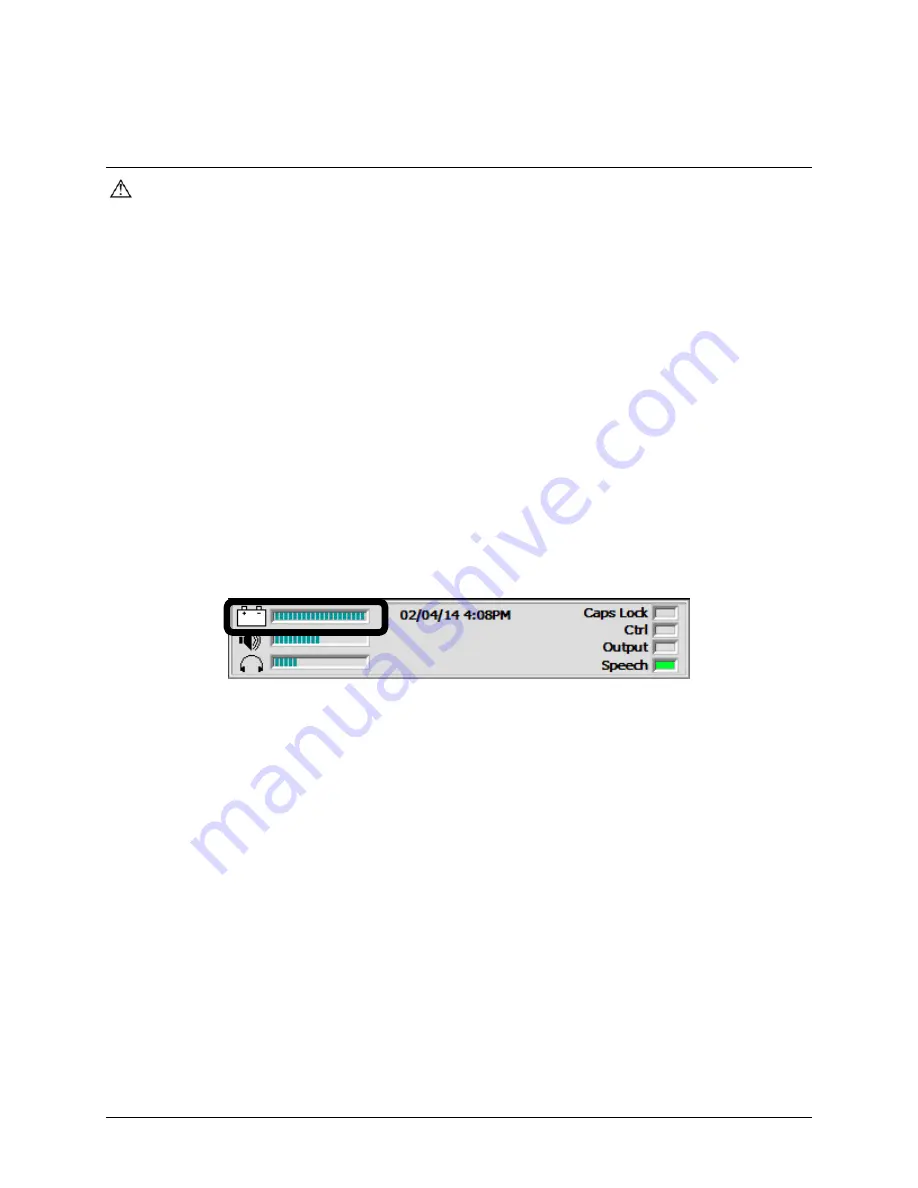
Charging the Batteries
Always use the battery charger that came with your device. Any other charger may damage
the batteries.
How long the batteries last depends on how you are using your device. You may be able to get
10 or more hours of use from one charge, or you may use your device so heavily that a charge
only lasts 6-8 hours. Spend some time using your device every day in different ways to learn
how much battery life you will get from a single charge.
The time required to fully charge the batteries varies depending on the charge level when the
charge begins. When your battery needs to be charged, a warning will be displayed on the
screen telling you to plug in the charger. You will also hear a low-battery warning.
Plug in the small end of the charger cable. Plug the larger end into a wall outlet.
The best practice is to plug in your battery charger every night when you go to bed and any
time you see the low battery warning and/or the low battery LED comes on.
The status area of your display and the Battery Menu in the Maintenance Menu are places
to check for battery information.
Status area on the display when the device is turned on
Accent 1000 Hardware Manual
16
















































