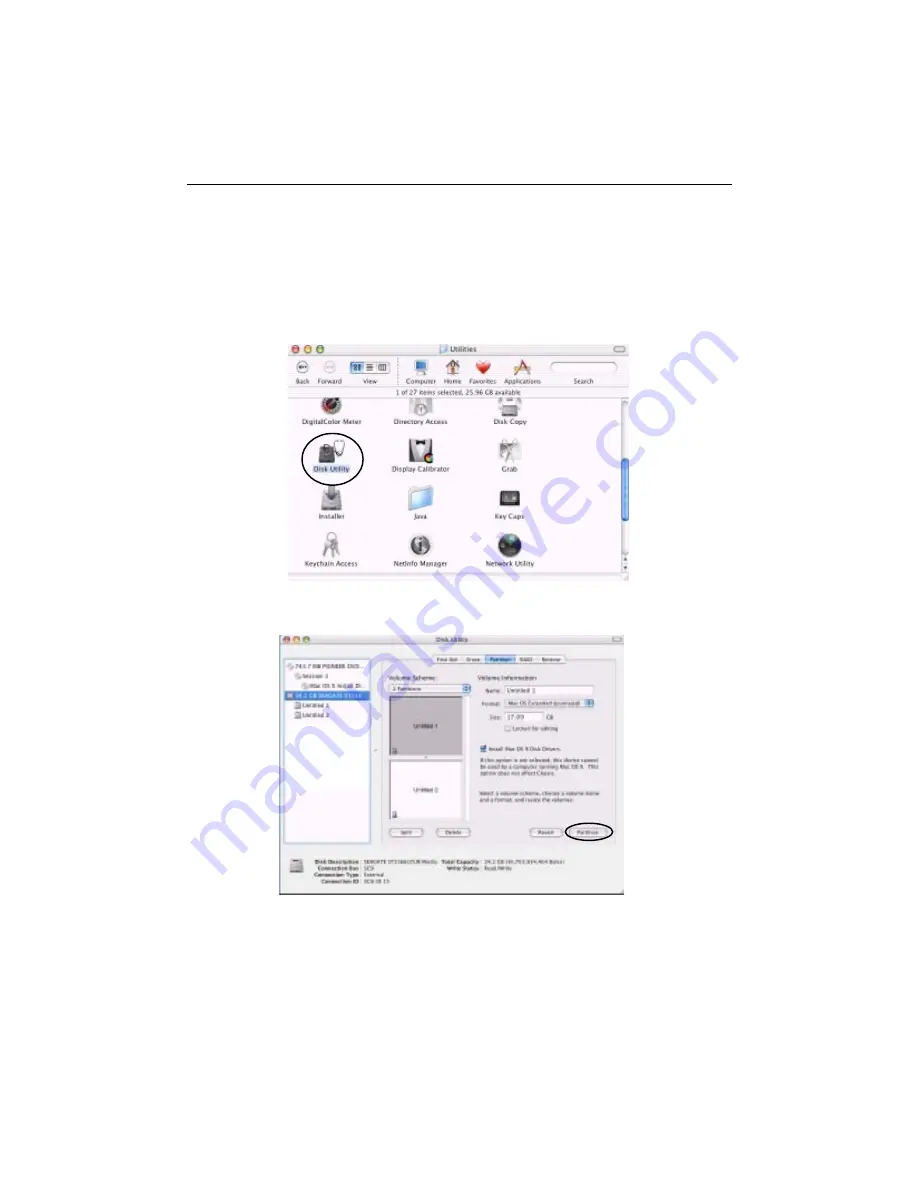
AEC-67162M Manual
13
3.2.2 In Mac OS X 10.3
1. Be sure that the hardware is installed correctly.
2. Power on.
3. Double click “Disk Utility” under OnBoard\Applications\Utilities (OnBoard repre-
sents the OnBoard Mac hard drive).
4. Initialize the newly installed hard drive by clicking “Partition”.
5. You can see the partitioned or erased volume on the desk.
6. Refer to Appendix for updating the driver of AEC-67162M.





















