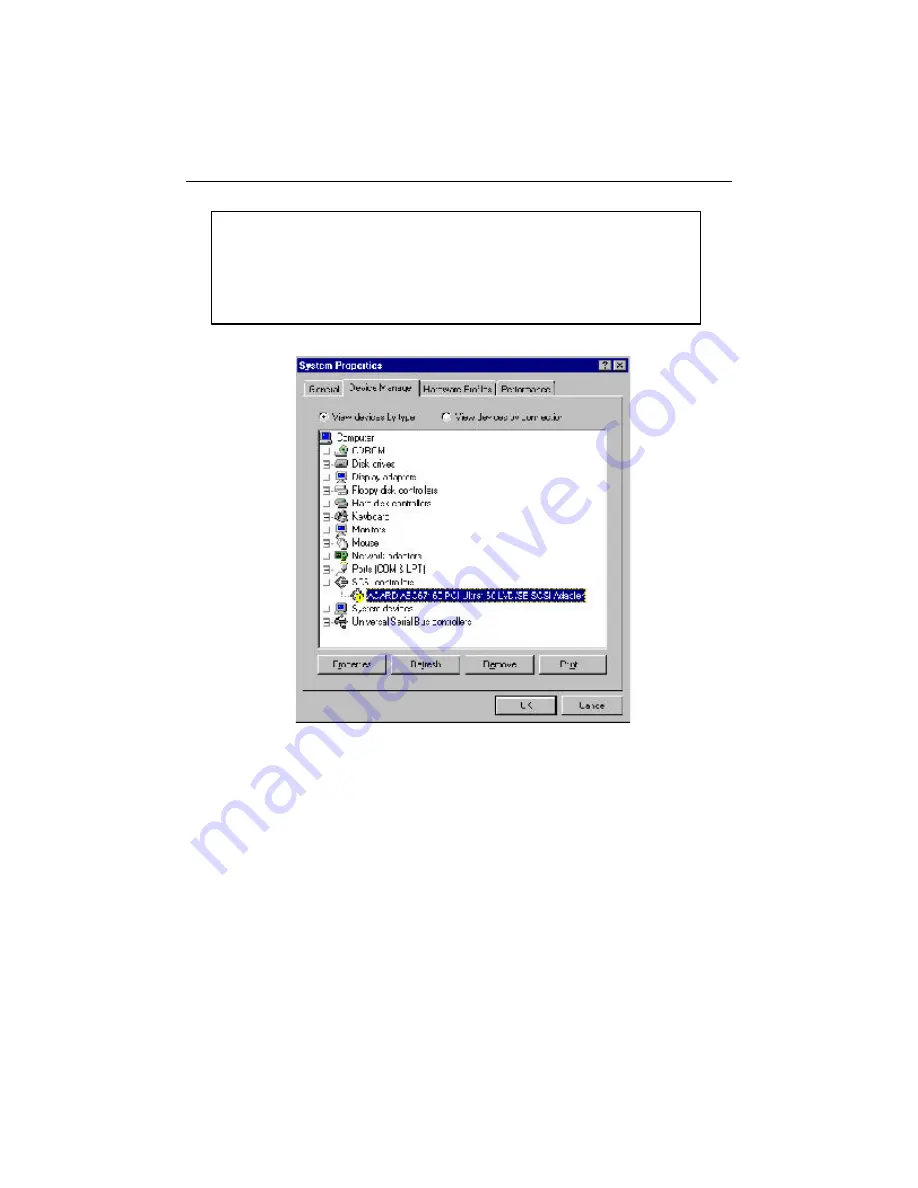
21
AEC-67160D User’s Manual
NOTICE
: After you have inserted AEC-67160D into the PCI slot but
not installed the driver yet, the icon of ACARD AEC67160 will appear
with a yellow question mark ( ! ). That means the installation of the
driver failed as shown in Figure 4-9.
Figure 4-9
1. Move the cursor to “
ACARD AEC67160
”, and click “
Properties
”.
2. Select Driver and click “
Update Driver
”.
3. Repeat step 2 to step 7 as described in 4.2.1.




























