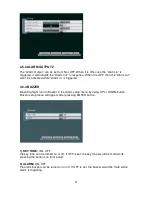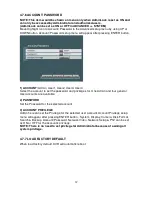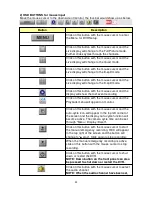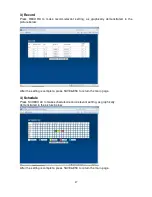Отзывы:
Нет отзывов
Похожие инструкции для ADR-7608C

k-nl308k
Бренд: Panasonic Страницы: 21

WJHD309 - DIGITAL DISK RECORDER
Бренд: Panasonic Страницы: 72

DMR-E53 Diga
Бренд: Panasonic Страницы: 100

UVC-G3-AF
Бренд: Ubiquiti Страницы: 56

Professional XR960D4
Бренд: XVision Страницы: 44

ZC357MGX
Бренд: Magnavox Страницы: 104

FA16CH
Бренд: LT Security Страницы: 192

MultiView MV-DR4000
Бренд: AVE Страницы: 87

HSF 6000
Бренд: Genesis CCTV Страницы: 111

ENR-620P
Бренд: ACTi Страницы: 13

MEMOCAM DVR
Бренд: VIDEO DOMAIN TECHNOLOGIES Страницы: 29

NHDR 4000 Series
Бренд: Novus Страницы: 24

Plus HR24
Бренд: DirecTV Страницы: 1

Vigil VRM
Бренд: 3xLogic Страницы: 57

TVT500PVR
Бренд: Visiosat Страницы: 28

SVR9500H Series
Бренд: Bolide Страницы: 261

M602
Бренд: Recoda Страницы: 39

4CH MINI Mobile DVR
Бренд: Recoda Страницы: 41