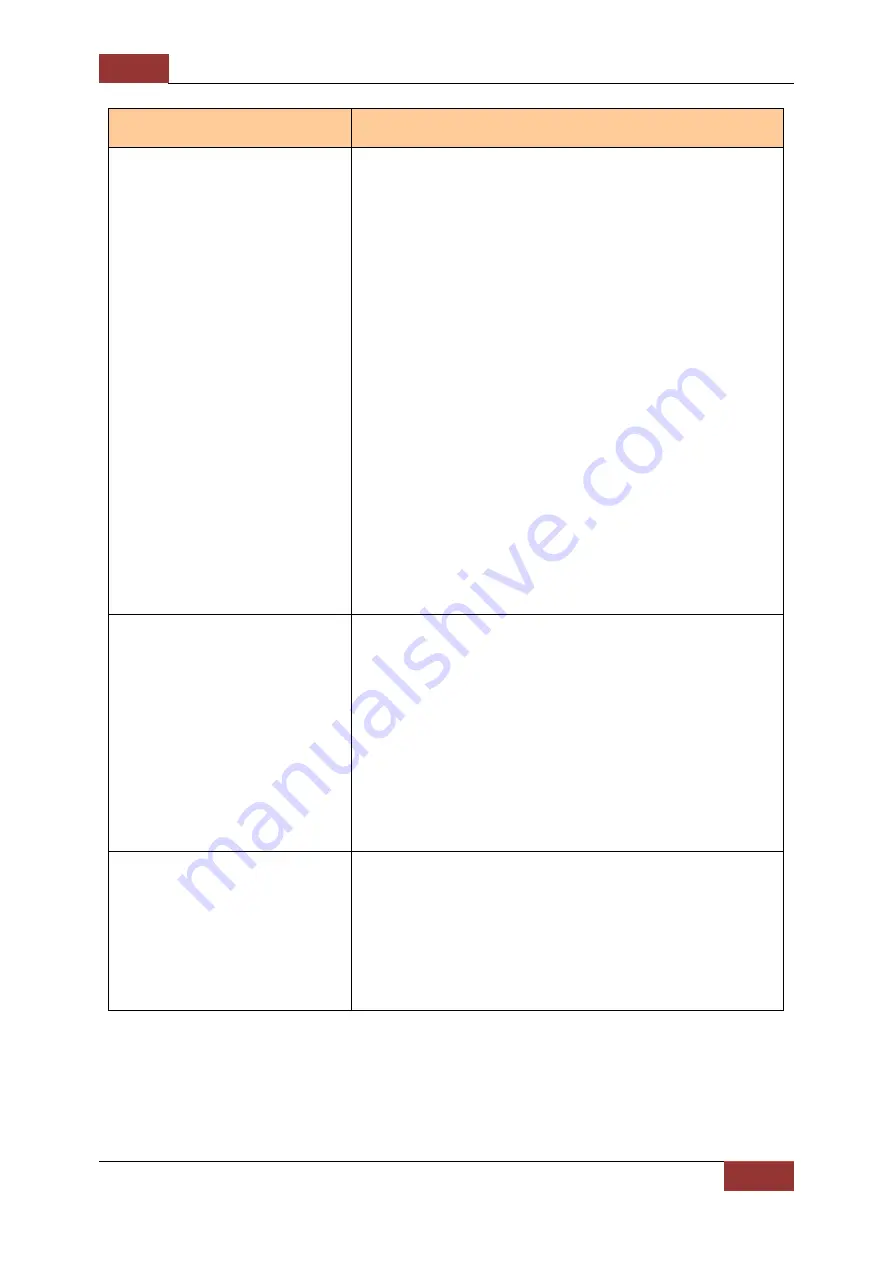
Service Manual
JetStor SAS 742F
10
Problem
What to do / What to Replace
When the main Power
Switch is turned on, the
enclosure does not power
on.
1. Make sure that the power cords are
connected to the 2 PSFM (Power Supply fan
Module), and that the power on switch of the
2 PSFM are turned on. Verify that the Power
Status LED becomes red when the power
cable is inserted in the AC input power
socket.
2. If the power cords have power from power
source and are properly connected, but the
PSFM Power On/Fail LED shows red after
turning on the main Power Switch, try to
swap the PSFM with the other PSFM.
3. If both the Power On/Fail LEDs of 2 PSFM
shows red when power cords are connected,
but the enclosure still does not power on,
check the main power switch cable if properly
connected. Refer to Section 3 step E.
4. If the main power switch cable if properly
connected but enclosure still does not power
on, replace the main power switch. Refer to
Section 3.
One Power Supply failed.
The alarm beeper sounds,
the controller log shows
“Ex Power 01-x Failed”,
and the Hardware Monitor
shows “Power 01-x
Failed”. The Power Status
LED on the PSFM is red.
1. Make sure that the power cord connected to
the PSFM is good. Check that there is power
from power source (where power cord gets
its power). Verify that the Power Status LED
becomes red when the power cord is inserted
in the AC input power socket.
2. Try to remove and reinsert the PSFM (wait for
several seconds before reinserting).
3. If the power supply on the PSFM still fails,
replace the PSFM. Refer to Section 8.
One fan in the PSFM is not
working. The alarm beeper
sounds, the Hardware
Monitor shows the Fan
RPM is 0 (zero). The Fan
Fail LED on the PSFM is
red.
1. Check which PSFM the Fan Fail LED is red, or
check which “Enclosure” the failed fan is
located. Then replace the PSFM where the
failed fan is located. Refer to Section 8.

























