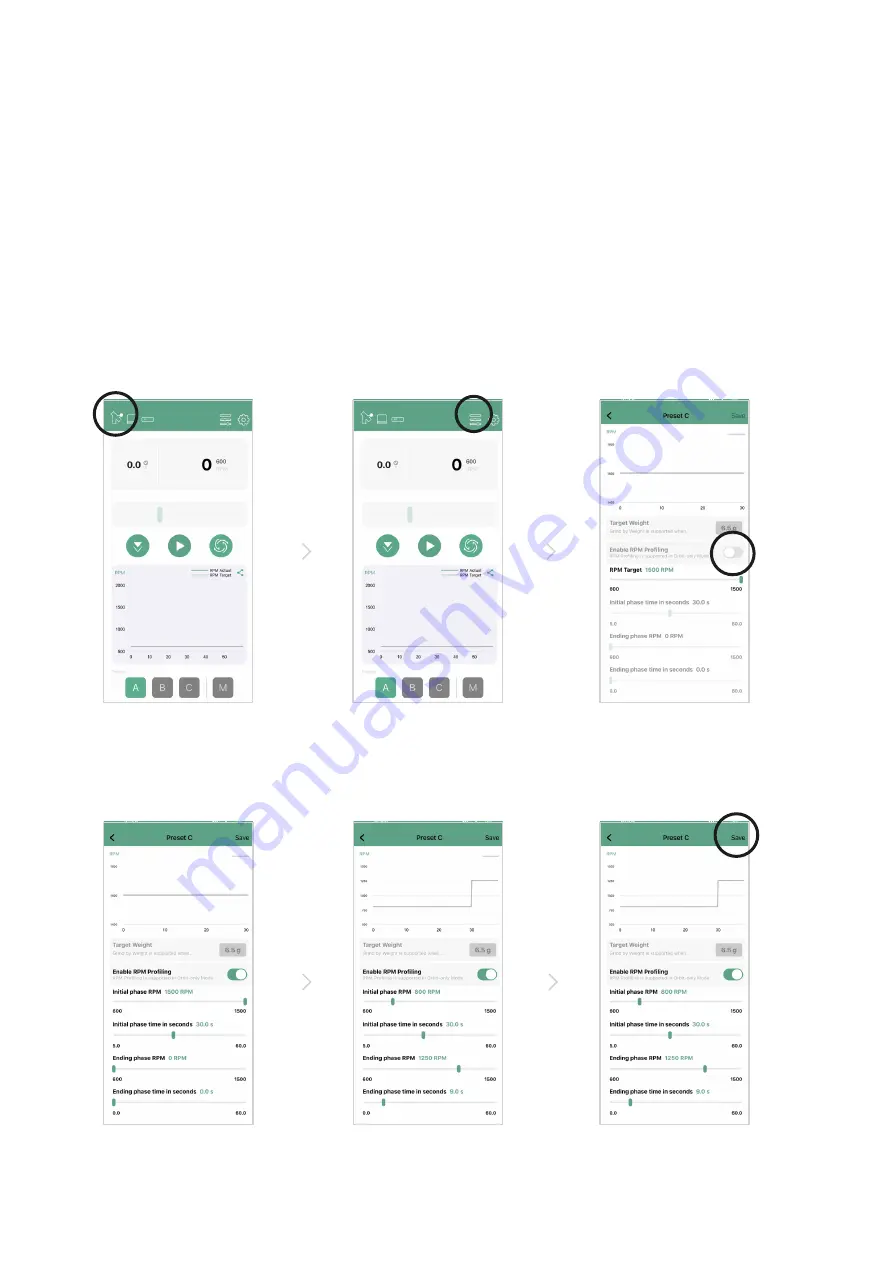
RPM Profile Overview
The Orbit features Acaia’s first-in-class RPM profiling, which allows you to explore new
particle size distributions created by shifting the RPM of the grinder. When grinding
coffee, the rotation speed of the burrs (RPM) has an effect on the uniformity of the grinds
created. With the Orbit, you can design your own RPM profile to experiment with how
shifting RPM affects the uniformity and flavor of your brews.
To access the RPM profiling feature, first connect the Orbit app to your Orbit grinder.
For each profile (A, B, and C) you can set a 2-stage RPM profile. The stages can be set
between 600-1500 RPM, and include a timer to set how long each stage should run. RPM
profiling is only available while the Orbit is connected to the Orbit app. RPM profiling is not
available in grind-by-weight mode. The modified settings from the app will be saved to the
Orbit, and first stage settings will be saved into the App preset.
15
To adjust this setting,
first make sure you
are connected to Orbit
through the app.
When RPM profiling is
enabled, the adjustable
options will become
active.
Choose either Preset
A, B, or C. Enter the
RPM profile settings.
You can adjust the
RPM profile settings as
desired.
Click [Save] in the upper
right corner to save the
modified settings into the
Orbit.
Enable the RPM
profiling option. (Not
available in Grind-by-
weight mode)
1
4
2
5
6
3





























