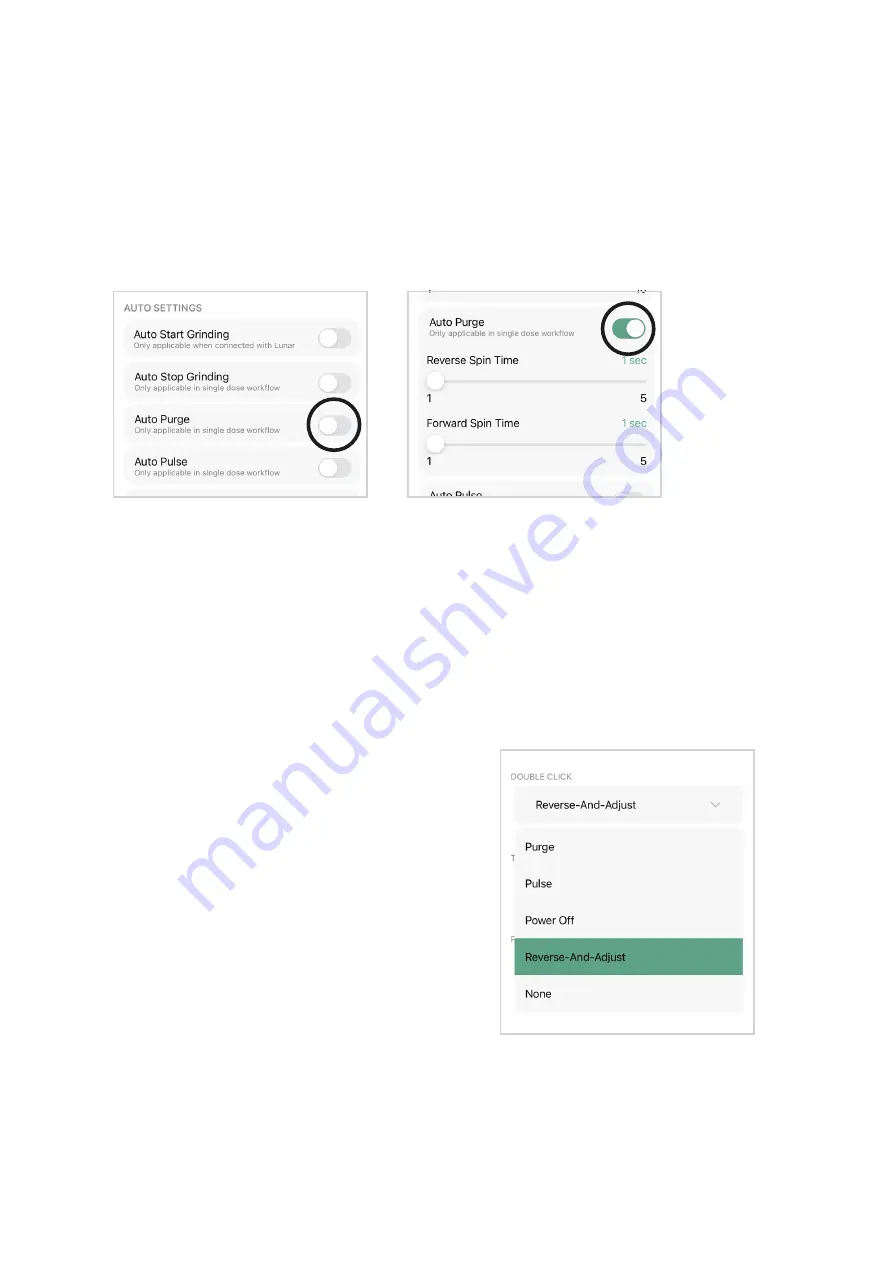
Auto-purge
Orbit will automatically purge after each grind to reduce the retention. The Orbit will
show a yellow light when in purging with a fast reverse spin, then a forward spin. You
can manually trigger the purging sequence by triple clicking the Orbit button.
This setting can be turned off through the Orbit App. Once turned off, the Orbit will not
auto-purge after each grind.
Reverse-And-Adjust
Utilize the “Reverse-and-Adjust” function for effortless switching between filter and
espresso grind settings.
Select “Orbit Button Action” and assign one of the button functions to “Reverse-And-
Adjust.” This feature is unique to the Orbit grinder. When you trigger the action button
with a triple click, the burrs will continuously reverse, expelling coffee particles. After
just a few seconds of reversing, the dial can be adjusted finer as usual.
To see our single-dose grinding workflow, go to the Orbit videos list on the Acaia
YouTube Channel.
The auto-stop and auto-purge function are both ON by default. The auto-purge
sequence will only be initiated when the auto-stop function is on.
The Orbit should only be used to grind roasted coffee beans. Attempting to grind
other materials or products may result in damage or malfunction of the grinder.
Before adjusting the dial, try the Orbit Purge
(triple click).
Keep the grinder running while adjusting the
dial, following common practice in most other
grinders.
Add a few coffee beans and grind them
while adjusting the dial back and forth
simultaneously. This action helps dislodge and
clear any stuck particles.
Utilize the triple-click feature to reverse spin
the burr at a low RPM, making it easier to
adjust the dial from coarse to fine, even if
coffee particles are lodged between the burrs.
Note:
•
•
•
General tips:
•
•
•
•
11












































