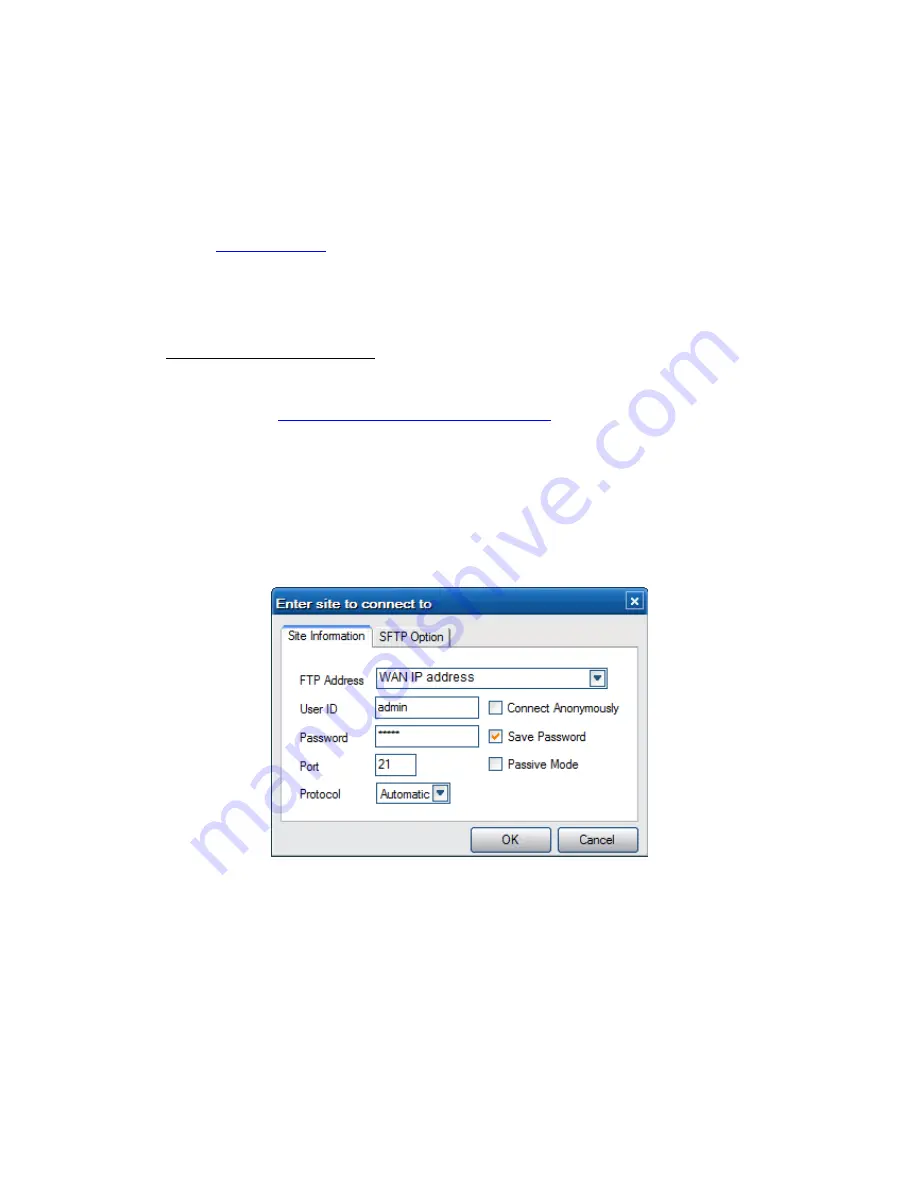
75 / 83
On your router,
-
Configure FTP Server within your router’s Virtual Server setting and key in the above IP
address in example, 192.168.0.9 and leave both the public and private port to 21 which is
by default for most routers.
-
For your convenience, you can also choose to enable Dynamic DNS and sign up for a
free DDNS domain at any of the website providing such free services. An example would
be
www.dyndns.com
-
At your router’s DDNS page, key in your host name and enter the same user name and
password when you create a DDNS account. Please refer to your router documentation
on getting these information from your router.
Accessing from a FTP program
Using your favorite FTP application on your PC, an example would be ALFTP, which can be
downloaded from
http://www.altools.com/ALTools/ALFTP.aspx
At the FTP program connection page, you can either connect using your router’s WAN IP
address or via your DDNS host name.
Be sure to start the FTP service with your User Name and Password as discussed at
FTP,
’
3.5
Network setup
’
FTP Address: Your router’s WAN IP address
User ID:
The User Name which was set under
FTP,
’
3.5 Network setup
’
Password:
The Password which was set under
FTP, ’
3.5 Network setup
’









































