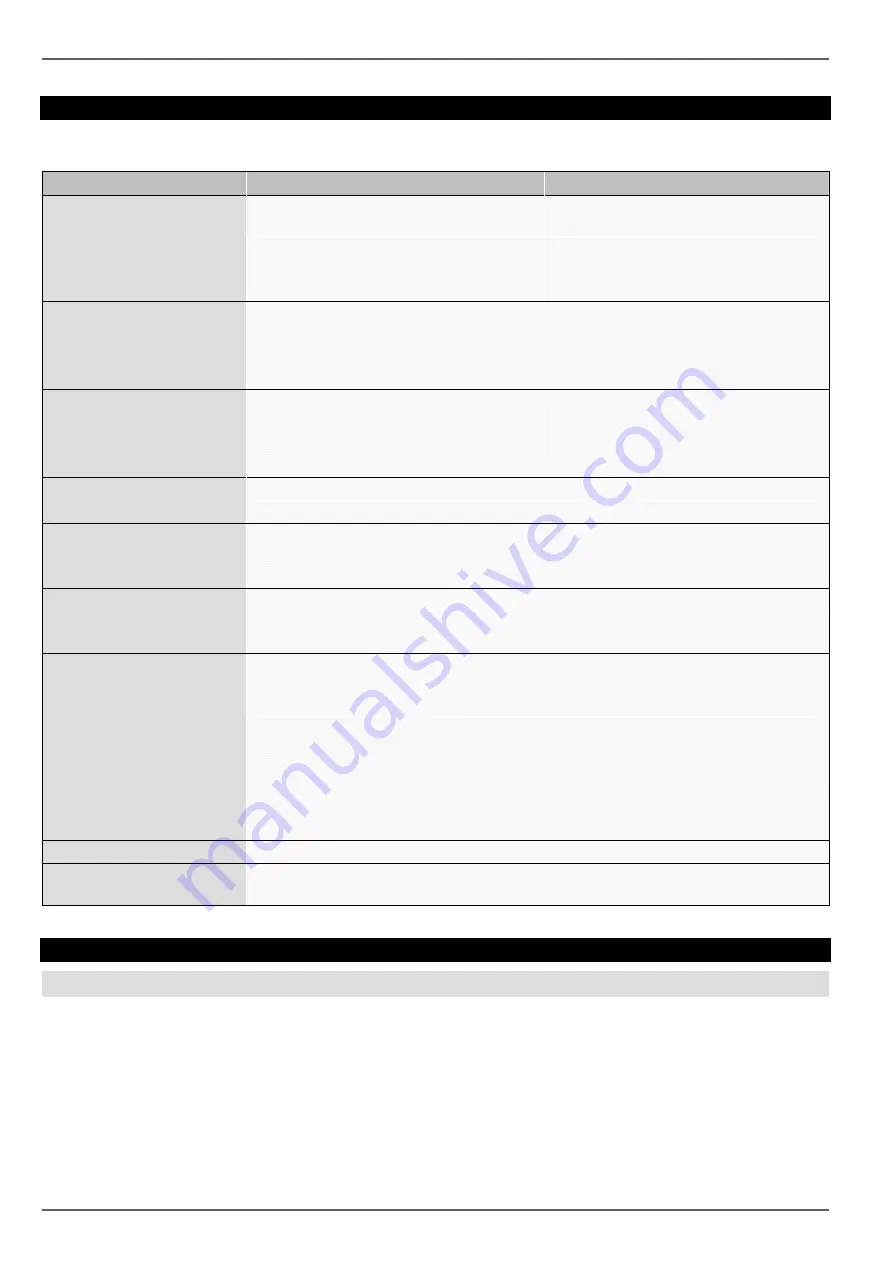
Troubleshooting
109
Troubleshooting
Before calling the Service department, read the following information to determine the possible cause of a malfunction.
Malfunction
Cause
Solution
No power
Mains cable not connected
Connect the mains cable securely to the
socket
Power switch set to OFF
Turn the power switch to ON
No current in the power socket
Use another device on the socket, where
necessary
No image
Screen not set for reception
Set the correct video input mode until an
image from the recorder appears
Video cable not connected properly
Connect the video cable securely
Connected modem is switched off
Switch on the monitor
No sound
Audio cables not connected properly
Connect the audio cables securely
Devices connected over the audio cables
are not switched on
Switch on the devices connected over the
audio cables
Audio connection cable is damaged
Replace the cable
HDD is not working
Connection cables not connected properly Connect the cables securely
HDD defective or not system-compatible
Replace with a recommended HDD
USB port not working
Device not supported
Connect a compatible USB medium
(USB 2.0)
USB hub is in use
Connect the USB medium directly
Network access not possible Network cable connections are loose
Connect the network cable
Network settings are incorrect (DHCP, IP
address etc.)
Check the network configuration and cor-
rect it, ifnecessary (see page 85).
Remote control is not working Batteries inserted with the wrong polarity or
are empty
Replace the batteries. To control the de-
vice with the remote control, point it at the
remote control sensor on the device
Remote control too far away from the re-
corder
Use the remote controller within 7 metres
from the device
Signal blocked by obstruction between the
remote control and recorder
Remove the obstruction
Lighting too bright or fluorescent tubes in
use?
Switch off strong fluorescent lighting in the
immediate vicinity
Recording not possible
No HDD or HDD is not initialised
Install and initialise the HDD
Sudden deactivation of the
device
Temperature inside the device is too high
Clean the device and remove any obstruc-
tions from the ventilation area
Device cleaning and care
Note
Your device requires no maintenance.
Protect the device from dust, dirt and moisture.
Содержание TVHD80100
Страница 3: ...Geräteübersicht 3 Geräteübersicht Rückseite Vorderseite ...
Страница 53: ...Technische Daten 53 HDMI VGA HDMI only VGA only ...
Страница 59: ...ABUS 4 8 channel HD SDI digital recorder TVHD80100 TVHD80110 User guide Version 1 0 ...
Страница 111: ...Technical data 111 HDMI VGA HDMI only VGA only ...
Страница 117: ...ABUS 4 8 kanaals HD SDI digitale recorder TVHD80100 TVHD80110 Gebruikershandleiding Version 1 0 ...
Страница 119: ...Overzicht 119 Overzicht Achterkant Voorzijde ...
Страница 171: ...Technische gegevens 171 HDMI VGA HDMI only VGA only ...
Страница 177: ...ABUS Enregistreur numérique HD SDI 4 8 canaux TVHD80100 TVHD80110 Notice d utilisation Version 1 0 ...
Страница 179: ...179 Vue d ensemble de l appareil Panneau arrière Face avant ...
Страница 230: ...Spécifications techniques 230 HDMI VGA HDMI only VGA only ...
Страница 236: ...ABUS 4 8 kanal HD SDI digitaloptager TVHD80100 TVHD80110 Betjeningsvejledning Version 1 0 ...
Страница 238: ...Oversigt over apparatet 238 Oversigt over apparatet Bagside Forside ...
Страница 288: ...Tekniske data 288 HDMI VGA HDMI only VGA only ...
Страница 294: ...ABUS 4 8 kanałowa nagrywarka cyfrowa HD SDI TVHD80100 TVHD80110 Instrukcja obsługi Wersja 1 0 ...
Страница 296: ...Przegląd urządzenia Widok z tyłu Przód ...
Страница 351: ...ABUS 4 канальный 8 канальный цифровой рекордер HD SDI TVHD80100 TVHD80110 Инструкция по эксплуатации Version 1 0 ...
Страница 353: ...Обзор устройства 353 Обзор устройства Обратная сторона Вид спереди ...
















































