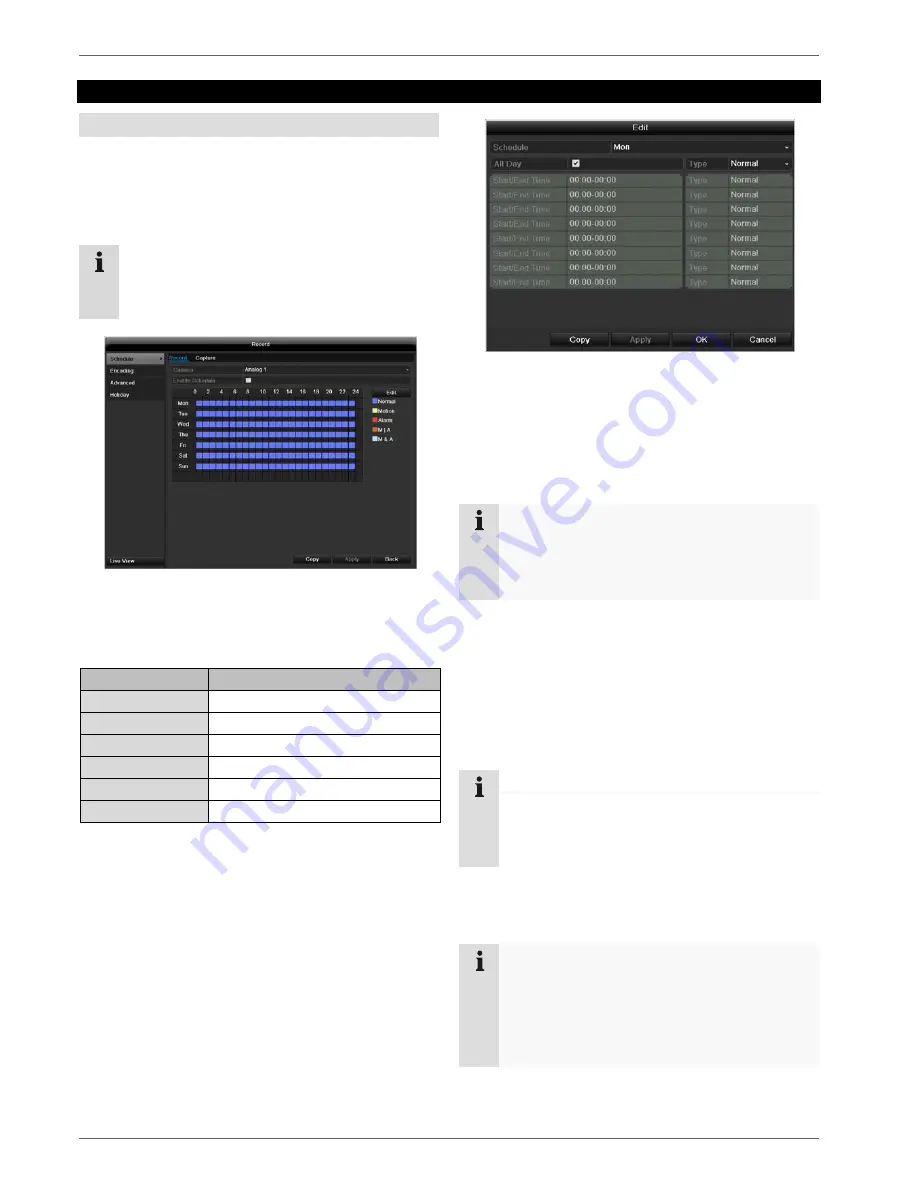
Recording
97
Recording
Setting up
Open the main menu and click on record:
Schedule
The schedule is used to specify the recording times and
triggers (recording type) for the cameras. Click on the
“Schedule” tab:
Note
Because there is no difference between the set-
tings for the TABs record and instant image, these
are only listed once.
In the OSD, the hours of the respective days are listed
from left to right (the days are listed from top to bottom).
A colour key is shown underneath the days (i.e. the re-
cording periods in the schedule are shown in colour ac-
cording to the trigger (recording types)).
Colour symbol
Key
Blue
Normal recording: Period in hours
Yellow
Motion detection
Light blue
Motion detection and alarm
Red
Alarm
Grey
No selection
Brown
Motion or alarm
Select
the
camera
and
click
on
the
check
box
Enable
Schedule.
Click
on
Edit
to
specify
the
type
and
duration
of
the
time
plan
1. Define the day to be set in the pull-down menu at
‘Schedule’.
2. Activate/deactivate ‘All day’. If the full day is active, no
definite times can be entered as the setting is now
valid for the whole day.
3. To make specific time settings, deactivate the “All
Day” box.
4. Specify the recording type in the drop-down menu:
Time
Motion
detection
Alarm
Motion detection or alarm
Motion detection and alarm
5. When making a specific time setting, you can define
up to 8 time periods (each from 00:00 to 24:00). The
times in the individual periods must not overlap.
Note
The “Time” recording type defines the time win-
dow where a recording is made.
The other events (e.g. motion detection and/or
alarm) only trigger the recording after the specific
event has occurred.
Application example
Recording should run from 11:00 to 07:00. 2 time
zones must be set up for this:
1. 11:00 AM - 24:00PM
2. 00:00 AM - 7:00 AM
Note
To record using motion detection or the alarm, you
must first set this up in the Camera menu (see p.
39“Setting up of zones”) or Configuration (see p.
48 “Alarm”).
Содержание TVHD80000
Страница 4: ...Geräteübersicht 4 Fernbedienung TVAC40930 optional erhältlich ...
Страница 64: ...ABUS HD SDI recorder TVHD800x0 User manual Version 1 2 ...
Страница 67: ...Device overview 67 Remote control TVAC40930 optional available ...
Страница 123: ...ABUS HD SDI recorder TVHD800x0 Manufacturer ABUS Security Center GmbH Co KG Linker Kreuthweg 5 86444 Affing Germany ...
Страница 124: ...ABUS HD SDI recorder TVHD800x0 Gebruikershandleiding Version 1 2 ...
Страница 127: ...Overzicht 127 Afstandsbediening TVAC40930 optioneel beschikbaar ...
Страница 183: ...ABUS HD SDI recorder TVHD800x0 Fabrikant ABUS Security Center GmbH Co KG Linker Kreuthweg 5 86444 Affing Germany ...
Страница 184: ...ABUS Enregistreur HD SDI TVHD800x0 Manuel d utilisateur Version 1 2 ...
Страница 187: ...Vue d ensemble de l appareil 187 Télécommande TVAC40930 disponible en option ...
Страница 243: ...Enregistreur HD SDI ABUS TVHD800x0 Fabricant ABUS Security Center GmbH Co KG Linker Kreuthweg 5 86444 Affing Allemagne ...
Страница 244: ...ABUS HD SDI optager TVHD800x0 Brugerhåndbog Version 1 2 ...
Страница 247: ...Oversigt over apparatet 247 Fjernbetjening TVAC40930 kan også vælges ...
Страница 303: ...ABUS HD SDI optager TVHD800x0 Producent ABUS Security Center GmbH Co KG Linker Kreuthweg 5 86444 Affing Germany ...
Страница 304: ...Nagrywarka cyfrowa ABUS HD SDI TVHD800x0 Instrukcja obsługi Wersja 1 2 ...
Страница 307: ...Przegląd urządzenia 307 Pilot TVAC40930 dostępny jako opcja ...
Страница 366: ...Nagrywarka ABUS HD SDI TVHD800x0 Producent ABUS Security Center GmbH Co KG Linker Kreuthweg 5 86444 Affing Niemcy ...






























