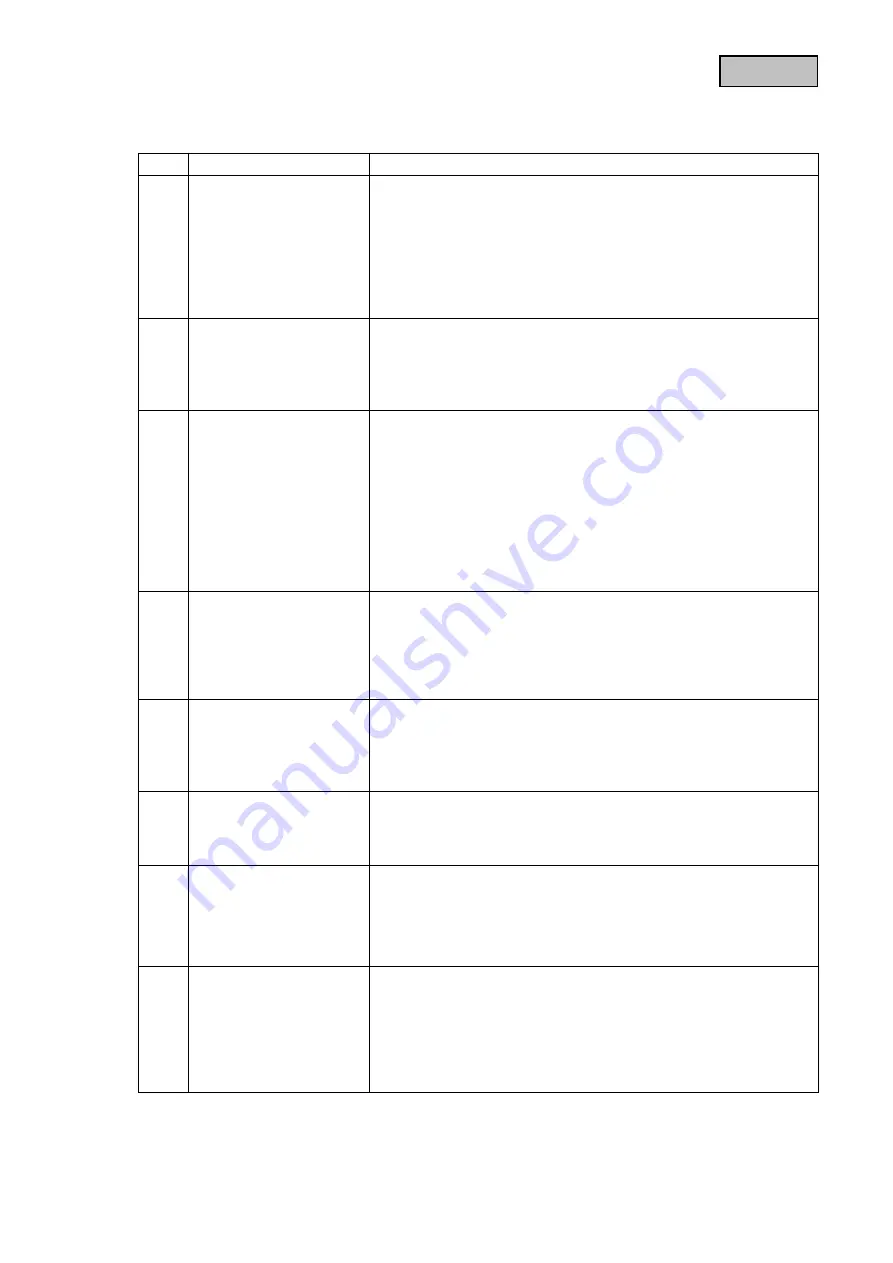
English
9. Tips for troubleshooting
No.
Questions
Answers
1
The camera has not
been found.
Check the following points:
1. Make sure that your network supports DHCP.
2. Are the mobile device and the camera in the same network?
Make sure that both devices are in the same network at the
initial configuration.
3. The router has no power supply.
4. The camera has no power supply.
5. Try to add the camera by entering the data manually.
2
Your Wi-Fi is not shown
in the selection list in the
camera app.
If your personal Wi-Fi is not shown in the selection list, check the
following:
1. Make sure that the SSID of your router is visible.
2. Change the encryption type of your router to
WPA/WPA2/WPA2-PSK.
3
No picture is displayed.
Check the following points:
1. Is the camera plugged in and switched on? Make sure that
the power supply unit is not defective and that the power
supply is connected.
2. Is the camera installed in the surrounding area of the the
network?
3. Make sure that the camera is correctly configured.
4. Make sure that your mobile end device is in the network or in
the 3G network.
4
Low network signal or
poor picture quality
Possible reasons are:
1. Wi-Fi network devices can impair the signal transmission.
Make sure there is enough distance between the camera and
other Wi-Fi devices.
2. Remove any dirt from the camera. This can badly affect the
picture quality.
5
What could be the
reasons why the device
does not record when
there is movement?
Possible reasons are:
1. Is the SD card inserted properly?
2. Is the motion detection activated?
3. Format the SD card before using for the first time.
4. Make sure that you use a Class 10 SD card.
6
The camera picture is
obscured (white patches
on the image).
The camera is equipped with IR LEDs for the night mode. The IR
light is reflected on surfaces, such as glass. Do not position the
camera in front of glass surfaces and ensure that it is installed in
protected outdoor areas.
7
What could be the
reasons for an SD card
fault?
Please check the following:
1. Make sure that the SD card was inserted and formatted
correctly. Save important data before the formatting, as
afterwards it will be no longer available.
2. Make sure that you only use one Class 10 SD card.
8
The display for the time
and date is not correct.
Possible reasons are:
1. Are the date and time settings on your mobile end device
correct?
2. Is the correct time zone selected?
3. The system takes the time from the internet as soon as it is
connected. Make sure that the camera is connected to the
internet.
26
Содержание TVAC19000B
Страница 128: ...TVAC19000B www abus com eng Self installed security 1 1...
Страница 130: ...1 2 3 4 5 6 130...
Страница 131: ...7 10 50 C 1 2 3 131...
Страница 132: ...1 133 2 133 3 134 4 134 4 1 134 4 2 134 5 136 6 138 7 150 7 1 150 7 2 150 8 150 9 151 10 152 132...
Страница 133: ...1 3 3 2 5 1 5 A 133...
Страница 134: ...3 iOS Android 720p microSD 4 4 1 TVAC19000B 720 ICR 5 4 2 134...
Страница 135: ...5 1 A LAN 135...
Страница 136: ...5 1 2 136...
Страница 137: ...3 Lock 137...
Страница 138: ...6 TVAC19000 App Store Google Playstore App2Cam App2Cam 1 60 2 LAN 60 138...
Страница 139: ...iOS iOS Android Android iOS HD XXXXXX 12345678 1 90 AP Access Point 12345678 139...
Страница 140: ...2 DID DID DID DID 123456 Android Android iOS iOS 1 HD XXXXXX HD XXXXX 12345678 90 140...
Страница 141: ...AP Access Point 12345678 2 DID DID DID DID 123456 8 Test Connected Disconnected 141...
Страница 142: ...SD PIN Push PIN Push PDF PIN PIN PIN 4 PIN PIN 142...
Страница 143: ...4 3 16 9 90 Android 5 PTZ 143...
Страница 144: ...iOS PTZ PTZ SD 123456 144...
Страница 145: ...123456 5 123456 5 145...
Страница 146: ...HD HD HD 1 180 180 50 60 50 5 5 146...
Страница 147: ...WiFi WiFi Wi Fi Wi Fi WPA WPA2 WPA2 PSK Ethernet WiFi 5 Push 147...
Страница 148: ...SSL SMTP SMTP smtp test com SMTP SMTP 465 xxx test com xxxx123 test com googlemail SD SD SD SD SD 10 SD SD 148...
Страница 149: ...149...
Страница 150: ...7 7 1 7 2 8 2011 65 EU 150...
















































