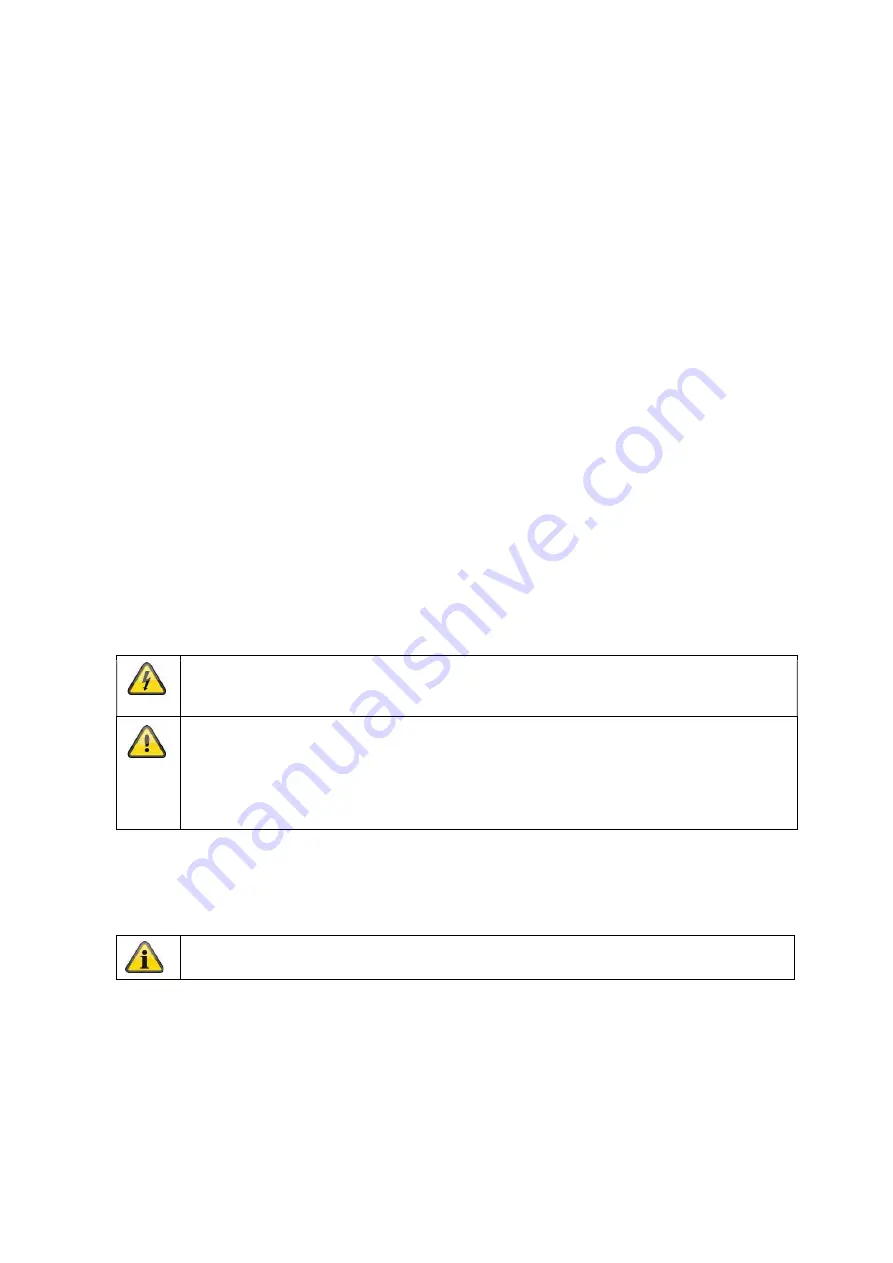
Warnings
Follow all safety and operating advises before starting-up the device!
1. Follow these directions in order to avoid damage of the power cord or plug:
Do not modify or process the power cord or plug arbitrarily.
Do not bend or twist the power cord.
Make sure to disconnect the power cord holding the plug.
Keep heating appliances as far as possible from the power cord in order to prevent the
cover vinyl from melting.
2. Follow these directions. Failure to follow any of them may cause electrical shock:
Do not open the main body or the power supply.
Do not insert metal or inflammable objects inside the product.
In order to avoid any damage during lighting use a surge protection.
3. Do not use the product when it is out of order. If you continue to use the product when defective,
serious damage can be caused to it. Make sure to contact your local product distributor if the
product is out of order.
LCD Screen
Heavy pressure can destroy the LCD screen.
Using the system in a cold environment can cause display errors. This is not a malfunction
and the LCD screen will work normal again when the environment temperature increases.
Despite high standards of quality during manufacture, black or light spots could appear on the
screen in places, possibly for a long time. Such spots are normal with LED screens and do not
mean there is a malfunction. Furthermore, after switching off, a distorted picture may still be
seen for several seconds afterwards.
During the installation into an existing video surveillance system make sure that all devices
are disconnected from the low and supply voltage circuit.
If in doubt allow a professional electrician to mount, install and wire-up your device.
Improper electrical connection to the mains does not only represent at threat to you but
also to other persons.
Wire-up the entire system making sure that the mains and low voltage circuit remain
separated and cannot come into contact with each other in normal use or due to any
malfunctioning.
Unpacking
While you are unpacking the device please handle it with utmost care.
If you notice any damage of the original packaging, please check at first the device.
If the device shows damages, please contact your local dealer.

































