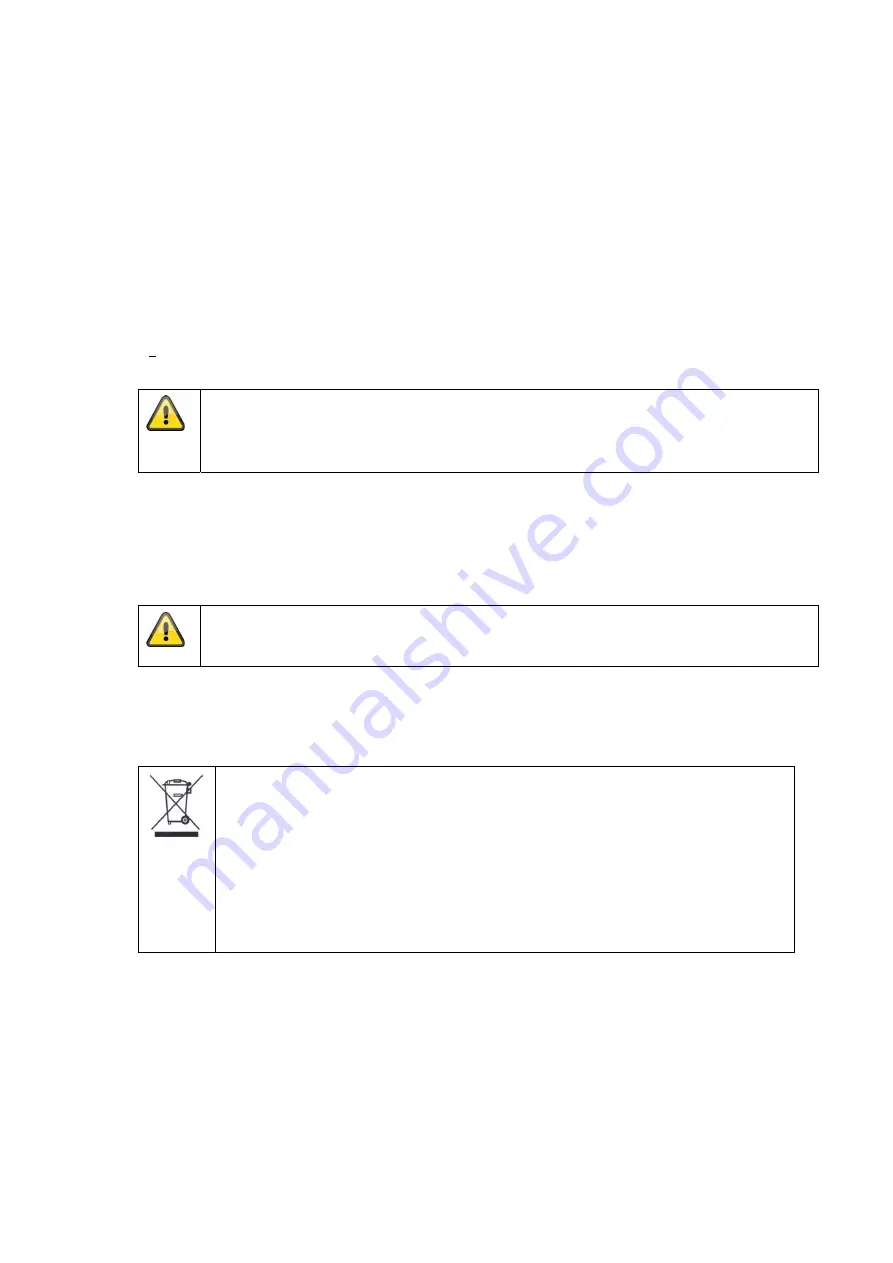
9. Maintenance and cleaning
9.1 Maintenance
Regularly check the product's physical state, e.g. check for damage of the housing.
If you suspect that safe operation cannot be guaranteed anymore, disconnect the product and
ensure that it cannot be used by mistake. Remove the batteries.
You can assume that safe operation is not possible anymore when
the device shows visible damage,
the device does not function anymore
Please note:
The product is absolutely maintenance-free for you. There are no components on the
inside of the product to be checked or services by you, never open it.
9.2 Cleaning
Wipe the product with a clean, dry cloth. If the device is very dirty, you can moisten the cloth with
lukewarm water.
Ensure that no liquids can get into the device.
Do not use any chemical cleaners, since they could damage the housing surface or the
screen (discolorations).
10. Disposal
Important: The EU Directive 2002/96/EC regulates the proper return, treatment and
recycling of used electronic devices. This symbol means that in the interest of
environmental protection the device must be disposed of separately from household
or industrial waste at the end of its service life in accordance with applicable local
legal guidelines. Disposing of used devices can be done at official recycling centers
in your country. Obey local regulations when disposing of material. Further details on
returns (also for non-European countries) can be obtained at your local authority.
Separate collection and recycling saves natural resources and ensures that all the
provisions for protecting health and environment are observed when recycling the
product.

































