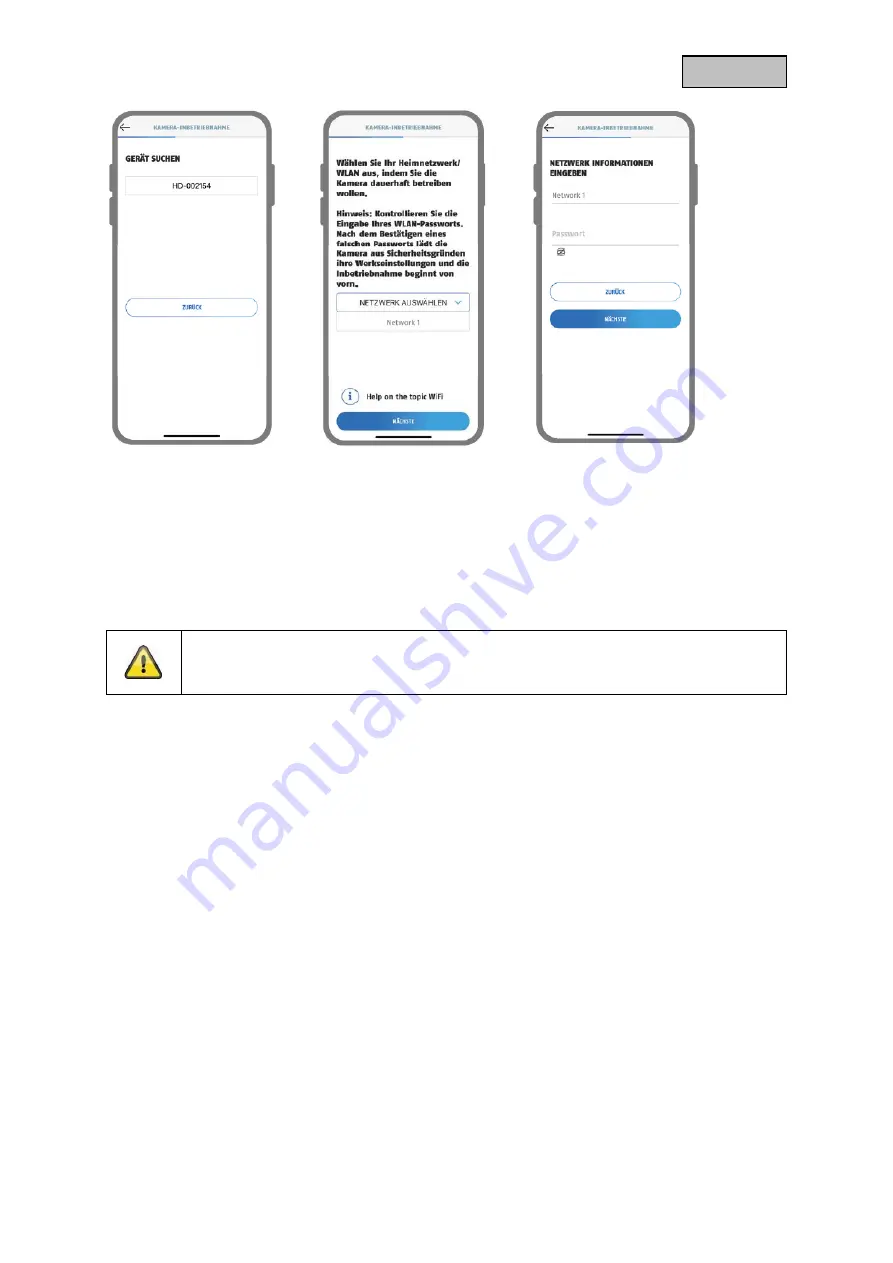
23
English
7
8
9
7.
Select your camera based on the identification number. You will find the identification number (DID)
enclosed in the packaging. Alternatively, in the camera foot, below the QR code. Then tap on
"Next".
8.
Select your home network/Wi-Fi in which you want to operate the camera permanently. Then tap
on "Next".
9.
Enter the password of your network. Then tap on "Next".
Note
For optimal startup, the location services must be enabled in the settings.
Содержание PPIC46520
Страница 7: ...7 English 2 Description of the hardware...
Страница 8: ...8 English...
Страница 9: ...9 English...
















































