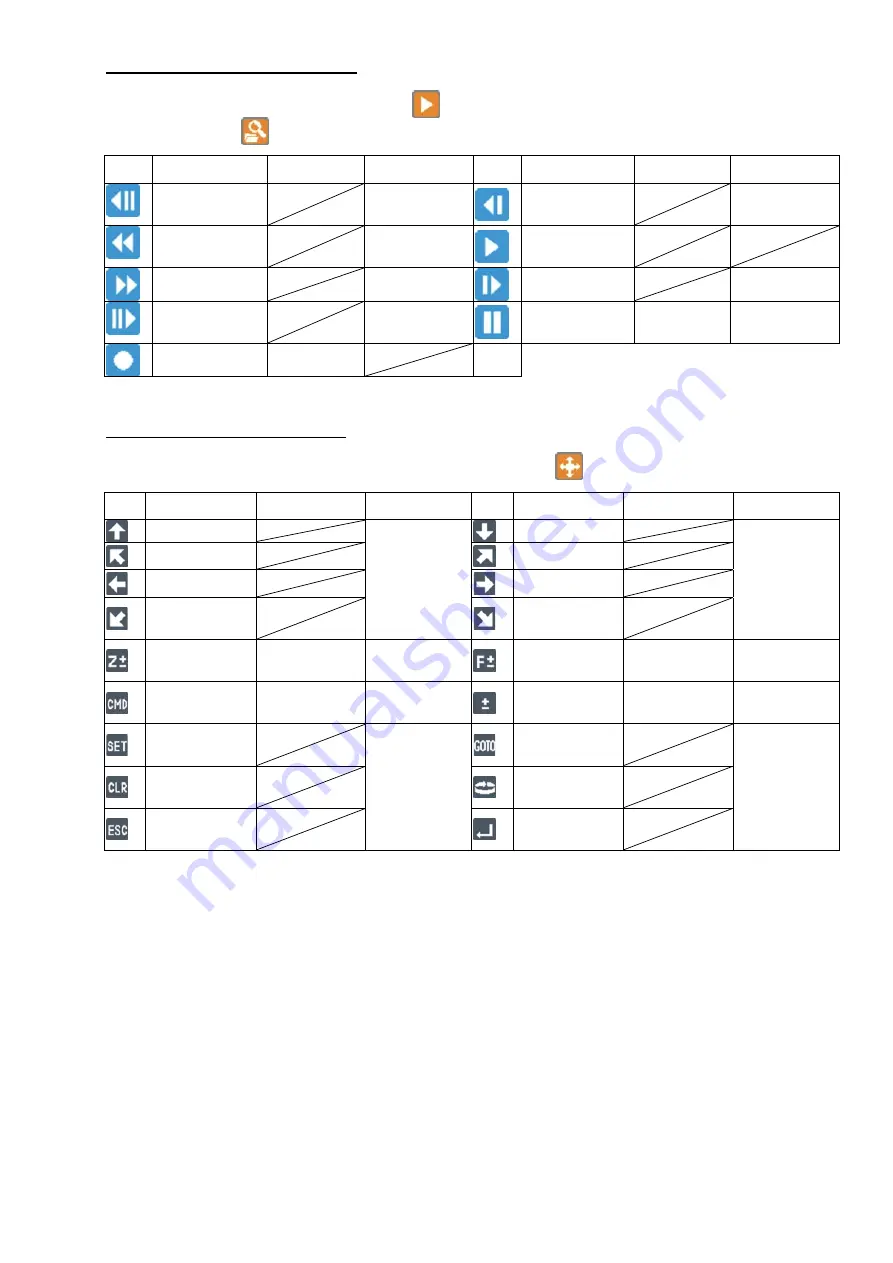
67
Control interface in PLAY mode
To start playback press the PLAY icon to switch to playback interface or click on the
"SEARCH" icon to open the search dialog.
Control interface in PTZ mode
To control a PTZ camera by mouse, press the PTZ icon to enter PTZ mode.
Icon Left click
Right click Wheel
Icon Left click
Right click Wheel
Pause
Backward
Step
play
Slow
backward
Adjust
speed
Fast
backward
Adjust
speed
Play
Fast forward
Adjust speed
Slow forward
Adjust speed
Pause
forward
Step
play
Pause
REC Stop
Icon Left click
Right click
Wheel
Icon Left click
Right click
Wheel
UP
Change
channel
DOWN
Change
channel
LEFT-UP
RIGHT-UP
LEFT
RIGHT
LEFT-DOWN
RIGHT-
DOWN
ZOOM IN
ZOOM OUT
ZOOM
IN/OUT
FOCUS
NEAR
FOCUS FAR
FOCUS
NEAR/FAR
MENU NEXT
Change
Command
PLUS MINUS
PRESET
/-
SET
PRESET
Change
channel
GOTO
PRESET
Change
channel
CLEAR
PRESET
AUTO SCAN
EXIT PTZ
MODE
ENTER
















































