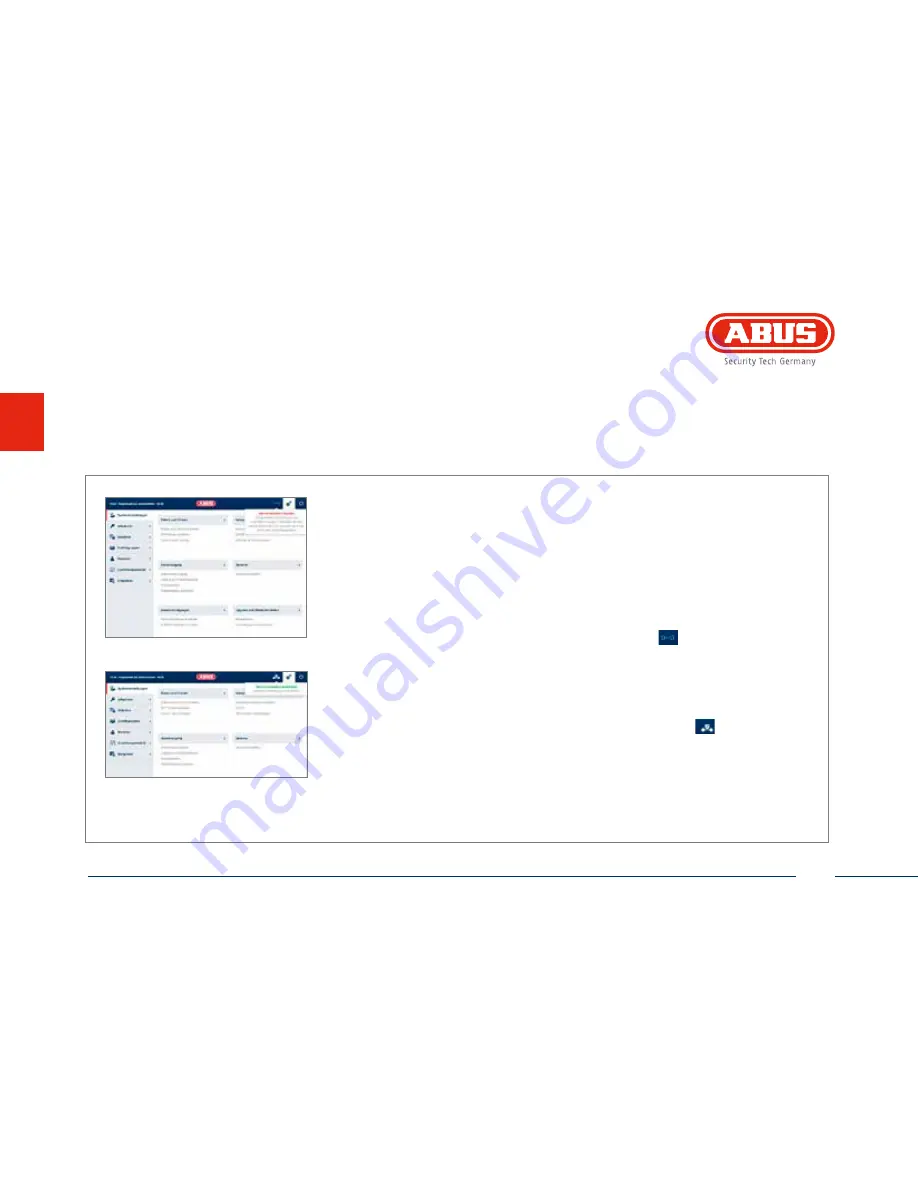
27
English
Setting of the secure web connection
Activation of the web connection for an App via internet
The wAppLoxx Control must be connected to the internet (router).
• In order to manage your wAppLoxx Control with an App via internet, the web
connection should be activated using a secure code.
• You can find your secure code on the Secure Code card delivered with the
wAppLoxx Control.
• Open the secure code input field by clicking on the icon on the upper side
of the administrator menu.
• Scratch the field on the secure code card and type in the input field the secure code,
respecting the format and minus signs (e.g. 32B4-1334-CD45-EGGH).
• Click on „activate“. The secure code is being checked. The icon on the upper
side of the administrator menu shows a successful activation.
• Now, you can connect to the wAppLoxx Control using the wAppLoxx App. The easiest
way to connect is by using the QR code scan function in the menu “add manually”.
28
English
Setting of the secure web connection
Activation of the web connection for an App via internet
The wAppLoxx Control must be connected to the internet (router).
• In order to manage your wAppLoxx Control with an App via internet, the web
connection should be activated using a secure code.
• You can find your secure code on the Secure Code card delivered with the
wAppLoxx Control.
• Open the secure code input field by clicking on the icon on the upper side
of the administrator menu.
• Scratch the field on the secure code card and type in the input field the secure code,
respecting the format and minus signs (e.g. 32B4-1334-CD45-EGGH).
• Click on „activate“. The secure code is being checked. The icon on the upper
side of the administrator menu shows a successful activation.
• Now, you can connect to the wAppLoxx Control using the wAppLoxx App. The easiest
way to connect is by using the QR code scan function in the menu “add manually”.
151221-WLX_CTRL-Quick-Guide-ABr-RGl-BUCH-low.indb 28
22.12.15 09:51
28
English
Setting of the secure web connection
Activation of the web connection for an App via internet
The wAppLoxx Control must be connected to the internet (router).
• In order to manage your wAppLoxx Control with an App via internet, the web
connection should be activated using a secure code.
• You can find your secure code on the Secure Code card delivered with the
wAppLoxx Control.
• Open the secure code input field by clicking on the icon on the upper side
of the administrator menu.
• Scratch the field on the secure code card and type in the input field the secure code,
respecting the format and minus signs (e.g. 32B4-1334-CD45-EGGH).
• Click on „activate“. The secure code is being checked. The icon on the upper
side of the administrator menu shows a successful activation.
• Now, you can connect to the wAppLoxx Control using the wAppLoxx App. The easiest
way to connect is by using the QR code scan function in the menu “add manually”.
151221-WLX_CTRL-Quick-Guide-ABr-RGl-BUCH-low.indb 28
22.12.15 09:51
28
English
Setting of the secure web connection
Activation of the web connection for an App via internet
The wAppLoxx Control must be connected to the internet (router).
• In order to manage your wAppLoxx Control with an App via internet, the web
connection should be activated using a secure code.
• You can find your secure code on the Secure Code card delivered with the
wAppLoxx Control.
• Open the secure code input field by clicking on the icon on the upper side
of the administrator menu.
• Scratch the field on the secure code card and type in the input field the secure code,
respecting the format and minus signs (e.g. 32B4-1334-CD45-EGGH).
• Click on „activate“. The secure code is being checked. The icon on the upper
side of the administrator menu shows a successful activation.
• Now, you can connect to the wAppLoxx Control using the wAppLoxx App. The easiest
way to connect is by using the QR code scan function in the menu “add manually”.
151221-WLX_CTRL-Quick-Guide-ABr-RGl-BUCH-low.indb 28
22.12.15 09:51
Содержание 505272
Страница 14: ...14 Deutsch 1 2 Hardwareinstallation min 1 m min 1 m...
Страница 15: ...15 Deutsch 3...
Страница 16: ......
Страница 29: ...29 English Hardware installation 1 2 min 1 m min 1 m...
Страница 30: ...30 English 3...
Страница 31: ......
Страница 44: ...44 Fran ais Installation mat riel 1 2 min 1 m min 1 m...
Страница 45: ...45 Fran ais 3...
Страница 46: ......
Страница 59: ...59 Nederlands Hardware installatie 1 2 min 1 m min 1 m...
Страница 60: ...60 Nederlands 3...
Страница 61: ......
Страница 74: ...74 Espa ol Instalaci n del hardware 1 2 min 1 m min 1 m...
Страница 75: ...75 Espa ol 3...
Страница 76: ......
Страница 77: ......
Страница 78: ......
Страница 79: ......
Страница 80: ...abus com...






























