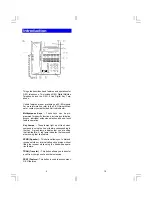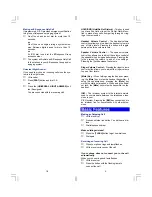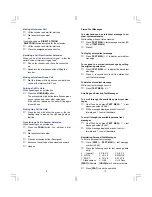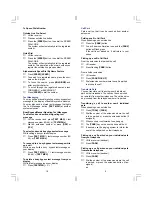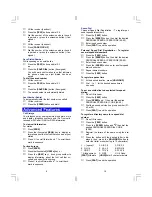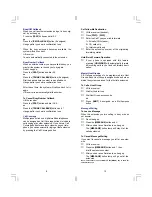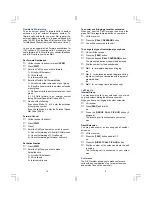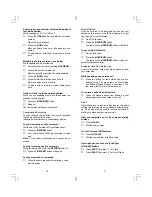4
Making an Intercom Call
♦
Lift the receiver and wait for dial tone
♦
Dial an extension number
or
If your phone has a [
DIRECT STATION
SELECTION
] button assigned for the extension
♦
Lift the receiver and wait for dial tone
♦
Press the assigned extension button
Receiving a Call From Another Extension
When you hear the intercom call signal - either the
caller's voice or intercom ringing tone
♦
Pick up the receiver, and the call is connected
or
♦
Speak into the microphone without lifting the
receiver
Making an Intercom Group Call
♦
Dial the Intercom Group access number when
you hear the Intercom Dial Tone.
Putting a Call On Hold
When speaking on an outside line
♦
Press the [
HOLD/DND
] button
The active outside line button lamp flashes green
on your phone and red at other extensions.
If the call is not picked up, the call will ring again
at your phone.
Picking Up a Call On Hold
♦
Press the key with either the green or the red
flashing lamp to pick up the call being held on
that line
Transferring a Call to Another Extension
When speaking on an outside line
♦
Press the [
TRAN
] button. You will hear a dial
tone
♦
Dial an extension number
or
♦
Press an extension button (if assigned)
♦
Announce the call when the extension answers
♦
Hang up
17
Stored Text Messages
To select and send a stored text message to an-
other system extension
While calling a busy or idle extension
♦
Press [
TEXT MSG
] +
text message number (00-
99)
, or [
TEXT MSGn
]
♦
Press
#
To display a stored text message
♦
Press [
TEXT MSG
] +
#
to display a stored text
message
To respond to a stored text message by calling
the originating extension
♦
Press [
TEXT MSG
] +
#
to display the stored text
message
♦
Press
#
a second time to call the station that
sent the text message
To delete a stored text message
While your text message key is lit
♦
Press [
TEXT MSG
] +
#
+
*
Scrolling and Selecting Text Messages
To scroll through the available system text mes-
sages
♦
Go off hook and press [
TEXT MSG
] +
*
+
text
message number (00-89)
♦
With a message displayed press
#
to scroll
forward and
*
to scroll backward
To scroll through the available personal text
messages
♦
Go off hook and press [
TEXT MSG
] +
*
+
text
message number (90-99)
♦
With a message displayed press
#
to scroll
forward and
*
to scroll backward.
Registering Personal Text Messages
To enter a personal text message
♦
Press [
FEAT
] + [
TEXT MSG
] +
text message
number (90-99)
♦
Press the following keys for text message data
entry:
1
-,.,[space],1
2
A,B,C,2
3
D,E,F,3
4
G,H,I,4
5
J,K,L,5
6
M,N,O,6
7
P,R,S,7
8
T,U,V,8
9
W,X,Y,9
*
Alphanumeric
0
Q,Z,0
#
U/L Case
[FEAT]
All delete
[HOLD]
Enter/1 character delete
♦
Press [
FEAT
] to end the operation