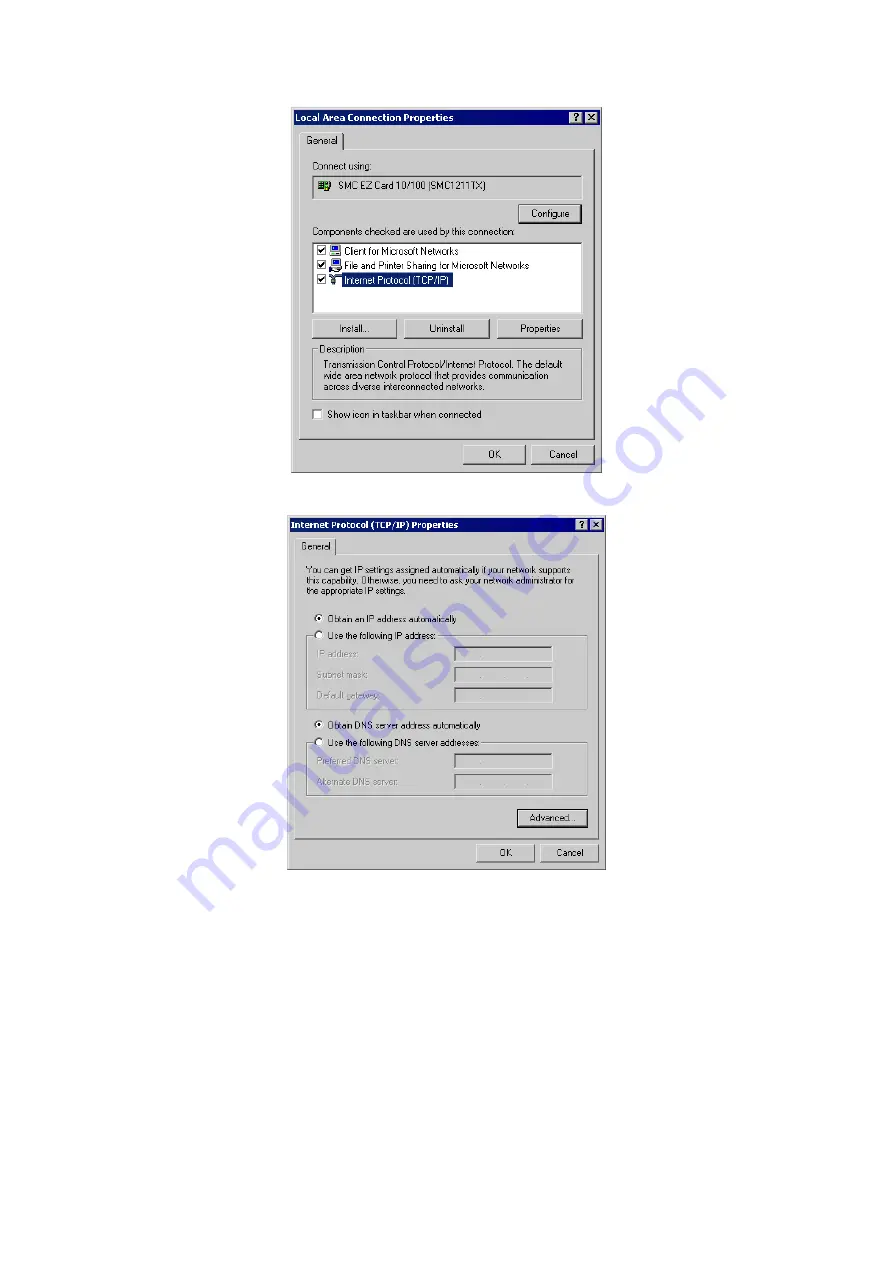
46
3.
Select the
TCP/IP
protocol for your network card.
4.
Click on the
Properties
button. You should then see a screen like the following.
5.
Ensure your TCP/IP settings are correct, as described below.
Using DHCP
•
To use DHCP, select the radio button
Obtain an IP Address automatically
. This is the default
Windows setting. Using this is recommended. By default, the Wireless Router will act as a DHCP
Server.
•
Restart your PC to ensure it obtains an IP Address from the Wireless Router.
Using a fixed IP Address ("Use the following IP Address")
If your PC is already configured, check with your network administrator before making the following
changes.
•
Enter the Wireless Router 's IP address in the
Default gateway
field and click
OK
. (Your LAN
administrator can advise you of the IP Address they assigned to the Wireless Router.)
Содержание WR5205G
Страница 1: ...WR5205G Wireless 11n Giga Router WR5205G 802 11n 2T2R Giga Router with USB2 0 Port User s Manual...
Страница 9: ...6...
Страница 34: ...31 WPS...
Страница 36: ...33 Station List Here shows the station information that connected with the Wireless Router...
Страница 43: ...40 Administration Management...
Страница 47: ...44 Reboot Click the Reboot button to restart the Wireless Router...











































