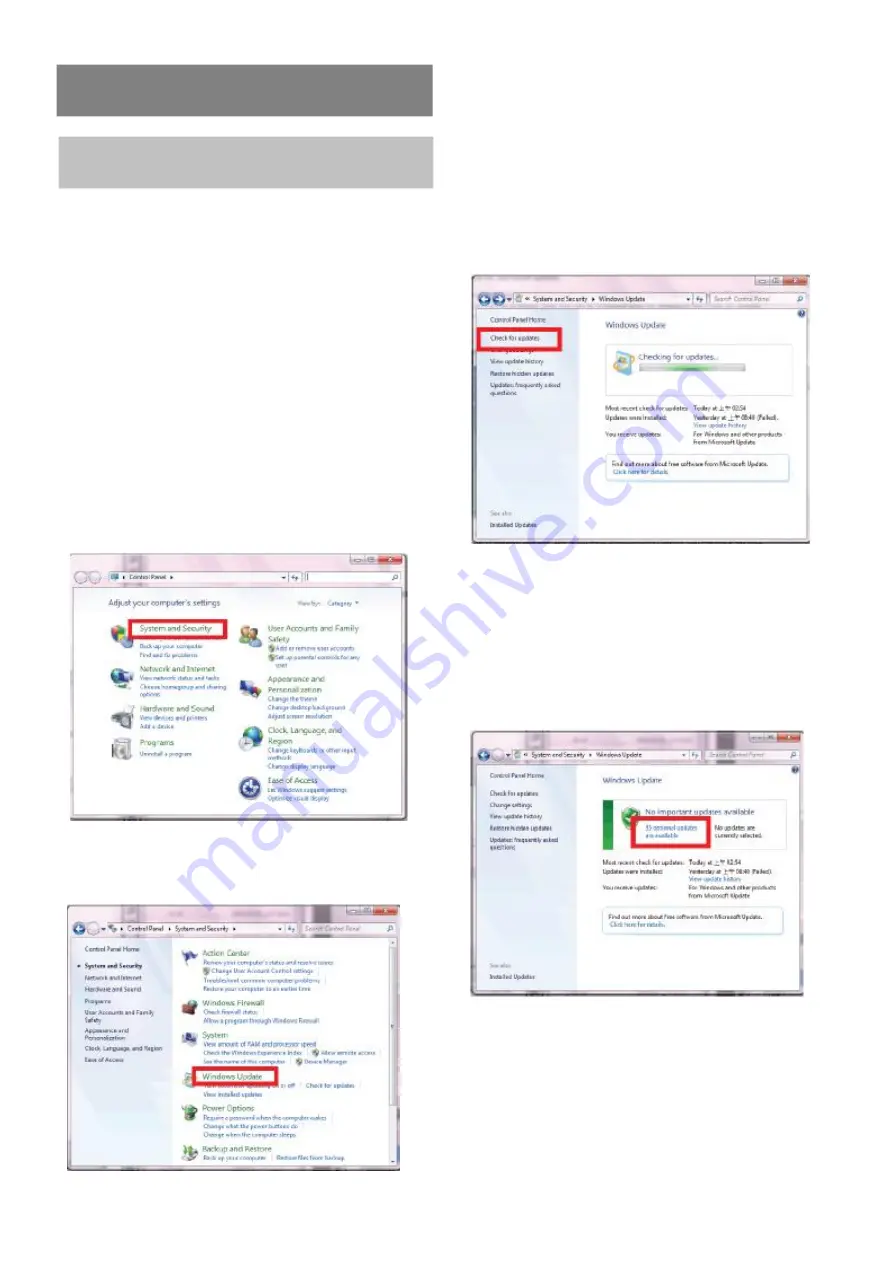
41
Additional Information
About Windows update
Windows Update is another application that
has been redesigned in Windows 7. Now it is a
standalone application instead of a web based.
The new Windows Update is easier to use
compared to its predecessor.
Finding Windows Updates
Step1. Open the Windows 7 control panel from
Start Menu.
Step2. Select "System and Security"
Step3. Select "Windows Update"
When you start Windows Update it will show
you if there are any available updates. If no
updates are being reported as available, then
you can do a manual check by clicking on the
Check for updates link. Windows Update will
make a quick check and show you a summary
of its findings.
This will install all the important updates but
not the recommended or optional ones. To also
install some (if not all) of the optional updates
you will need to click on the available optional
updates link.
As you can see in the screenshot below,
Windows Update will split all available updates
by categories. You can also see the size of each
update and the information when it was
published.

















