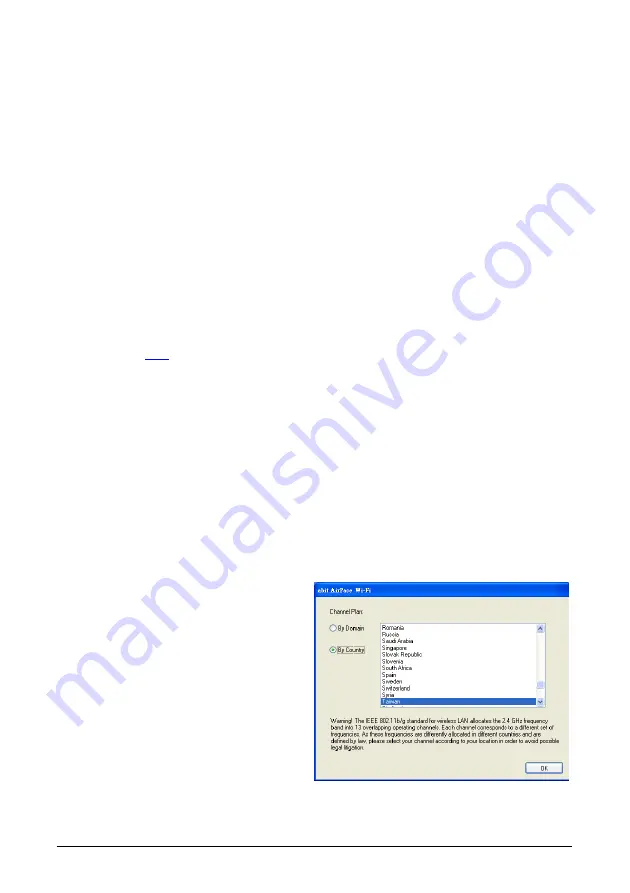
2.2.1 Operating Range
The signal range of
WLP-01
depends on the operating environment. Obstacles such as walls
and metal barriers could reflex or absorb radio signals. Devices such as microwave oven can
also interfere the wireless network tremendously.
802.11b:
Indoor 130ft (40m), outdoor (LOS, Light-of-Sight) 1000ft (310m)
802.11g:
Indoor 80ft (30m), outdoor (LOS, Light-of-Sight) 200ft (60m)
By default, the
WLP-01
automatically adjusts the data rate. The closer the wireless stations
are, the better signal and transmit speed they receive. To improve your wireless transmission,
move your wireless stations closer to the
WLP-01
.
2.3 Driver Installation
Place the “Driver & Utility CD” into the CD-ROM drive in your system. The following installation
auto-run screen appears. If not, browse the root directory of the CD-ROM via the File Manager,
and double click the “AUTORUN” file.
The contents of the “Driver & Utility CD” packed with
WLP-01
are subject to change without
website for driver/utilities updates.
If your computer is using Windows operating system, it will automatically detect the
WLP-01
when system boots and displays an “Add New Hardware Wizard” window. Click [Cancel] and
then proceed with the following procedures.
To install the
WLP-01
driver:
1. Place its “Driver & Utility CD” into the CD-ROM drive.
2. The “Driver & Utility CD” automatically displays the Drivers menu if the “AUTORUN”
function is enabled in your computer. Click the wireless driver and follow the on-screen
instructions to install the
WLP-01
driver.
※
If the “AUTORUN” function is disabled in your computer, locate the Wireless
folder under the root directory of the “Driver & Utility CD”, then double click the
[Setup.exe] file to start installation.
3. Make sure to select the correct
operating-channel plan according to your
residence so as to avoid possible legal
litigation.
※
To use the “Soft AP” function, you may need to install Ethernet adapter driver.
8
WLP-01













































