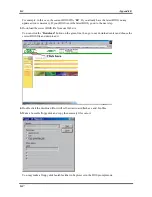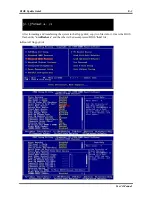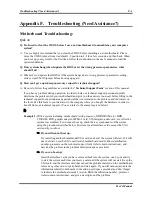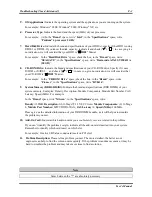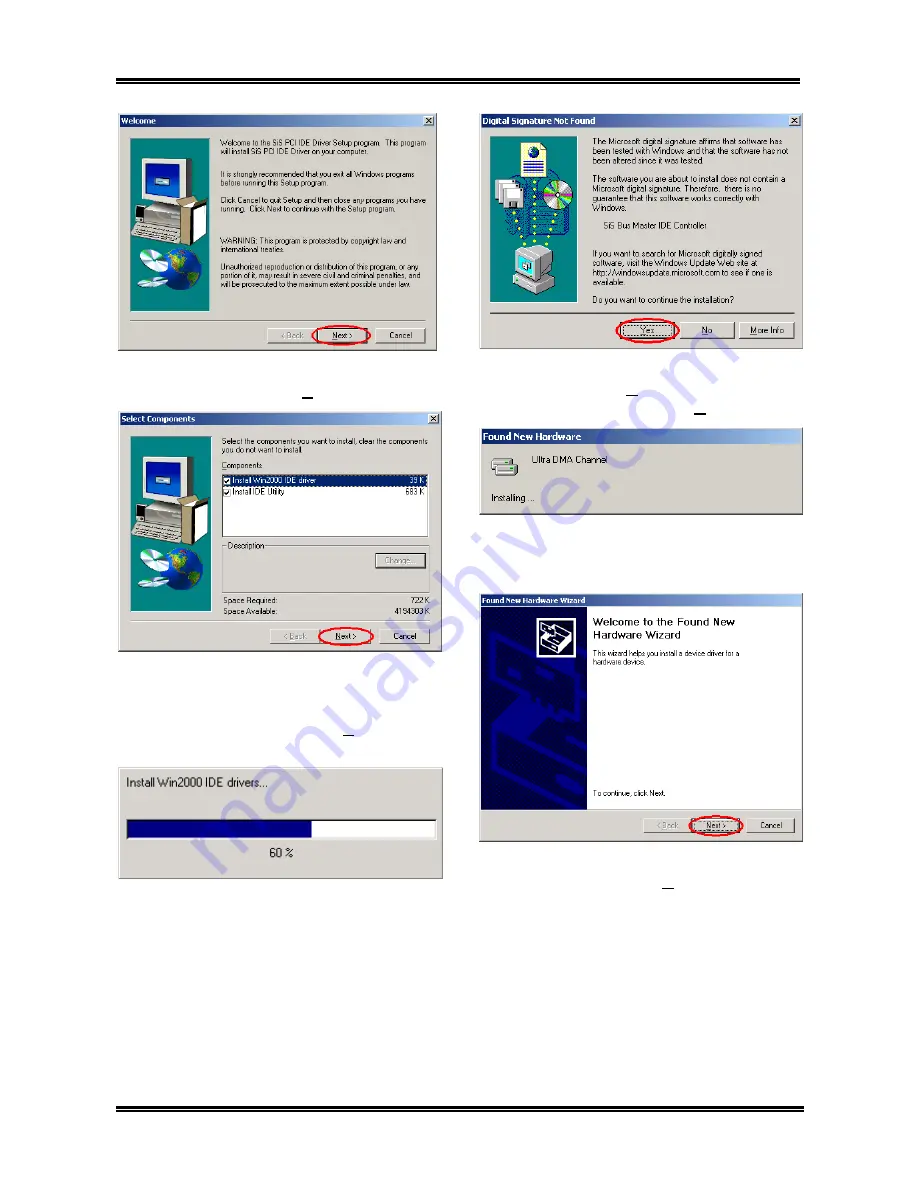
Appendix B
SA7
B-2
Step 3:
You will now see the welcome screen
and its dialogue box. Click “
Next>
” to go on.
Step 4:
This setup program will ask you to select
the components you want to install. Please check
which drivers you want to install. When you
choose the items, please click the “
Next>
” button
to continue.
Step 5:
The installer will show the install
progress percentage.
Step 6:
The “
Digital Signature Not Found
”
menu show up. Click “
Yes
” to go on. This screen
will show up again, please click “
Yes
” to go on.
Step 7:
When your computer system restarts,
Windows
®
2000 starts the update process and
new hardware device will be found.
Step 8:
You will now see the welcome screen
and its dialogue box. Click “
Next>
” button to go
on.
Содержание SA7
Страница 2: ......
Страница 32: ...Chapter 1 SA7 2 4 2 4 Layout Diagram for SA7 Figure 1 1 SA7 motherboard component location ...
Страница 80: ...Appendix C SA7 C 4 ...
Страница 94: ...Appendix G SA7 G 4 ...