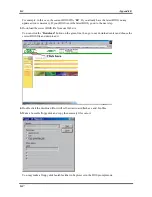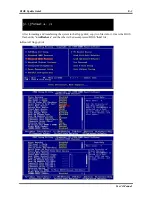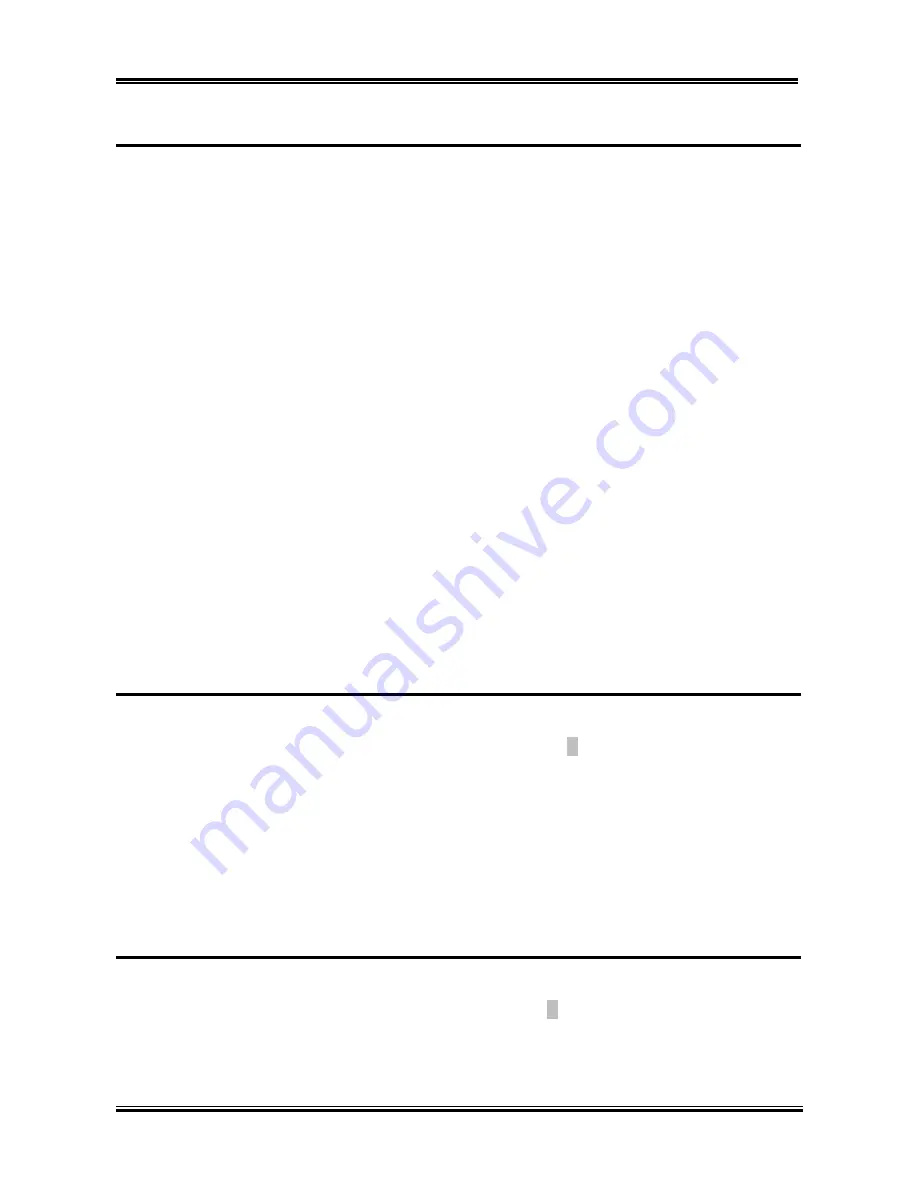
Chapter 4
SA7
4-24
4-11. Set Password
Set Password:
Can enter but do not have the right to change the options of the setup menus. When you
select this function, the following message will appear at the center of the screen to
assist you in creating a password.
ENTER PASSWORD:
Type the password, up to eight characters in length, and press
<Enter>
. The password typed now will
clear any previously entered password from CMOS memory. You will be asked to confirm the password.
Type the password again and press
<Enter>
. You may also press
<Esc>
to abort the selection and not
enter a password.
To disable a password, just press
<Enter>
when you are prompted to enter the password. A message will
confirm the password will be disabled. Once the password is disabled, the system will boot and you can
enter Setup freely.
PASSWORD DISABLED.
When a password has been enabled, you will be prompted to enter it every time you try to enter Setup.
This prevents an unauthorized person from changing any part of your system configuration. Additionally,
when a password is enabled, you can also require the BIOS to request a password every time your system
is rebooted. This would prevent unauthorized use of your computer. You determine when the password is
required within the BIOS Features Setup Menu and its Security option. If the Security option is set to
System
, the password will be required both at boot and at entry to Setup. If set to
Setup
, prompting only
occurs when trying to enter Setup.
4-12. Save & Exit Setup
Pressing
<Enter>
on this item asks for confirmation:
Save to CMOS and EXIT (Y/N)? Y
Pressing “
Y
” stores the selections made in the menus in CMOS - a special section of memory that stays
on after you turn your system off. The next time you boot your computer, the BIOS configures your
system according to the Setup selections stored in CMOS. After saving the values the system is restarted
again.
4-13. Exit Without Saving
Pressing
<Enter>
on this item asks for confirmation:
Quit without saving (Y/N)? Y
This allows you to exit Setup without storing in CMOS any change. The previous selections remain in
effect. This exits the Setup utility and restarts your computer.
Содержание SA7
Страница 2: ......
Страница 32: ...Chapter 1 SA7 2 4 2 4 Layout Diagram for SA7 Figure 1 1 SA7 motherboard component location ...
Страница 80: ...Appendix C SA7 C 4 ...
Страница 94: ...Appendix G SA7 G 4 ...