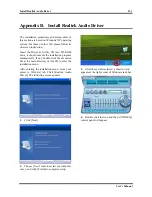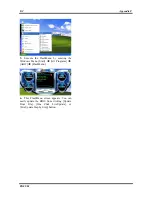H-2
Appendix H
Q: How can I get a quick response to my request for technical support?
A: Be sure to follow the guidelines as stated in the “Technical Support Form” section of this manual.
If you have a problem during operation, in order to help our technical support personnel quickly
determine the problem with your motherboard and give you the answers you need, eliminate any
peripheral that is not related to the problem, and indicate it on the form. Fax this form to your dealer
or to the company where you bought the hardware in order to receive prompt technical support. (You
can refer to the examples given below)
Example 1:
With a system including: motherboard (with CPU, DRAM...) HDD, CD-ROM, FDD, VGA CARD,
MPEG CARD, SCSI CARD, SOUND CARD, etc. If you cannot boot up after the system is
assembled, check the key components of the system using the procedure described below. First
remove all interface cards except the VGA card and try to reboot.
If you still cannot boot up:
Try installing another brand/model VGA card and see if the system will
start. If it still does not start, note the VGA card model, motherboard model, Bios identification
number, and CPU on the technical support form (refer to main instructions), and describe the
problem in the space provided.
If you can boot up:
Insert the interface cards you have removed back into the system one by one,
and try to start the system each time you insert a card until the system will not start. Keep the VGA
card and the interface card that caused the problem inserted on the motherboard, remove any other
cards or peripheral, and start again. If you still cannot start, note the information related to both cards
in the add-on Card space provided, and don’t forget to indicate the motherboard model, version,
BIOS identification number, CPU (refer to main instructions), and give a description of the problem.
Example 2:
With a system including the motherboard (with CPU, DRAM...) HDD, CD-ROM, FDD, VGA
CARD, LAN CARD, MPEG CARD, SCSI CARD, SOUND CARD, after assembly and after having
installed the sound card driver, when you restart the system, it resets automatically when it runs the
sound card Driver,. This problem may be due to the sound card driver. During the Starting DOS…
procedure, press SHIFT (BY-PASS) key, to skip CONFIG.SYS and AUTOEXEC.BAT; edit
CONFIG.SYS with a text editor, and in line that loads the sound card driver, add a remark REM, in
order to disable the sound card driver. See the example below.
CONFIG.SYS:
DEVICE=C:\DOS\HIMEM.SYS
DEVICE=C:\DOS\EMM386.EXE HIGHSCAN
DOS=HIGH, UMB
FILES=40
BUFFERS=36
REM DEVICEHIGH=C:\PLUGPLAY\DWCFGMG.SYS
LASTDRIVE=Z
Restart the system. If the system starts and does not reset, you can be sure that the problem is due to
the sound card driver. Write down the sound card model, motherboard model, BIOS identification
number on the technical support file (refer to main instructions), and describe the problem in the
space provided.
We will show you how to fill the “
Technical Support Form
”.
KN8 SLI
Содержание KN8-SLI
Страница 1: ...KN8 SLI AMD Athlon 64 64FX 64x2 Dual Core System Board Socket 939 User s Manual 4200 0466 01 Rev 1 00 ...
Страница 7: ...Introduction 1 3 1 2 Layout Diagram User s Manual ...
Страница 8: ...1 4 Chapter 1 1 4 Chapter 1 KN8 SLI KN8 SLI ...
Страница 58: ...D 2 Appendix D KN8 SLI ...
Страница 64: ...G 2 Appendix G KN8 SLI ...