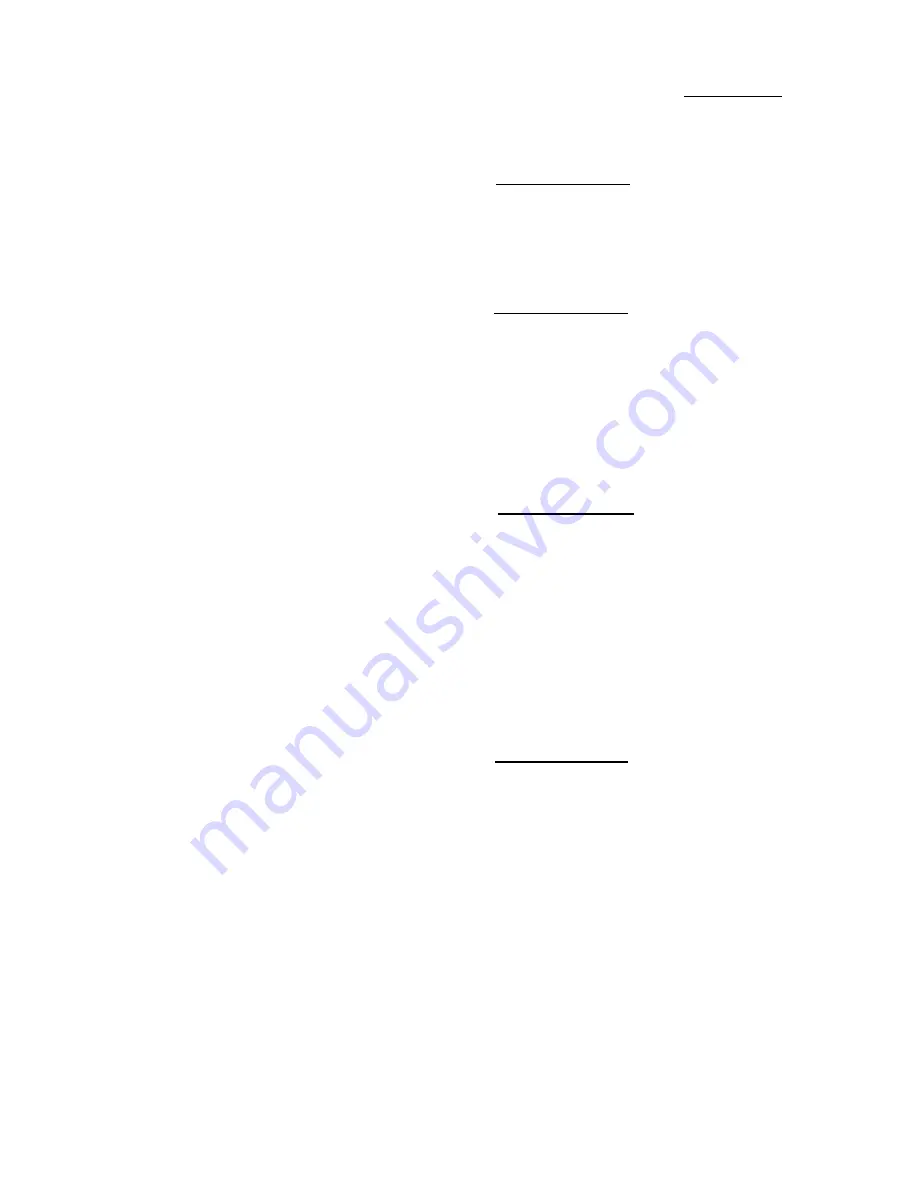
Appendix E
E-4
Installing two HDDs:
The red line on the connection cable must be lined up with pin 1 on the connector.
Method 1: Set the hard disk drive used for boot up at Master, and the
other drive at Slave. Connect one of the connectors of the
40-pin cable to the first drive, another connector to the
second drive, and the other end of the cable to connector
IDE1 on the mainboard.
Method 2: Set the hard disk drive used for boot up at Master, connect
one end of the 40-pin cable to the drive, and the other end
to connector IDE1 on the mainboard.
Set the other hard disk drive at Master, connect one end of
the 40-pin cable to the drive, and the other end to
connector IDE2 on the mainboard.
Installing two HDDs + one CD-ROM drive:
The red line on the connection cable must be lined up
with pin 1 on the connector.
Method 1: Set the hard disk drive used for boot up as Master, set the
other HDD at Slave, connect one connector of the 40-pin
cable to the first drive, another connector to the second
drive, and the other end of the cable to connector IDE1 on
the mainboard.
You can ignore the setting of the CD-ROM drive. Connect
one end of the 40-pin cable to the drive, and the other end
to connector IDE2 on the mainboard.
We recommend you use this method, which has no
influence on HDD speed.
Method 2: Set the hard disk drive used for boot up at Master, connect
one end of the 40-pin cable to the drive, and the other end
to connector IDE1 on the mainboard.
Set the other hard disk drive at Master, and be sure that the
CD-ROM drive is set at Slave. Most of CD-ROM drives
are set at Slave as a default, so you will normally not have
to set the CD-ROM drive. After you have verified the
settings, connect one connector of the 40-pin cable to the
HDD, another connector to the CD-ROM drive, and the
other end of the cable to connector IDE2 on the mainboard.
Содержание IT5A
Страница 2: ......
Страница 3: ......
Страница 6: ......
Страница 10: ...1 4 Chapter 1 n Layout diagram Fig 1 1 Layout diagram ...
Страница 11: ...Introduction of IT5A Features 1 5 n System block diagram Fig 1 2 IT5A System block diagram ...
Страница 12: ...1 6 Chapter 1 ...
Страница 60: ......
Страница 68: ...Appendix D D 2 ...
Страница 76: ...Appendix E E 8 ...
Страница 88: ...I 6 Appendix I ...
Страница 90: ...I 8 Appendix I ...
















































