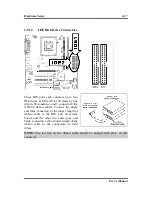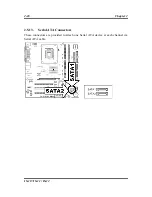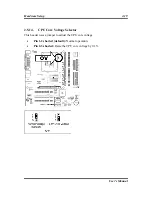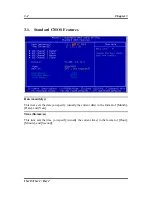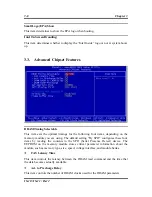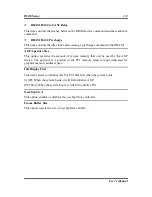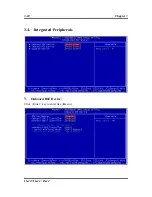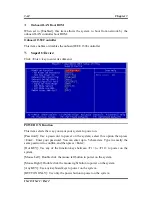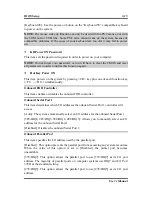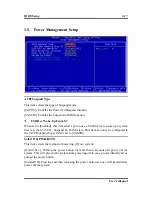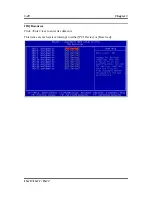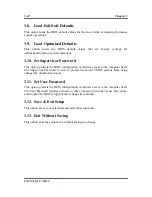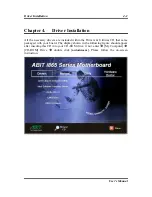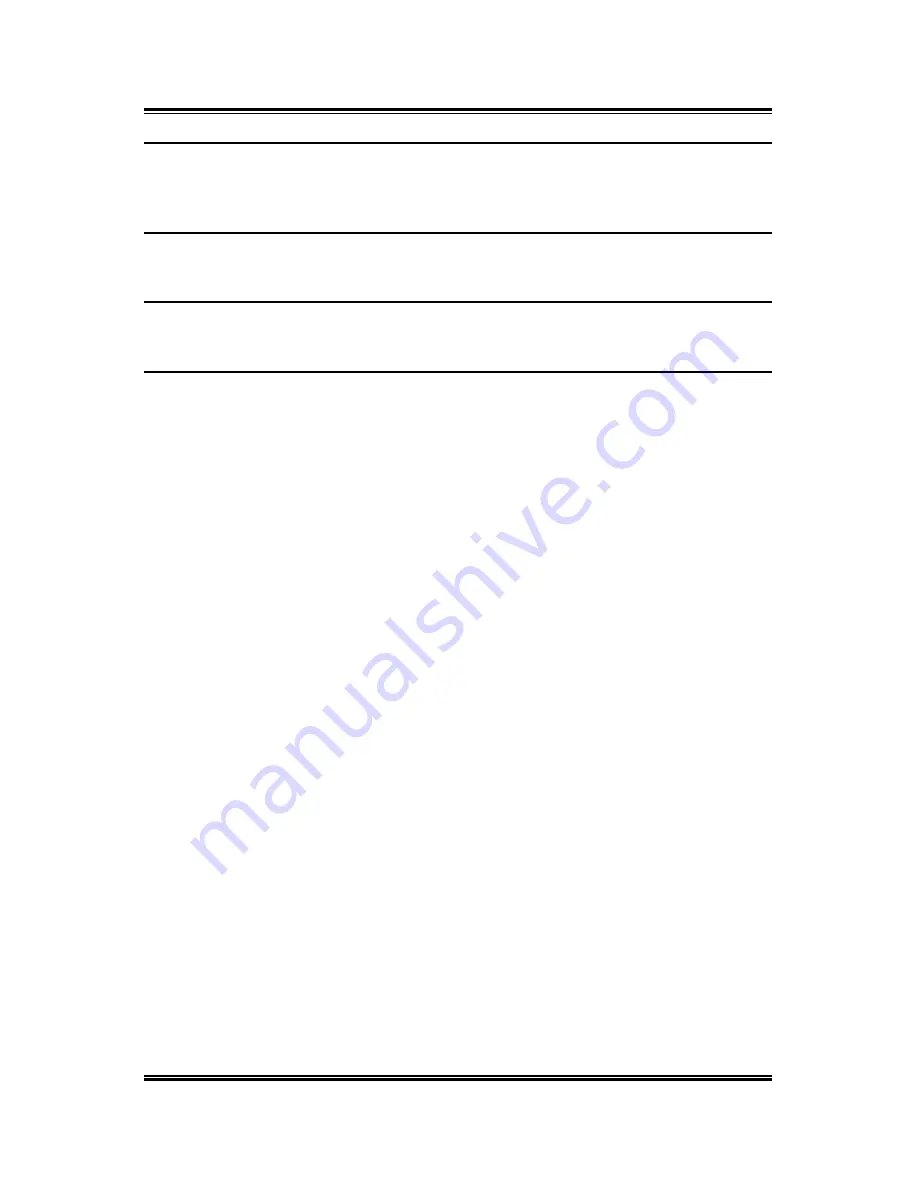
BIOS Setup
3-11
IDE Bus Master
This option enables or disables the IDE bus mastering capability under the DOS
environment.
Onboard IDE-1 Controller
This item enables or disables the onboard IDE-1 controller.
Onboard IDE-2 Controller
This item enables or disables the onboard IDE-2 controller.
Onboard S-ATA Controller
This item determines the function for on-chip Serial ATA.
[Disabled]: Disable the Serial ATA controller.
[Auto]: Allows the Serial ATA controller to be arranged by BIOS automatically.
[Combined Mode]: Parallel ATA and Serial ATA are combined together. Supports up
to 2 IDE drives in each channel.
[Enhanced Mode]: Enable both Parallel ATA and Serial ATA. Supports up to 6 IDE
drives.
[SATA Only]: The SATA is operating in legacy mode.
User’s Manual
Содержание IS-10 Intel Pentium 4 System Board Socket 478
Страница 1: ...IS 10 IS 11 IS 12 Socket 478 System Board User s Manual 4200 0383 02 Rev 1 00 ...
Страница 5: ...1 1 User s Manual User s Manual ...
Страница 18: ...14 IS 10 IS 11 IS 12 ...
Страница 21: ...Introduction 1 3 1 2 Layout Diagram User s Manual ...