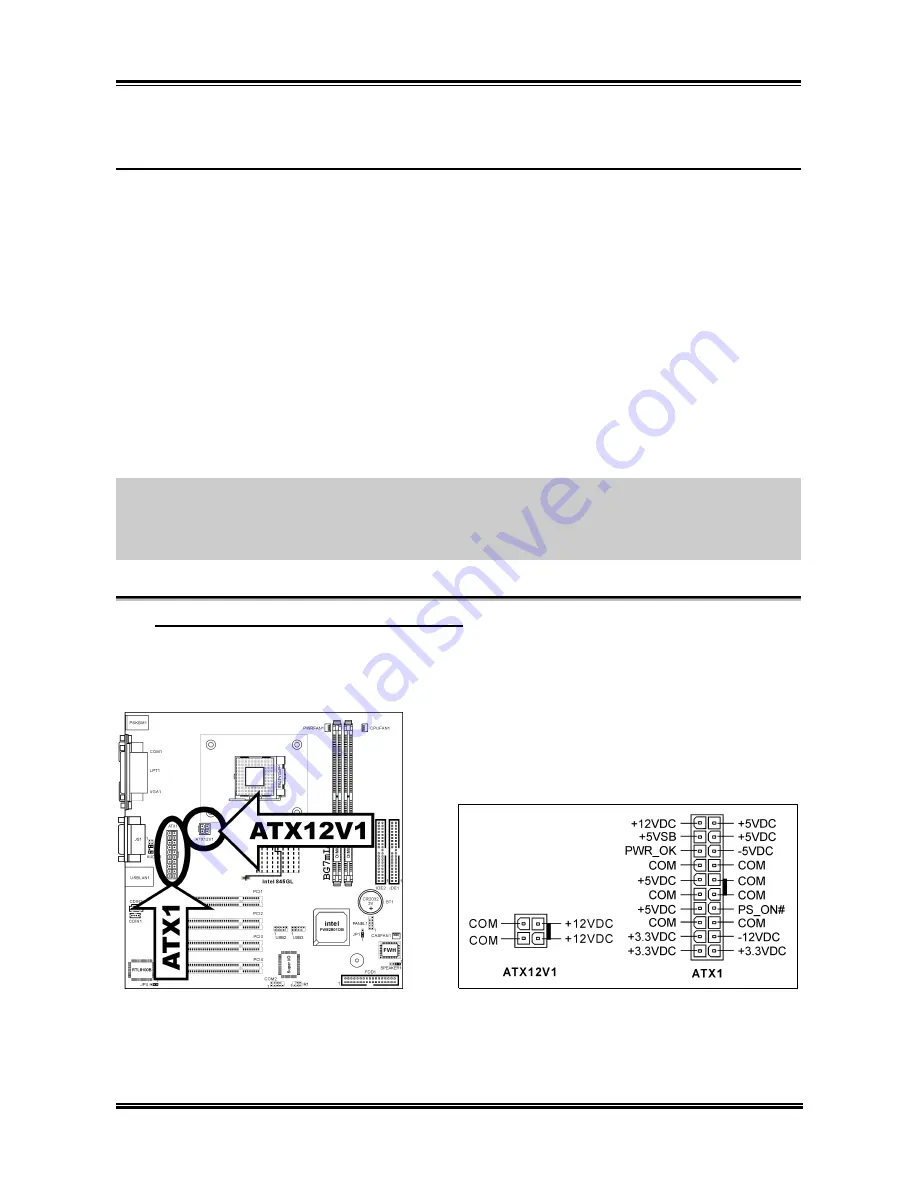
3-4
Chapter 3
3-4. Connectors, Headers and Switches
Inside the case of any computer there are several cables and plugs that have to be connected.
These cables and plugs are usually connected one-by-one to connectors located on the board.
You have to pay attention carefully to any connection orientation the cables may have and, if
any, notice the position of the first pin.
Here we will show you all of the connectors, headers and switches, and how to connect them.
Please read the entire section for necessary information before attempting to finish all the
hardware installation inside the computer chassis. A complete enlarged layout diagram is
shown in section “Layout Diagram” for all the position of connectors and headers on the
board that you may refer to.
All the connectors, headers and switches mentioned here are depending on your system
configuration. Some features you may (or may not) have to connect or to configure depending
on the peripherals you have connected.
WARNING:
Always power off the computer and unplug the AC power cord before adding
or removing any peripheral or component. Failing to so may cause severe damage to your
motherboard and/or peripherals. Plug in the AC power cord only after you have carefully
checked everything.
ATX12V: ATX Power Input Connectors
(1).
The Pentium 4 requires a power supplier different from the regular one. It’s a newly designed
ATX12V power with 300W, 20A +5VDC capacity at least for heavily loaded system, and
720mA +5VSB at least for supporting Wake-On-LAN feature.
BG7mL
Содержание BG7ML
Страница 2: ......
Страница 32: ...2 4 Chapter 2 2 3 Layout Diagram BG7mL ...
Страница 70: ...A 2 Appendix A 5 Choose Yes I want to restart my computer now and click Finish to end the installation BG7mL ...
Страница 74: ...C 2 Appendix C BG7mL ...
Страница 78: ...E 2 Appendix E BG7mL ...
Страница 80: ...F 2 Appendix F BG7mL ...
















































