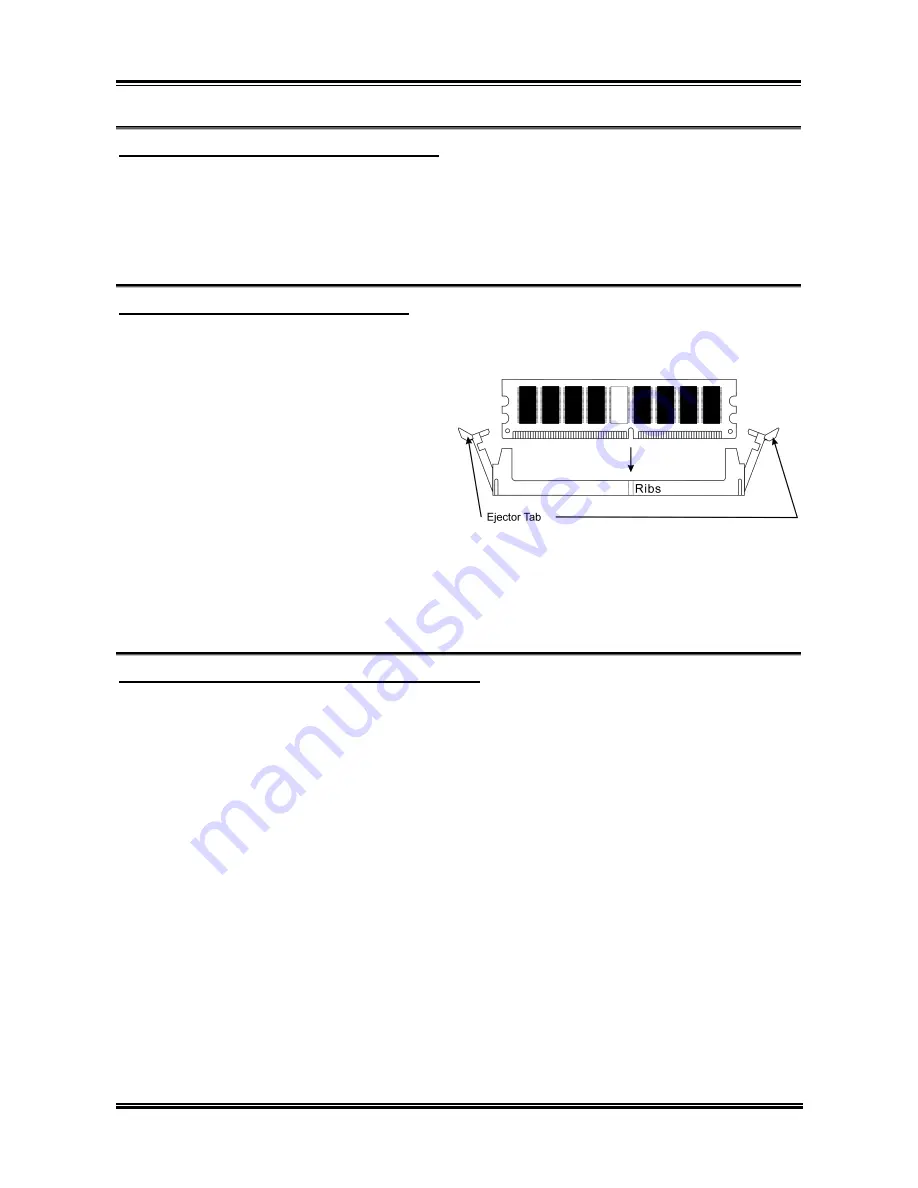
Quick Installation Guide
1-23
Installazione della scheda madre sul telaio
Dopo avere installato il processore sulla scheda madre si può iniziare a fissare la scheda
madre sul telaio. Innanzi tutto è necessario fissare la scheda madre al telaio. La maggior parte
dei telai ha una base sulla quale sono presenti diversi fori di montaggio che permettono di
fissare in modo accurato la scheda madre e, allo stesso tempo, di prevenire corto circuiti.
Impiegare le borchie o gli spaziatori attaccati al telaio per fissare la scheda madre.
Installazione della memoria di sistema
Questa scheda madre fornisce 2 slot d’espansione di memoria DDR DIMM da 184 pin. La
memoria minima è di 64 MB, quella massima è di 2 GB DDR SDRAM.
Inserire il modulo DDR DIMM nello slot
d’espansione come mostrato
dell’illustrazione- Notare come il modulo è
imperniato nella presa. Ciò assicura che ci
sia un unico modo per collegare il modulo
DDR DIMM. Premere con fermezza il
modulo DDR DIMM nello slot DDR
DIMM, assicurandosi che il modulo sia
inserito completamente nello slot DDR DIMM. Per questi moduli si suggerisce di inserire con
ordine i chip elettronici da DIMM1 a DIMM2.
Per completare l’installazione dell’hardware del sistema, bisogna collegare tutti i cavi delle
attrezzature necessarie ai relativi collettori e connettori sulla scheda madre.
Connettori, collettori, interruttori ed adattatori
All’interno della copertura di ogni computer ci sono diversi cavi e prese che devo essere
collegati. Questi cavi e prese sono solitamente collegati uno ad uno ai connettori situati sulla
scheda madre. E’ necessario prestare particolare attenzione a qualunque orientamento del
collegamento che possono avere i cavi e, se necessario, notare la posizione del primo pin del
connettore. Si installeranno alcuni adattatori per particolari necessità quali l’adattatore SCSI,
AGP, eccetera. Quando si installano gli adattatori sugli slot della scheda madre, si ricorda di
fissarli con le viti anche sul pannello posteriore del telaio.
Per informazioni dettagliate si prega di fare riferimento alla versione integrale del Manuale
utente.
User’s Manual
Содержание BG7ML
Страница 2: ......
Страница 32: ...2 4 Chapter 2 2 3 Layout Diagram BG7mL ...
Страница 70: ...A 2 Appendix A 5 Choose Yes I want to restart my computer now and click Finish to end the installation BG7mL ...
Страница 74: ...C 2 Appendix C BG7mL ...
Страница 78: ...E 2 Appendix E BG7mL ...
Страница 80: ...F 2 Appendix F BG7mL ...















































