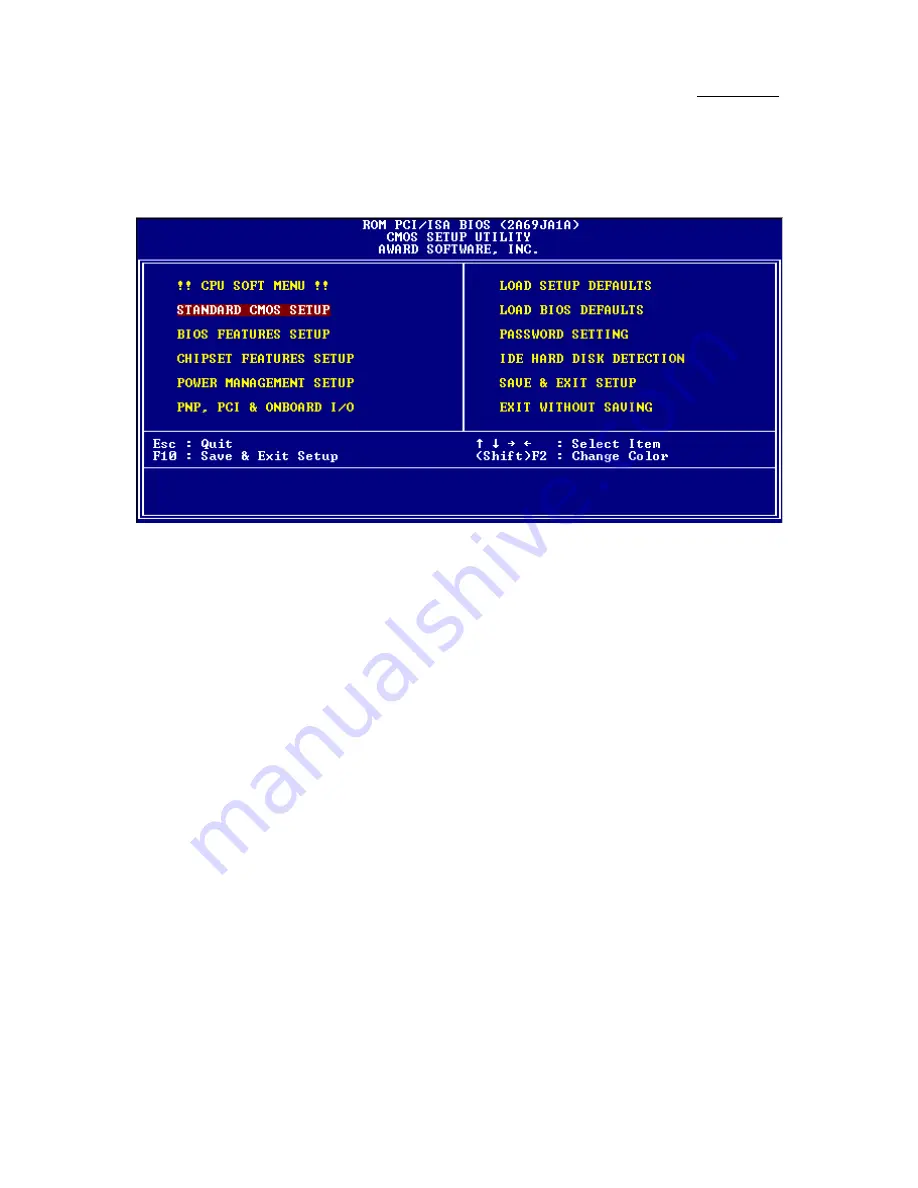
3-2 Chapter 3
Three to five seconds after the message is displayed, if you press the
Del
key, you will access the BIOS Setup menu. At that moment, the BIOS will
display the following message:
Fig 3 BIOS Setup main menu
In the BIOS Setup main menu of Figure 3, you can see several options. We
will explain these options step by step in the following pages of this chapter, but
let us first see a short description of the function keys you may use here:
l
Press
Esc
to quit the BIOS Setup.
l
Press
¡ô
¡õ
¡÷
¡ö
(up, down, left, right) to choose, in the main menu, the
option you want to confirm or to modify.
l
Press
F10
when you have completed the setup of BIOS parameters to
save these parameters and to exit the BIOS Setup menu.
l
Press Page Up/Page Down or +/- keys when you want to modify the
BIOS parameters for the active option.
CMOS DATA
Maybe you have heard somebody saying that their CMOS
DATA was lost. What is the CMOS? Is it important? The
CMOS is the memory used to store the BIOS parameters that
you have configured. This memory is passive. You can read its
data, and you can also store data in it. But this memory has to
be powered by a battery, in order to avoid any loss of its data
when the computer is turned off. Since you may have to change
the CMOS battery when it is out of power and indoing so, you
will loose all CMOS data, therefore, we recommend that you
write down all the parameters of your hardware, or to put a
label with these parameters on your hard disk.
Computer
knowledge
Содержание AT6
Страница 5: ...Introduction of AT6 Feature 1 3 Layout diagram Figure 1 1 Component Locations ...
Страница 52: ...4 2 Chapter 4 ...
Страница 70: ...Appendix C C 6 ...
Страница 72: ...Appendix C C 8 ...
Страница 76: ...E 2 Appendix E 2 License Notebook close the view 3 Question Click Yes ...
Страница 82: ...F 4 Appendix F ...






























