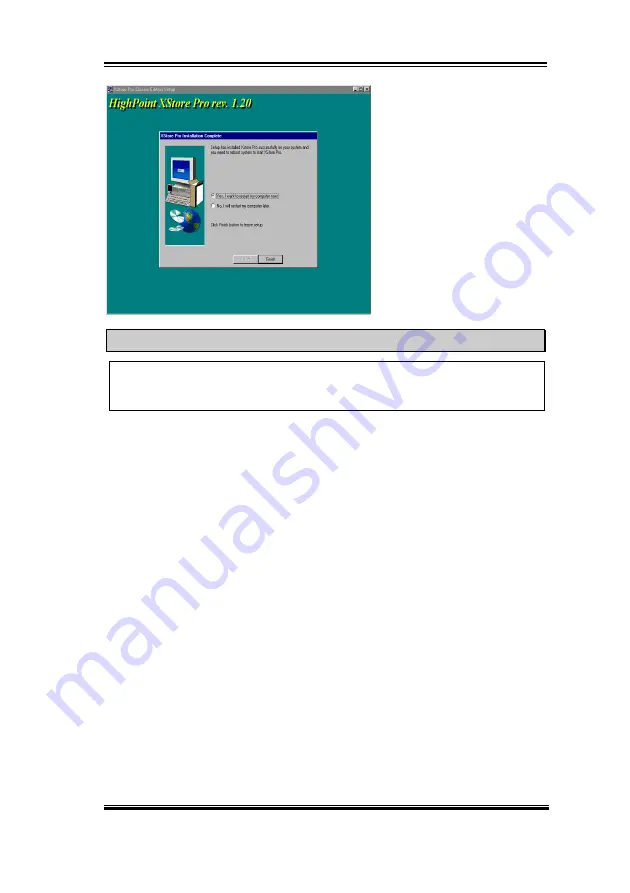
Install HighPoint XStore Pro Utility
B-5
User’s Manual
Step 6: Choose the “Yes, I want
to restart my computer now.”
button, then system will restart.
Or you can choose the “No, I will
restart my computer later.”.
Note
You must restart your computer after you installed the XStore Pro utility. Otherwise,
software may works not properly.
Содержание AB-BE6
Страница 2: ......
Страница 4: ......
Страница 10: ...1 6 Chapter1 BE6 1 4 The System Block Diagram Figure 1 3 System diagram of the 440BX chipset ...
Страница 76: ...B 6 Appendix B BE6 ...
Страница 80: ...C 4 Appendix C BE6 ...
Страница 94: ...D 14 Appendix D BE6 ...
Страница 96: ...E 2 Appendix E BE6 ...
Страница 102: ...F 6 Appendix F BE6 ...















































