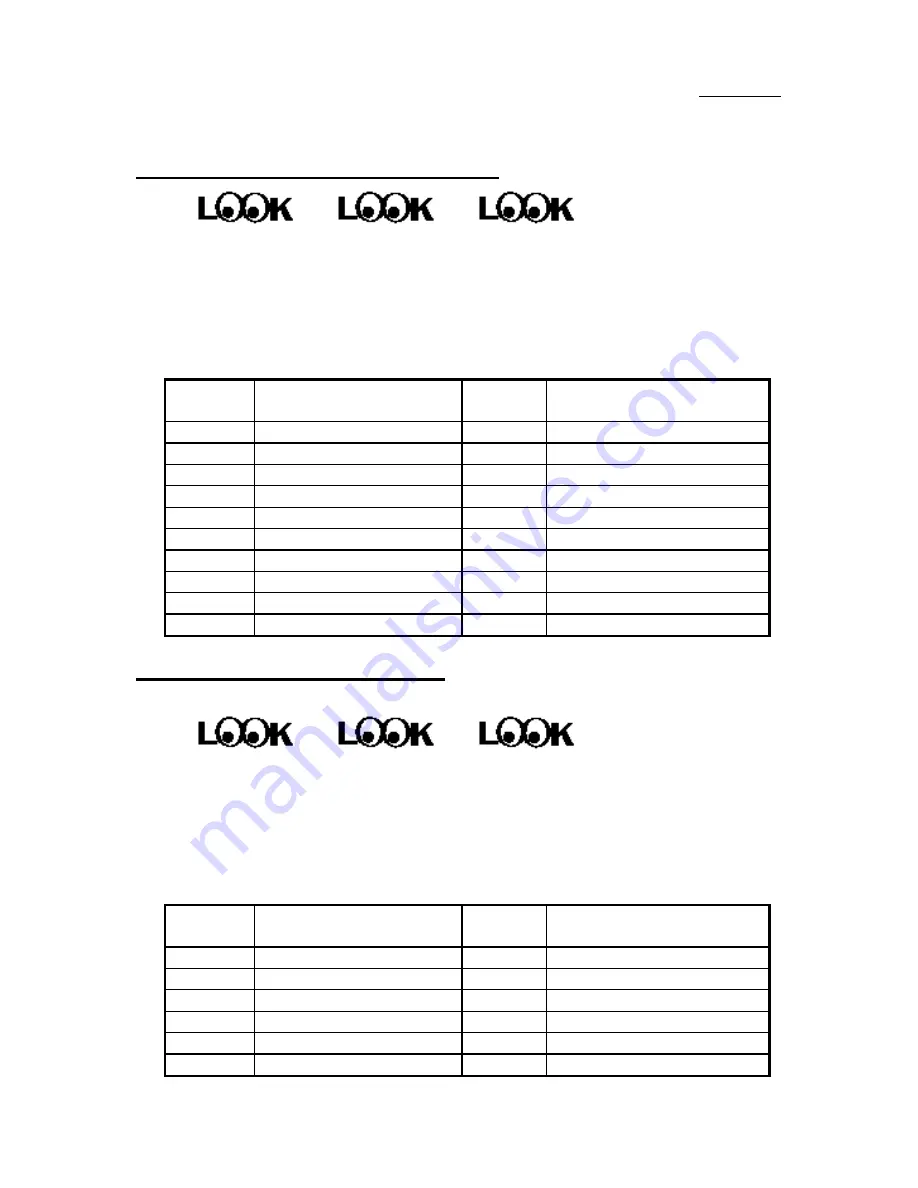
2-8
Chapter 2
ATXPWR - ATX Power input Connectors
These have a specific orientation. The three warning marks indicate that if you
make a mistake in pin number or connection orientation, you could destroy your
equipment. During installation, you just need to connect to the correct pins and
in the correct orientation, and to connect connector of the power supply unit to
the connector on the mainboard.
Pin number
Name of the signal or
signification
Pin number
Name of the signal or
signification
1
+3.3VDC
11
+3.3VDC
2
+3.3VDC
12
-12VDC
3
Ground
13
Ground
4
+5VDC
14
PS_ON
5
Ground
15
Ground
6
+5VDC
16
Ground
7
Ground
17
Ground
8
POWERGOOD
18
-5VDC
9
+5VDC
19
+5VDC
10
+12VDC
20
+5VDC
P8/P9 - AT Power input Connectors (the AX5 do not support this
connector)
These have a specific orientation. The three warning marks indicate that if you
make a mistake in pin number or connection orientation, you could destroy your
equipment. During installation, you just need to connect to the correct pins and
in the correct orientation, and to connect connectors P8 and P9 of the power
supply unit to the connectors on the mainboard.
Pin number
Name of the signal or
signification
Pin number
Name of the signal or
signification
1
POWERGOOD
7
Ground
2
+5VDC
8
Ground
3
+12VDC
9
-5VDC
4
-12VDC
10
+5VDC
5
Ground
11
+5VDC
6
Ground
12
+5VDC
Содержание AB-AX5
Страница 8: ...1 4 Chapter 1 n Layout diagram Fig 1 1 Layout diagram ...
Страница 11: ...Introduction of AX5 PX5 TX5 Features 1 7 n Layout diagram Fig 1 2 Layout diagram ...
Страница 15: ...Introduction of AX5 PX5 TX5 Features 1 11 n Layout diagram Fig 1 3 Layout diagram ...
Страница 33: ...Installing the Mainboard 2 17 correction feature this mainboard does not support it ...
Страница 42: ......
Страница 74: ......
Страница 80: ...Appendix A A 6 ...
Страница 90: ...Appendix C C 2 ...
Страница 92: ...Appendix D D 2 ...
Страница 104: ...Appendix F F 6 ...
Страница 106: ...Appendix F F 8 ...
Страница 110: ...H 2 Appendix H 2 License Notebook close the view 3 Question Click Yes ...
Страница 111: ...How to install the Ultra DMA 33 drive H 3 4 Select Components Click INSTALL 5 Question Click Yes 6 Question Click Yes ...
Страница 116: ...I 4 Appendix I Step 5 Click Next then wait a while until you see the installation complete screen ...
Страница 118: ...I 6 Appendix I ...
















































