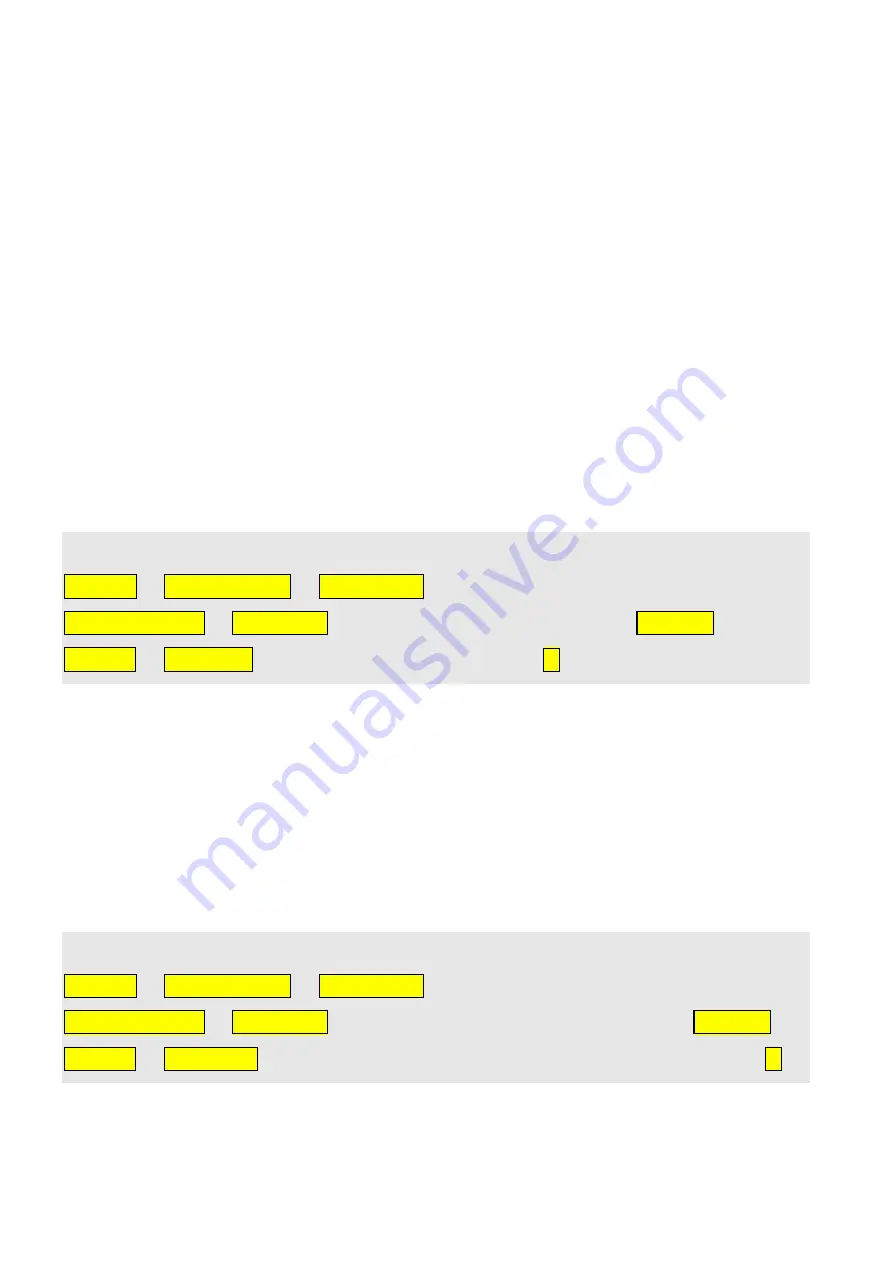
20
Inserting GewaLink channels
GewaLink channels are standard channels that are used in all Gewa remote
control units and receivers. There are 128 GewaLink channels, numbered from
0-127. These channels do not need to be recorded, they are included with
Progress PC. GewaLink channels must not be confused with codes from
products that are purchased in other shops, such as TVs, video machines and
DVD players. These use another type of IR channel, described in the previous
section
Recording IR Codes
.
If a GewaLink channel is inserted that has already been placed on another
button, a warning will be given that it is already occupied. If so, the only thing
that can happen is that several functions can be simultaneously controlled, if
they are located in the same room. Choose another channel if this is a problem.
One memory location is required for each GewaLink channel that is inserted. A
total of 256 memory locations are available, but these must be shared with
learned IR codes, IR macros and 4096-codes.
Insert a GewaLink channel by the following procedure:
Settings
Pages/buttons
Select page
browse among the various pages
Select this page
Edit button
Select the button to be edited
Function
Send IR
GewaLink
write in the channel number
Inserting 4096-Codes
4096-code is a specially coded system that is used when extra security is
needed: opening the flat or house door, for example. In this way, entry by
unauthorised persons is prevented. Once a code has been inserted on a button,
it cannot be read, but remains hidden.
One memory location is required for each 4096-code that is inserted. A total of
256 memory locations are available, but these must be shared with learned IR
codes, GewaLink channels and IR macros.
Insert a 4096-code by the following procedure:
Settings
Pages/buttons
Select page
browse between the various pages
Select this page
Edit button
Select the button that is to be edited
Function
Send IR
4096-code
Write in a freely chosen number between 0 and 4095
Содержание Progress Micro USB
Страница 1: ...Rev I GB English manual for Progress PC Progress Star USB and Progress Micro USB Manual...
Страница 38: ...38 HIFI...
Страница 39: ...39 NUMBERS SYMBOLS...
Страница 40: ...40 PICTOGRAMS TELEPHONE...
Страница 41: ...41 TV...
Страница 42: ...42 VCR...
Страница 44: ...44...






























