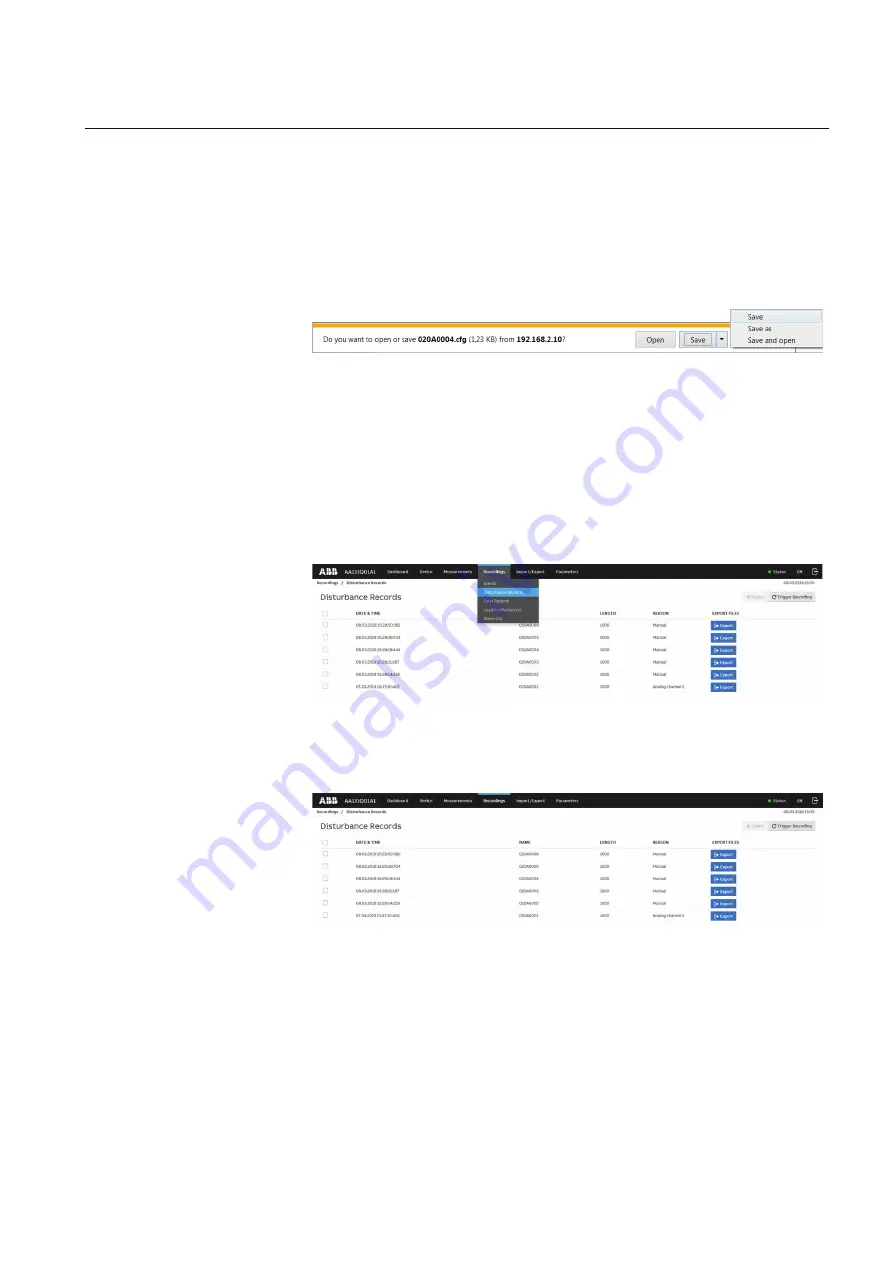
5.16.1
Saving disturbance records
1.
Select
Recordings
on the menu bar.
2.
Select
Disturbance Records
from the drop-down list.
3.
To save the disturbance record files, click the
Export
button in the
Export Files
column of the record. Both disturbance record files CFG and DAT are saved at
once.
GUID-E88B69D2-6B7B-4068-B5C0-95FA3A20E119 V1 EN
Figure 67:
Saving a disturbance record
4.
Open the disturbance record files with a suitable program.
5.16.2
Triggering disturbance recorder manually
1.
Select
Recordings
on the menu bar.
2.
Select
Disturbance Records
from the drop-down list.
GUID-1A4E13FA-FB4E-4C26-95B0-4FD85534845C V1 EN
Figure 68:
Selecting Disturbance Records
3.
Click
Trigger Recording
.
GUID-EF7AA6E5-6342-4FB6-BFB9-69AB418666DC V1 EN
Figure 69:
Triggering recording
1MRS759118 A
Section 5
Using Web HMI
REX640
75
Operation Manual






























