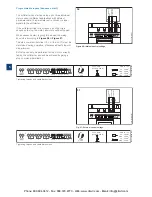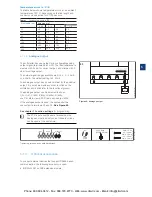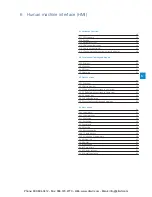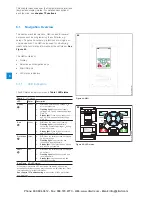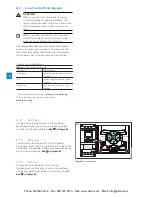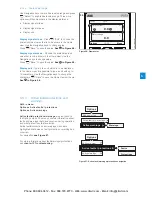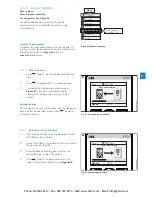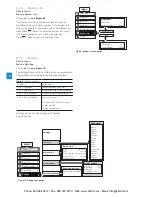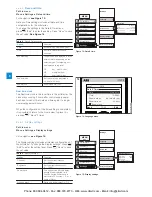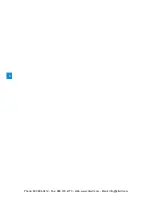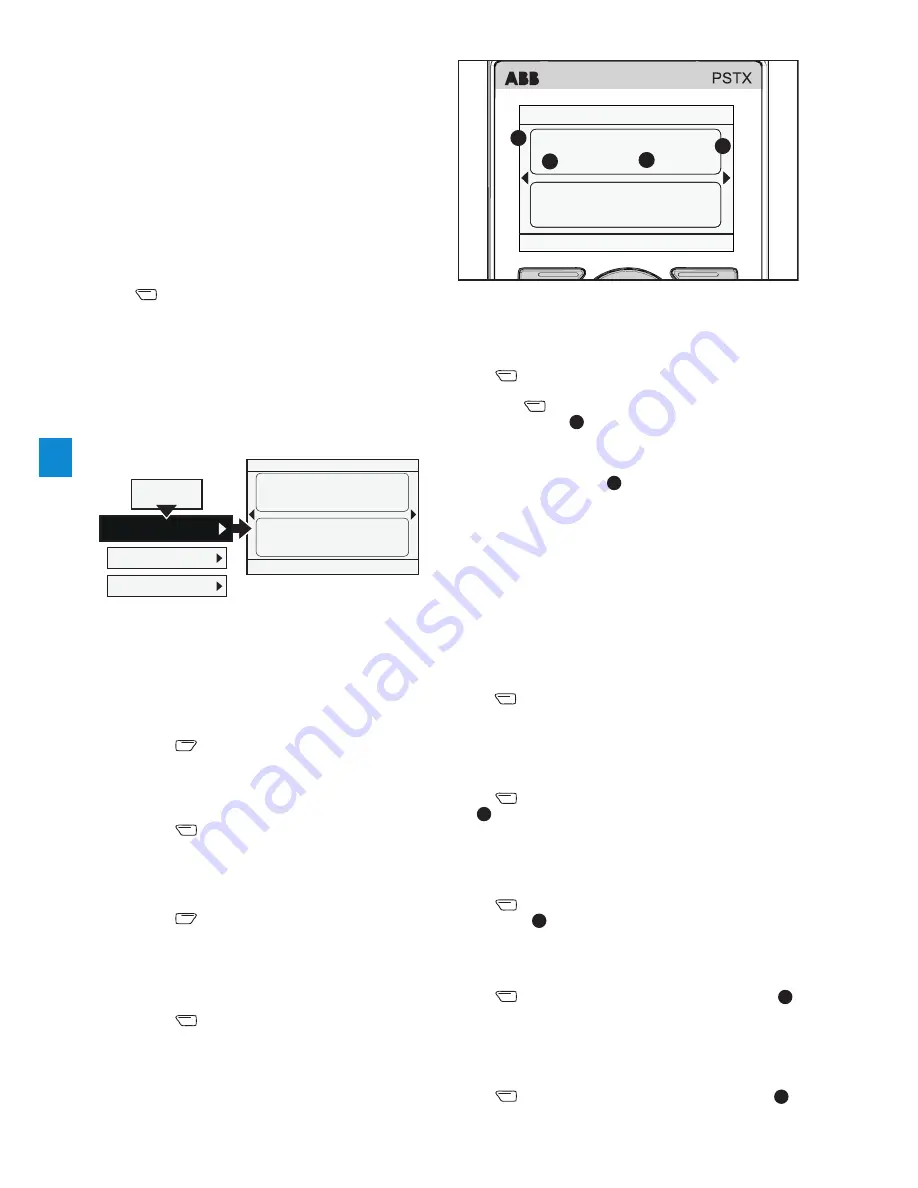
6.3.2.3
Display slot
In the Display slot menu, the new screen can be set
according to the following options:
Signal
Press
“Edit” to see the list of signals which can be
shown in the home view. Use the Navigation keys and
then press
“Select” to select the signal. Selected
signal is shown by
1
in
Figure 55.
Display style
Choose the display style for the home view. Selected
display style is shown by
2
in
Figure 55.
Choose between numeric, gauge or graph data:
•
Numeric
•
Gauge/bar
•
Graph 15 minutes
•
Graph 30 minutes
•
Graph 1 hour
•
Graph 24 hours
•
N/A
Use the Navigation keys to select display style,
press
“Select” to set the parameter.
Display decimals
Choose the amount of decimals to be shown in the home
view. It is possible to choose between 0 to 9 depending
on parameter. Use the Navigation keys to change
displayed decimals.
Press
“Save” to save the value. Decimals are shown
by
3
in
Figure 55.
Display name
It is possible to change the name of the chosen signal.
The new name can be up to with 20 characters.
Use the Navigation keys to change the characters.
Press
“Save” to save the display name. Display name
is shown by
1
in
Figure 55.
Signal min
Choose the minimum value to be shown in the Home
view. Use the Navigation keys to change value.
Press
“Save” to save the value. Value is shown by
3
in
Figure 55
.
Signal max
Choose the maximum value to be shown in the Home
view. Use the Navigation keys to change value.
Press
“Save” to save the value. Value is shown by
3
in
Figure 55.
6.3
Options screen
6.3.1
Overview
In Options screen, it is possible to change the apperence
of the Home view of the softstarter and access Active
faults/ protections and Active warnings.
Option screen includes the following menues:
•
Edit home view
•
Active faults/ protections
•
Active warnings
Press
“Options”
to enter the Options screen.
6.3.2
Edit home view
Path in menu:
Options
u
Edit home view
For navigation,
see Figure 54.
Use Edit home view to change the appearance of the
home view of the softstarter.
6.3.2.1
Add information screens to home view
1.
Press
“Options” to select Edit home view.
2.
Use the Navigation keys to determine were you
want to add an information screen.
3.
Press
“Add” to add the new information screen
to the home view.
6.3.2.2
Edit information screens in home view
1.
Press
“Options” and then select Edit home
view.
2.
Use the Navigation keys to select the display slot
you want to edit.
3.
Press
“Edit“ and enter the Display slot menu.
Refer to options in
chapter 6.3.2.3 Display slot
to
set the new screen in the Display slot menu.
Figure 54: Edit home view navigation
.
Local
PSTX HMI
Motor current
A
0.0
Motor voltage
V
0.0
Options
12:00
Menu
Options
Edit home view
Active faults
Active warnings
Figure 55: Display slot
55
1SFC132081M0201
Local
PSTX
Motor current
A
0.0
Motor voltage
V
0.0
Options
12:00
Menu
1
4
3
2
6
Phone: 800.894.0412 - Fax: 888.723.4773 - Web: www.clrwtr.com - Email: [email protected]
Содержание PSTX105
Страница 4: ...Phone 800 894 0412 Fax 888 723 4773 Web www clrwtr com Email info clrwtr com ...
Страница 6: ...Phone 800 894 0412 Fax 888 723 4773 Web www clrwtr com Email info clrwtr com ...
Страница 10: ...1 Phone 800 894 0412 Fax 888 723 4773 Web www clrwtr com Email info clrwtr com ...
Страница 16: ...2 Phone 800 894 0412 Fax 888 723 4773 Web www clrwtr com Email info clrwtr com ...
Страница 26: ...3 Phone 800 894 0412 Fax 888 723 4773 Web www clrwtr com Email info clrwtr com ...
Страница 32: ...4 Phone 800 894 0412 Fax 888 723 4773 Web www clrwtr com Email info clrwtr com ...
Страница 44: ...5 Phone 800 894 0412 Fax 888 723 4773 Web www clrwtr com Email info clrwtr com ...
Страница 64: ...6 Phone 800 894 0412 Fax 888 723 4773 Web www clrwtr com Email info clrwtr com ...
Страница 124: ...7 Phone 800 894 0412 Fax 888 723 4773 Web www clrwtr com Email info clrwtr com ...
Страница 128: ...8 Phone 800 894 0412 Fax 888 723 4773 Web www clrwtr com Email info clrwtr com ...
Страница 131: ...9 Phone 800 894 0412 Fax 888 723 4773 Web www clrwtr com Email info clrwtr com ...
Страница 132: ...9 Phone 800 894 0412 Fax 888 723 4773 Web www clrwtr com Email info clrwtr com ...
Страница 142: ...10 Phone 800 894 0412 Fax 888 723 4773 Web www clrwtr com Email info clrwtr com ...
Страница 145: ...11 Phone 800 894 0412 Fax 888 723 4773 Web www clrwtr com Email info clrwtr com ...