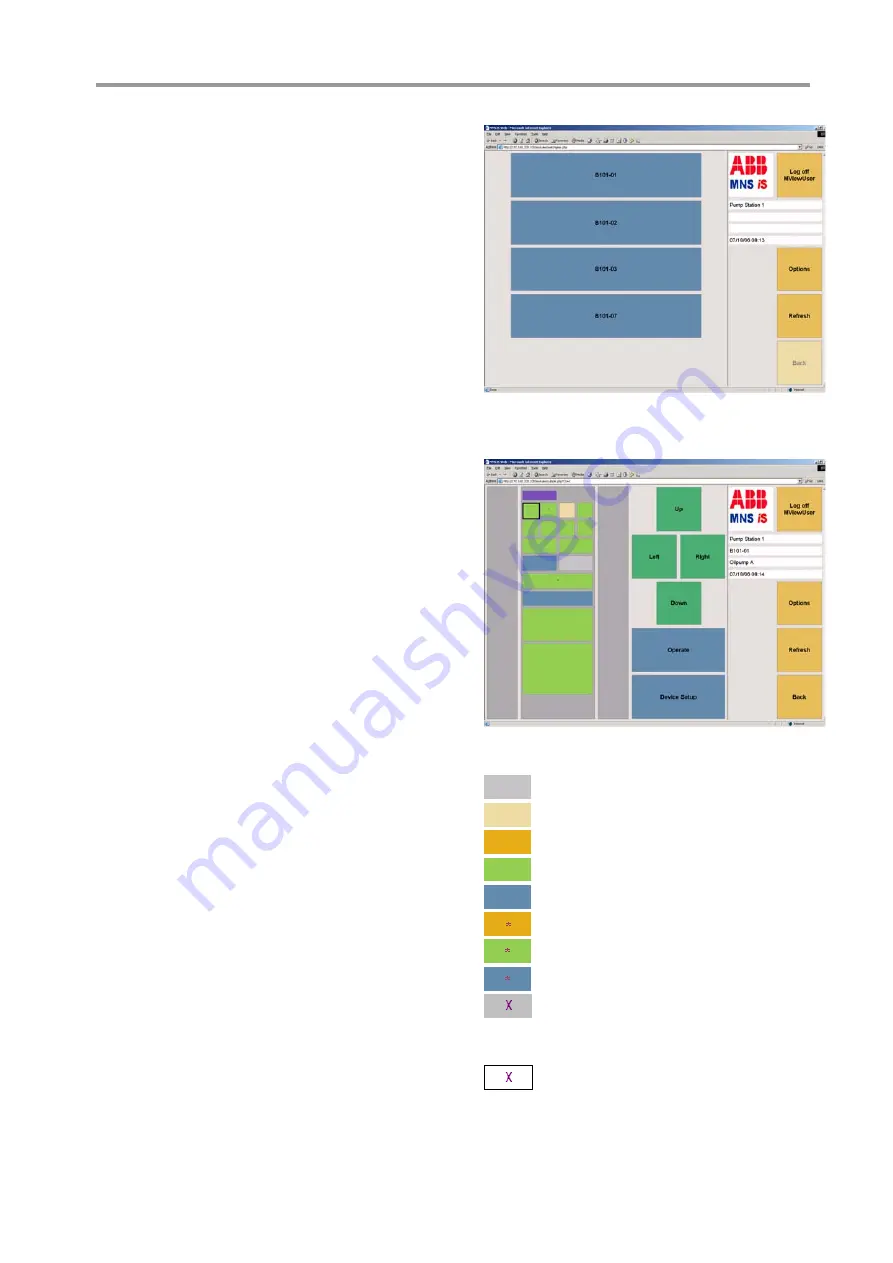
3
3
M
M
N
N
S
S
i
i
S
S
O
O
p
p
e
e
r
r
a
a
t
t
i
i
o
o
n
n
3) If the password is correct the user is logged in
and the user name appears in the yellow field
besides the ABB sign. Clicking on “Log off” will
cancel this step and user gets back to the logon
screen (see step 2).
The
switchgear view
appearing after logon shows
a list of all cubicles (max. 7) containing configured
M
Control
devices.
Figure 65 Switchgear view
4) After choosing e.g. B101-01, the
cubicle view
of
B101-01 appears, showing the position of the
devices in the cubicle.
The green navigation buttons are used to navigate
between the single modules. Blue buttons are used
to select the operate or setup view for this particular
starter module.
Use the yellow “Options” button to change between
indication of different M
Link
and M
Control
(motor)
identifiers.
Figure 66 Specific cubicle view
Configured but currently absent
In place but offline
Online and switched on
Online and switched off
Online and tripped
Online, switched on and alarm
Online, switched off and alarm
Online, tripped and alarm
Configured according to device list
but application file missing (M
Control
application download required) and
device currently absent
Online, application
file missing
(M
Control
application download
required)
M
Control
colors indicate the current status of the
particular device.
The operate view can be called for all M
Control
devices that are indicated online.
5
5
6
6
ABB MNS
i
S System Setup & Operation Quick Guide / System Release 6.0 – Rev.2 / Aug. 2011






























