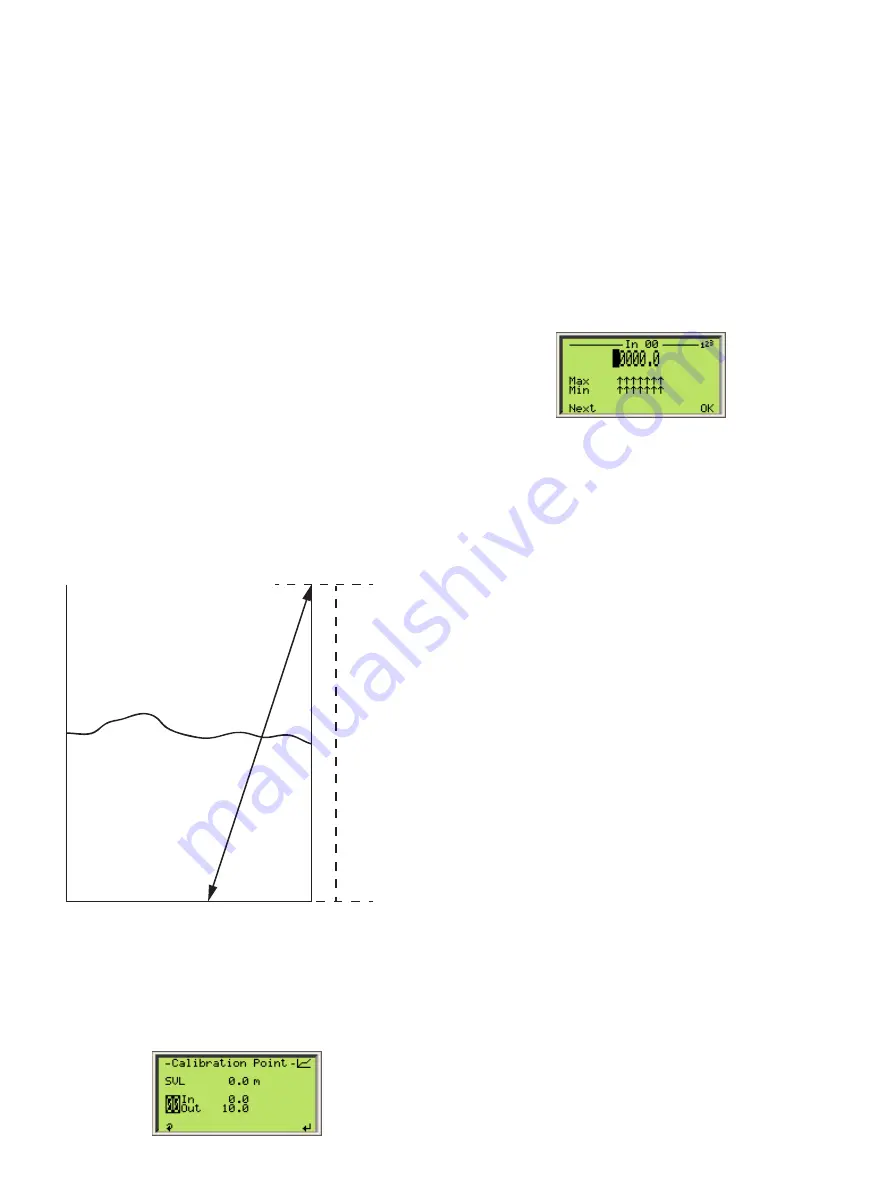
20
User Guide
| OI-LLT100-EN Rev. D
LLT100
Laser level transmitter
6.5.2 Setting up the PV range
1. From the
Device Setup
menu, select
PV Setup >
Ranges.
2. From there, you have access to the
Vessel Empty (LRV)
and
Vessel Full (URV)
threshold values.
3. Select and edit the value to represent the monitored vessel
values.
4. Press
OK
.
6.6 Setting level calibration points
Calibration points allow you to compensate for discrepancies
between the actual depth of the monitored vessel and the
measured depth.
Discrepancies can appear if, for example, you have to set
the instrument at an angle. In such a situation, the measured
depth will be higher than the actual depth of the vessel.
To setup a proper calibration, you need two calibration points
(00 and 01).
Measur
ed depth
Actual depth
P00
P01
Figure 17
Calibration points
To set calibration points:
1. From the
Device Setup
menu, select
Level Calibration >
Level > Calibration Points
.
Calibration point 00 is selected. Point 00 is at the top of the
vessel, point 01 is at the bottom of the vessel. The IN point
is defined as ullage, the OUT point is defined as level.
2. Press the Left arrow key to select the
In
value.
For calibration point 00, the
In
value is the ullage value
as
measured from the top of the vessel. The default value is
0.0, as ullage should be zero at calibration point 00.
3. Press the Right arrow key to edit this value.
4. Press
OK
once you are done.
5. Press the Left arrow key again to select the
Out
value.
For calibration point 00, the
Out
value is the level value
as
measured from the bottom of the vessel. The default value
is the vessel height.
6. Press the Right arrow key to edit this value.
7. Press
OK
once you are done.
8. Press the Left arrow key to select the calibration point, and
the Up arrow key to move to Calibration point 01.
9. Repeat steps 2 to 7 to set calibration point 01.
After reaching step 7 for calibration point 01, press the
Right arrow key once more to save both calibration points
and go back to the previous menu.
6.6.1 Resetting calibration
To reset previously defined calibration points:
1. From the
Device Setup
menu, select
Level Calibration >
Level > Reset Calibration
.
2. Press
OK
to reset the calibration points, or
Back
to leave
these calibration points untouched.
6.7 Configuring linearization
When measuring a volume, changes in the measured volume
are not linear in odd-shaped vessels. The LLT100 linearization
function allows for conversion of a measure into a known
volume, regardless of vessel shape.
To configure the linearization function, see chapter 8,
“Configuring linearization”, on page 25.
Содержание LLT100
Страница 8: ...This page intentionally left blank ...
Страница 10: ...This page intentionally left blank ...
Страница 18: ...This page intentionally left blank ...
Страница 22: ...This page intentionally left blank ...
Страница 26: ...This page intentionally left blank ...
Страница 44: ...This page intentionally left blank ...
Страница 50: ...This page intentionally left blank ...
Страница 66: ...This page intentionally left blank ...
Страница 67: ......






























