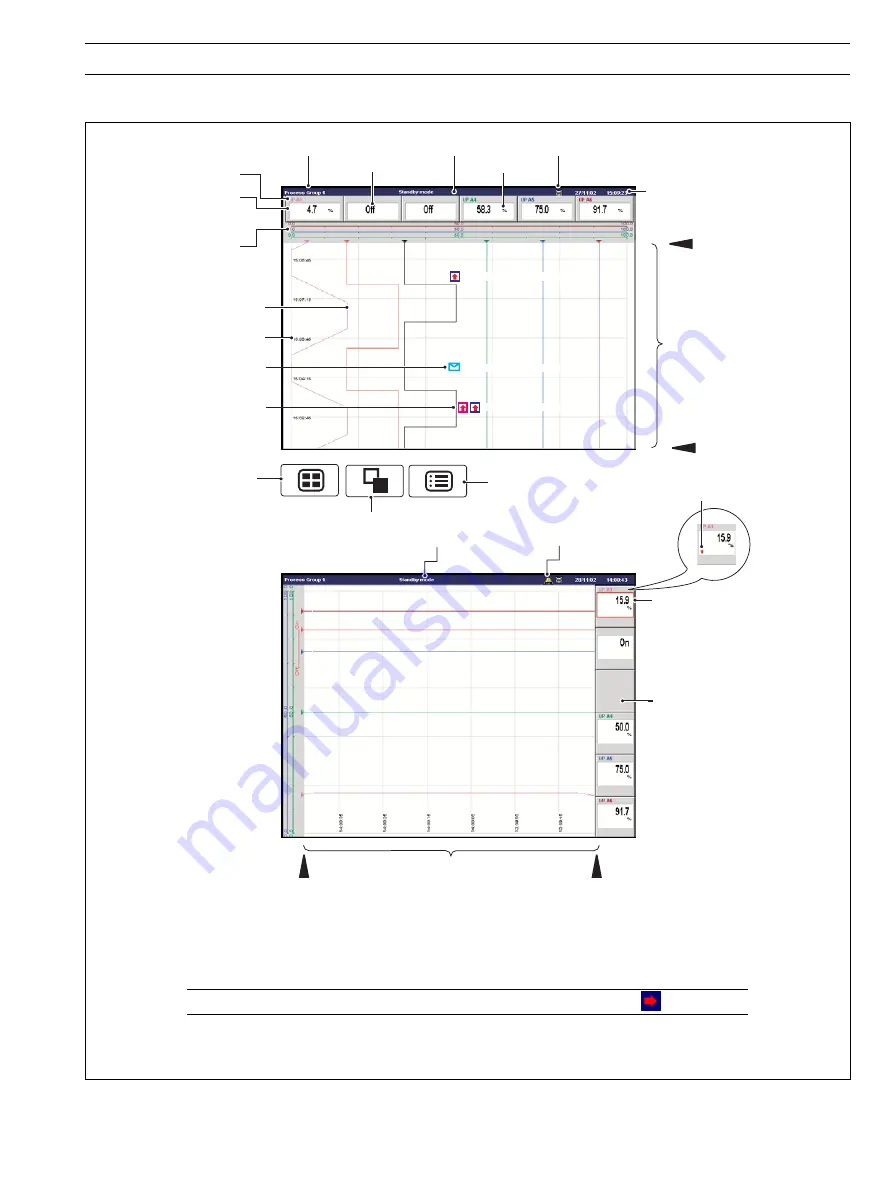
5
15:04:21 Duty ON, Standby OFF
For a description of the
Status Icons
(displayed in the Status Bar)
and
Alarm Event Icons
(displayed in the Bargraph, Digital Indicators, Process and Chart Views), refer to the Rear Foldout.
Newest Data
Oldest Data
Newest Data
Oldest Data
Short Channel Tag
Current Value
(see
Note 1
on Page 7)
Scale Bar
Alarm Event Annotation
(see
Note 3
on Page 7)
Operator Message Annotation
(see
Note 3
on Page 7)
Alarm Event Icon (see
Note 2
on Page 7)
Group Tag
Units
Status Bar
Status Icon
Current Date and Time
Screen Interval
Time Stamp
Chart Trace
Selects next Process Group
(if enabled) or Status View
Opens the Operator Menu for
the current view
Digital On/Off Tag
Screen Interval
Operator Message
(appears for 1 second)
15:07:39 High Out Flow Rate
15:02:51 High Level
Channel Not Used
Alarm Indication
(Flashing red border and
alarm event icon indicates
alarm unacknowledged.
Continuous alarm event icon
indicates alarm acknowledged)
Selects the next enabled
view in the group
(Bar, Digital or Process)
Global Alarm
Status Icon
(see
Note 2
on Page 7)
2
OPERATION…
Note.
Do not remove media while the media update in progress status icon
is displayed.
Fig. 2.3 Horizontal and Vertical Chart Views
2.3
Chart Views (Horizontal and Vertical – Fig. 2.3)








































