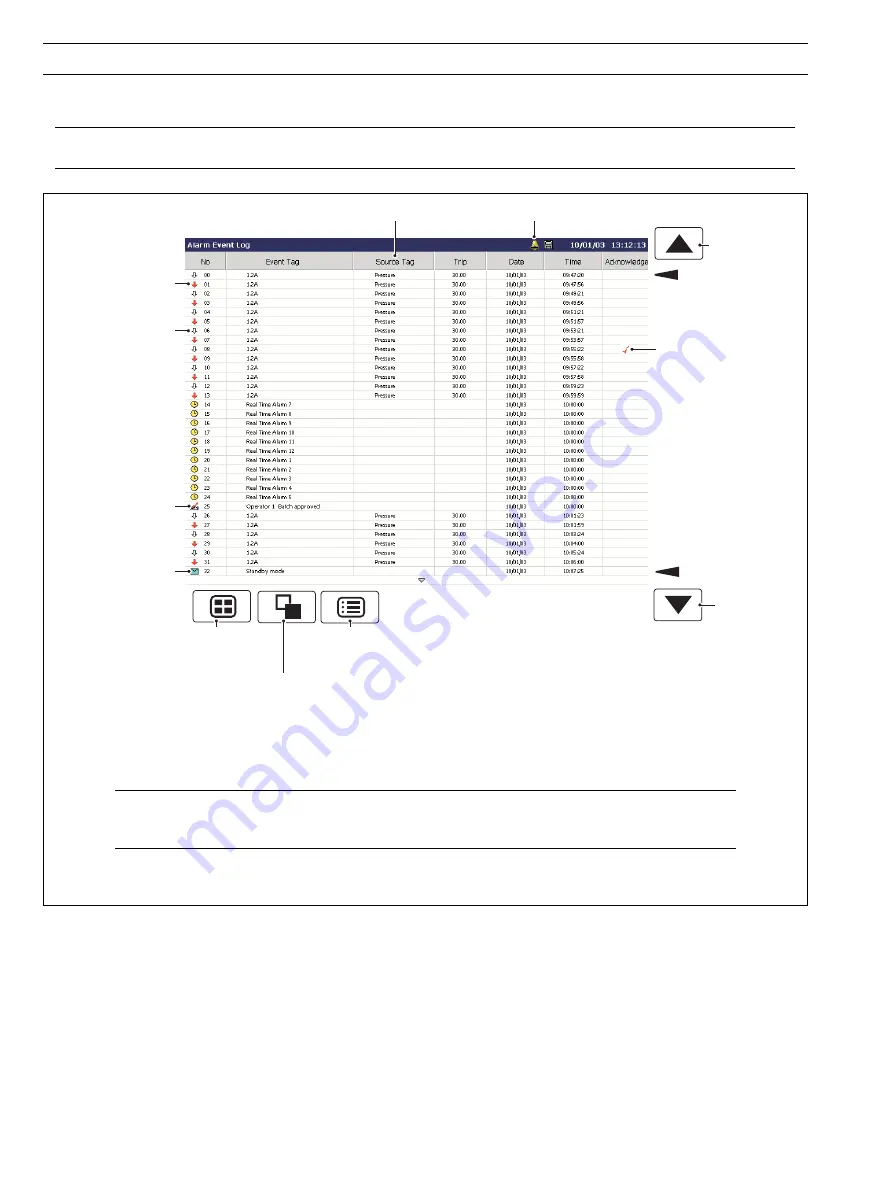
24
For a description of the
Alarm Event Icons
(displayed in the Alarm Event Log and in the
Bargraph, Digital Indicators, Process and Chart Views), refer to the Rear Foldout.
Newest Data
View previous
page of data
Oldest Data
View next
page of data
Selects
Process
Group 1
Selects the
Totalizer Log
Opens the
Operator Menu for
the current view
Alarm becomes active
(Active transition)
Alarm Acknowledged
Alarm becomes inactive
(Inactive transition)
Operator Message
Short tag of the alarm's source
Electronic Signature
Global Alarm Status Icon
Note.
When the number of entries in the Alarm Event log has reached that defined in 'Alarm log size'
(see Section 4.4.3), the oldest data is overwritten by the newest. Entries are renumbered so that the
number of the oldest entry is always 00.
Fig. 2.12 Alarm Event Log
2.8
Alarm Event Log – Fig. 2.12
N
ote.
The Alarm Event log view provides an historical log of all alarm events in the sequence in which they occurred. To view
the current status of all alarms, choose the Process View – see Section 2.6.
…2
OPERATION
















































