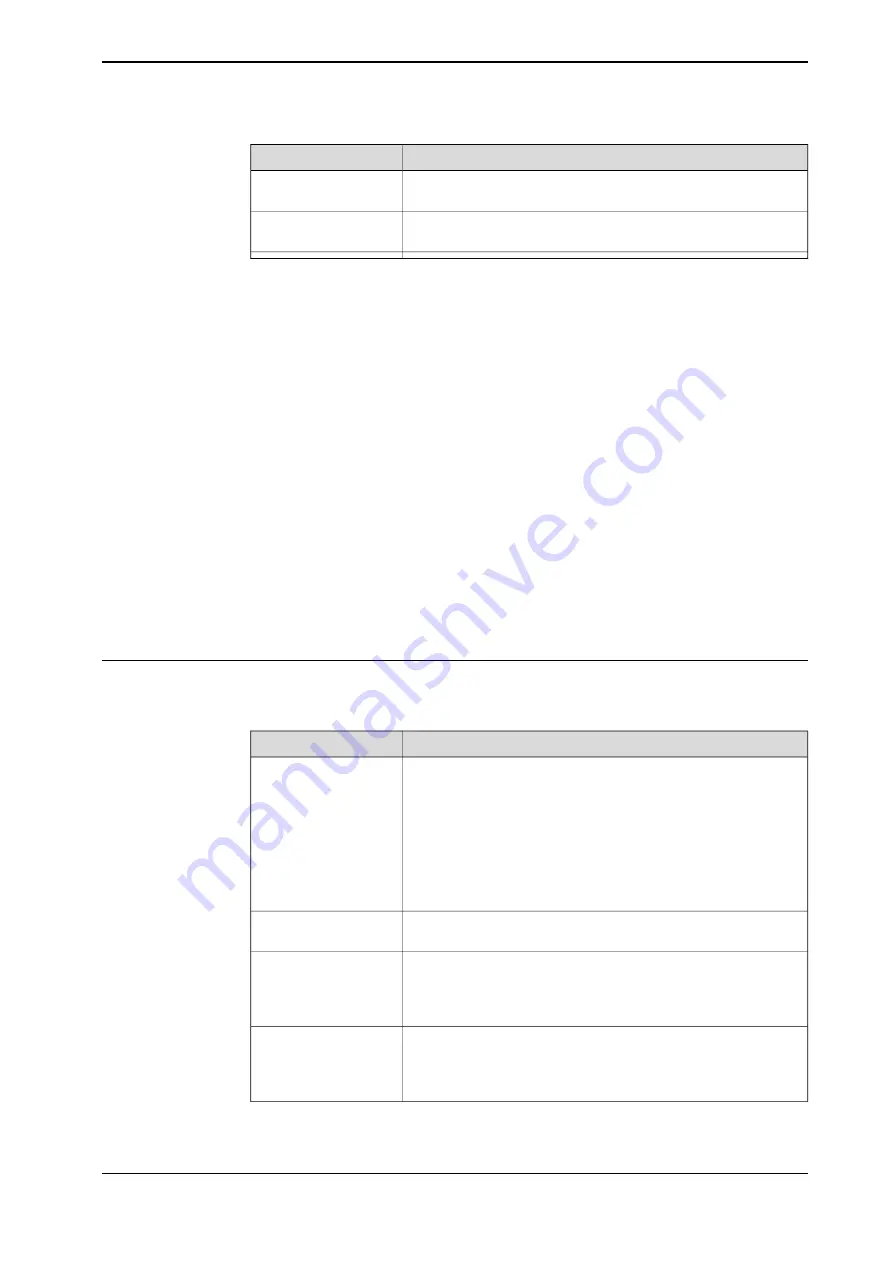
Description
Routine
Returns allowed number of details to stack on outbelt
FUNC num getAllowed-
NumberToStack()
Add current branch to validated array.
PROC ValidateLight-
Branch()
Standardized sequences are used to load and unload details in the machine, using
the detail data from FlexLoader Vision. These sequences must be checked prior
to each commissioning.
The sequences are based on the machine being loaded from the front. If the
machine is loaded from above or if anything else is unusual, some adjustments
are required.
•
LoadMachine_MAIN
•
LoadMachine_MAIN_UnLoad_SUB
•
LoadMachine_SUB
•
LoadMachine_SUB_UnLoad_MAIN
•
UnLoadMachine_MAIN
•
UnLoadMachine_SUB
•
UnloadMachine_MAIN_Load_MAIN
•
UnloadMachine_SUB_Load_SUB
•
UnloadMachine_LeftOverPart_MAIN
•
UnloadMachine_LeftOverPart_SUB
FeederOut.sys
The module FeederOut.sys provides routines for control of outconveyor and leave
pattern calculation.
Description
Routine
This procedure is called from user program whenever a detail
should be placed on outconveyor.
FUNC pos CalcFeed-
erOutLeaveOffset(\inout
num presentLayer,\num
feederNo,\bool leftOver-
Part)
User should use the returned offsets for the leave position when
leaving detail and then call ConfirmLeaveFeederOut when finished.
If no confirm, then robot will get the same leave offsets next time
this function is called.
If using SetUpFeederOutBelt the leave position pLeaveFeederOut
is forced to x,y,z = 0,0,0 in this function! Never change that position
name.
Help procedure for calibrating out belt speed
PROC CalibSpeedFeed-
erOut()
Call this to confirm that last detail has been placed at the last co-
ordinates that was given from CalcFeederOutLeaveOffset.
PROC ConfirmLeave-
FeederOut(\num feed-
erNo)
Number of parts left at feeder out is updated and belt is started if
current row is full.
This function checks if robot has permission to leave on feeder
out.
FUNC bool hasPermis-
sionToLeaveFeed-
erOut(\num feederNo)
If selected, it will also check if feeder out has moved and in that
case re-initialize the feeder.
Continues on next page
Product manual - FlexLoader Vision
273
3HAC051771-001 Revision: B
© Copyright 2014-2018 ABB. All rights reserved.
B FlexLoader RAPID reference
B.4 FlexLoader Vision Lite functionality
Continued
Содержание FlexLoader Vision
Страница 1: ...ROBOTICS Product manual FlexLoader Vision ...
Страница 8: ...This page is intentionally left blank ...
Страница 12: ...This page is intentionally left blank ...
Страница 14: ...This page is intentionally left blank ...
Страница 16: ...This page is intentionally left blank ...
Страница 62: ...This page is intentionally left blank ...
Страница 96: ...This page is intentionally left blank ...
Страница 180: ...This page is intentionally left blank ...
Страница 218: ...This page is intentionally left blank ...
Страница 286: ......
Страница 287: ......











































