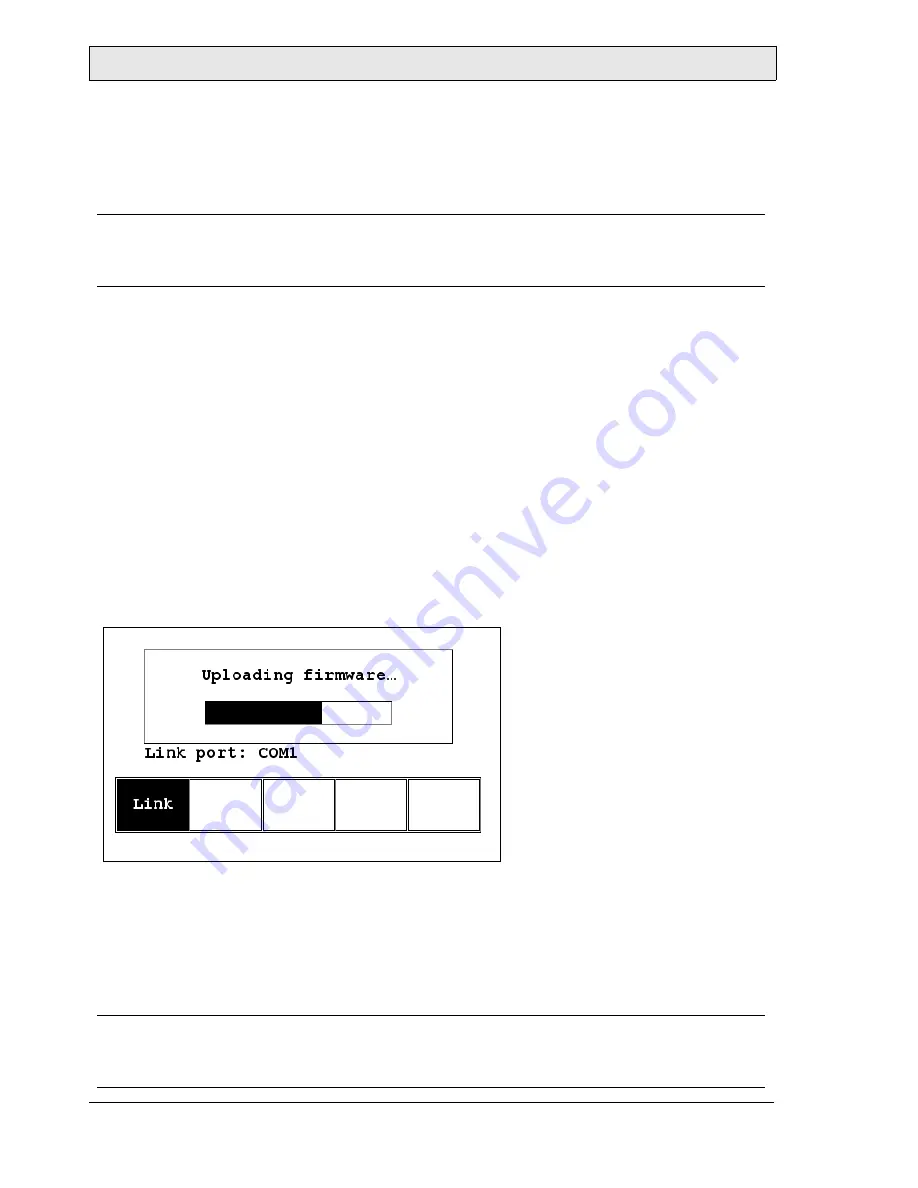
Operation
22
ABB, 1SBC159105M0202
7.7 Uploading an Application
An application can also be uploaded from the operator terminal to the PC.
Thus, a user can save an application as a *.V6F file in CP400Soft for future use.
Make sure that the operator terminal and the PC are connected according to
section
7.6 Downloading an Application
. Set the dip switch
SW7 = ON
. After
the self-test, the system menu will be displayed on the screen and the operator
terminal is ready to upload the application.
Also make sure that communication parameters are correctly configured. Select
File/Upload Application
in CP400Soft and the
Save As
dialog box will appear
on the screen. Enter the name of a firmware file (*.AF6) to save. Click
Save
.
Then the operator terminal will prompt for a password: enter the password set
in CP400Soft from
Application/Workstation Setup
. Once the correct password
is entered, the operator terminal starts to upload the application to the PC. For
information about setting a password, please see section
7.10 Passwords
.
While the operator terminal is uploading, the following is displayed:
After uploading, select
File/Reconstruct Source
in CP400Soft to display the
Open
dialog. Open the uploaded application file (*.C64 or *.AA6).
The application screen will be displayed on the PC monitor. Finally, select
File/
Save As
to save the application as a *.V6F file.
Thus a source file can serve the purposes of maintenance and modification.
Warning:
To avoid an electrical shock, be sure to switch off the power before connecting the
communication cable to the operator terminal.
Note:
When uploading for the first time, make sure to first run the application once, or
else the upload function will not work.






































