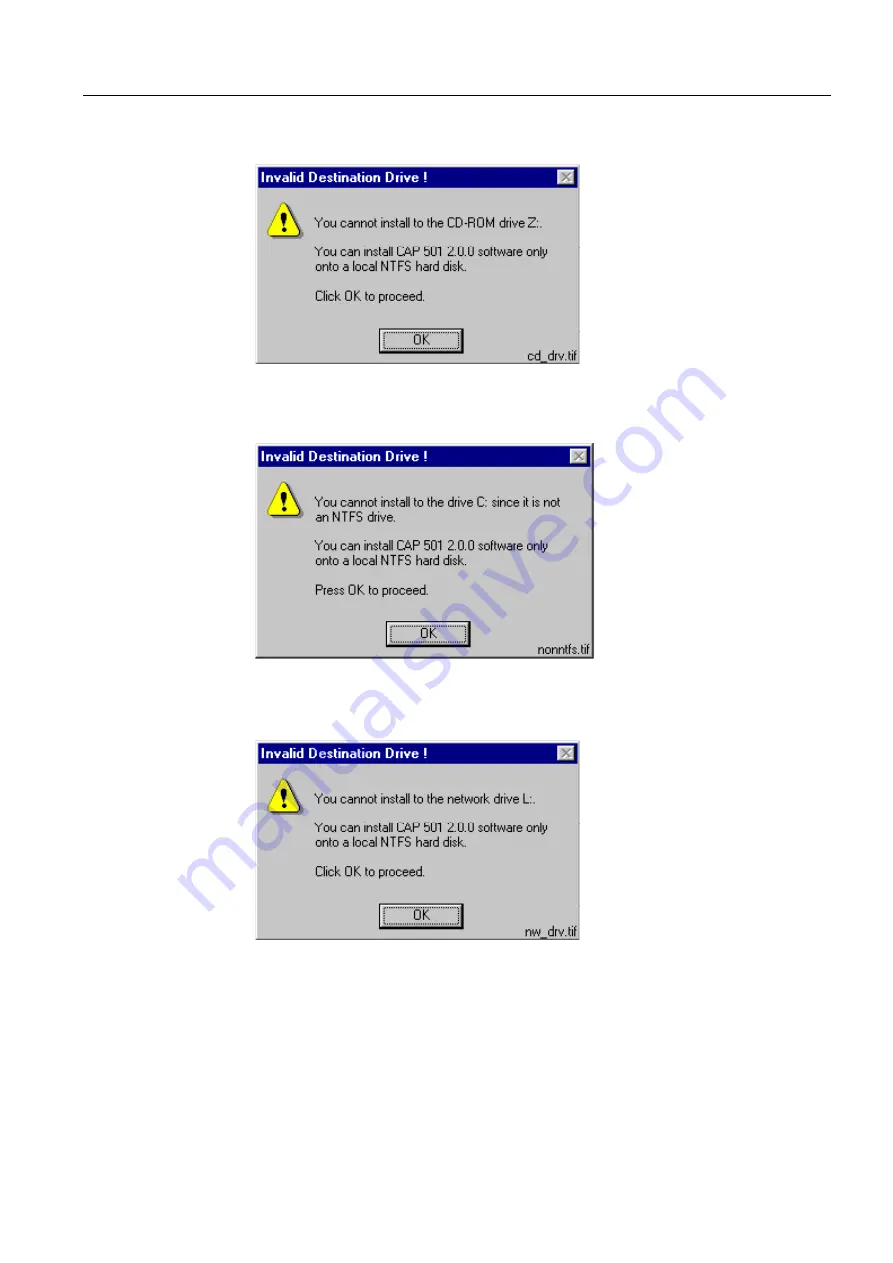
1MRS751270-MEN
Installation and Commissioning Manual
CAP 501
Troubleshooting
ABB Automation
33
CD-ROM drive as destination
Figure 22.
You can not install to a CD-ROM drive.
Non-NTFS drive as destination
Figure 23.
You can not install to a non-NTFS drive.
Network drive as destination
Figure 24.
You can not install to a network drive.


























