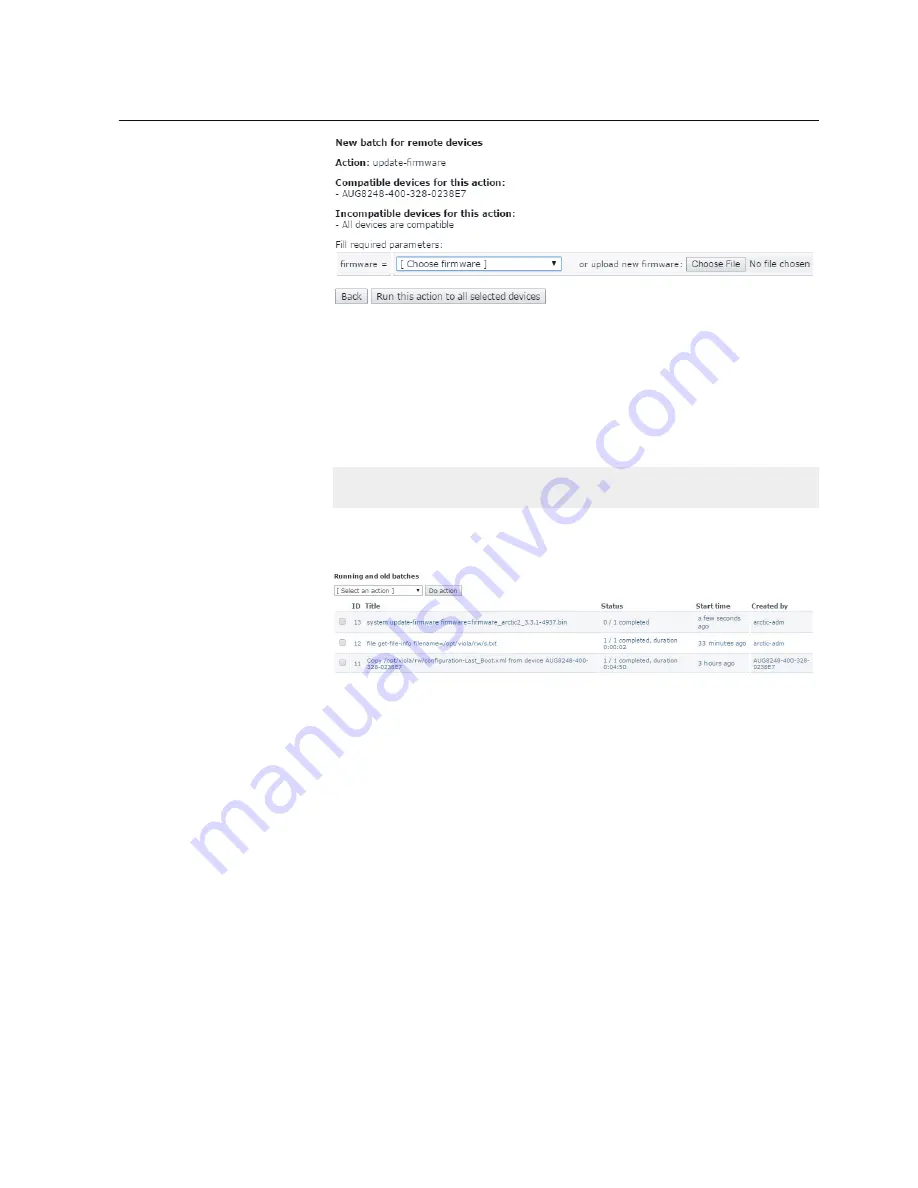
GUID-AE70A672-E197-4D8A-97E8-47AEE2720FA9 V1 EN
Figure 21:
Updating Arctic firmware
The
Running and old batches list
shows the started batch update. The
Status
column indicates how many of the total number of firmware update tasks have
been finished.
The Arctic device’s system log file records the starting and finishing of the
firmware update.
Sep 14 15:45:32 arctic-0288fa user.info fwupdate.sh: Starting firmware update
…
Sep 14 15:47:25 arctic-0288fa user.info fwupdate.sh: Firmware update OK
When all update tasks are finished, the duration of the batch update is shown in
the Status column.
GUID-803923EE-ED28-4172-8A3E-83E2F3B5E201 V1 EN
Figure 22:
Running and old batches list for firmware update
7.3.2.2
Rebooting Arctic devices
The system reboot enables rebooting a batch of Arctic devices. This is required for
example after the firmware has been updated to take the new firmware version into
use.
1.
Select the Arctic devices to be managed.
2.
Verify the
Selected devices
shown on the upper part of the pane.
3.
On the left pane under the
Arctic Patrol
menu, select
Management
.
4.
In the management actions list, verify that the correct devices are selected and
select
system reboot
under
API commands
.
5.
Click
Run this action for all selected devices
to reboot the devices.
1MRS758861 A
Section 7
Arctic Patrol
ARM600
39
User Manual






























