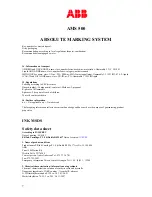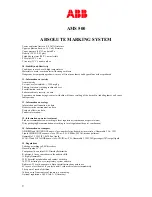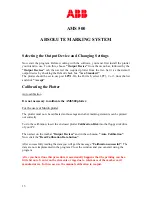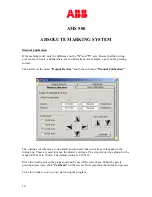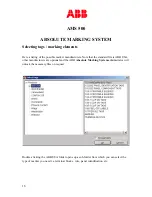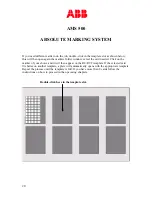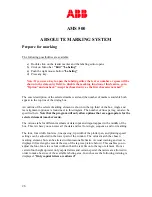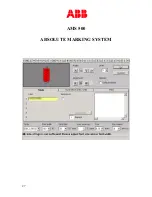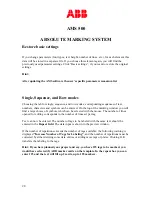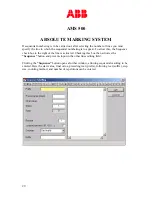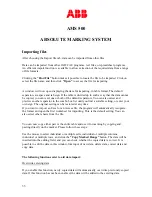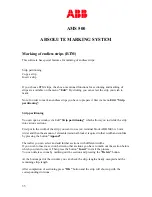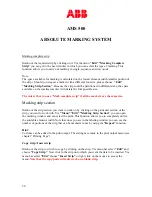Содержание AMS 500
Страница 1: ...AMS 500 ABSOLUTE MARKING SYSTEM 1 USER MANUAL ...
Страница 17: ...AMS 500 ABSOLUTE MARKING SYSTEM 17 Double clicking again on one of the elements opens up another window ...
Страница 18: ...AMS 500 ABSOLUTE MARKING SYSTEM 18 Double clicking again on one of the marker style will open a another window ...
Страница 19: ...AMS 500 ABSOLUTE MARKING SYSTEM 19 Double click on the marker of your choice or select the O K button ...
Страница 22: ...AMS 500 ABSOLUTE MARKING SYSTEM 22 Here a full template RC RCT is shown with 8 marker cards type RC610 ...
Страница 27: ...AMS 500 ABSOLUTE MARKING SYSTEM 27 ...