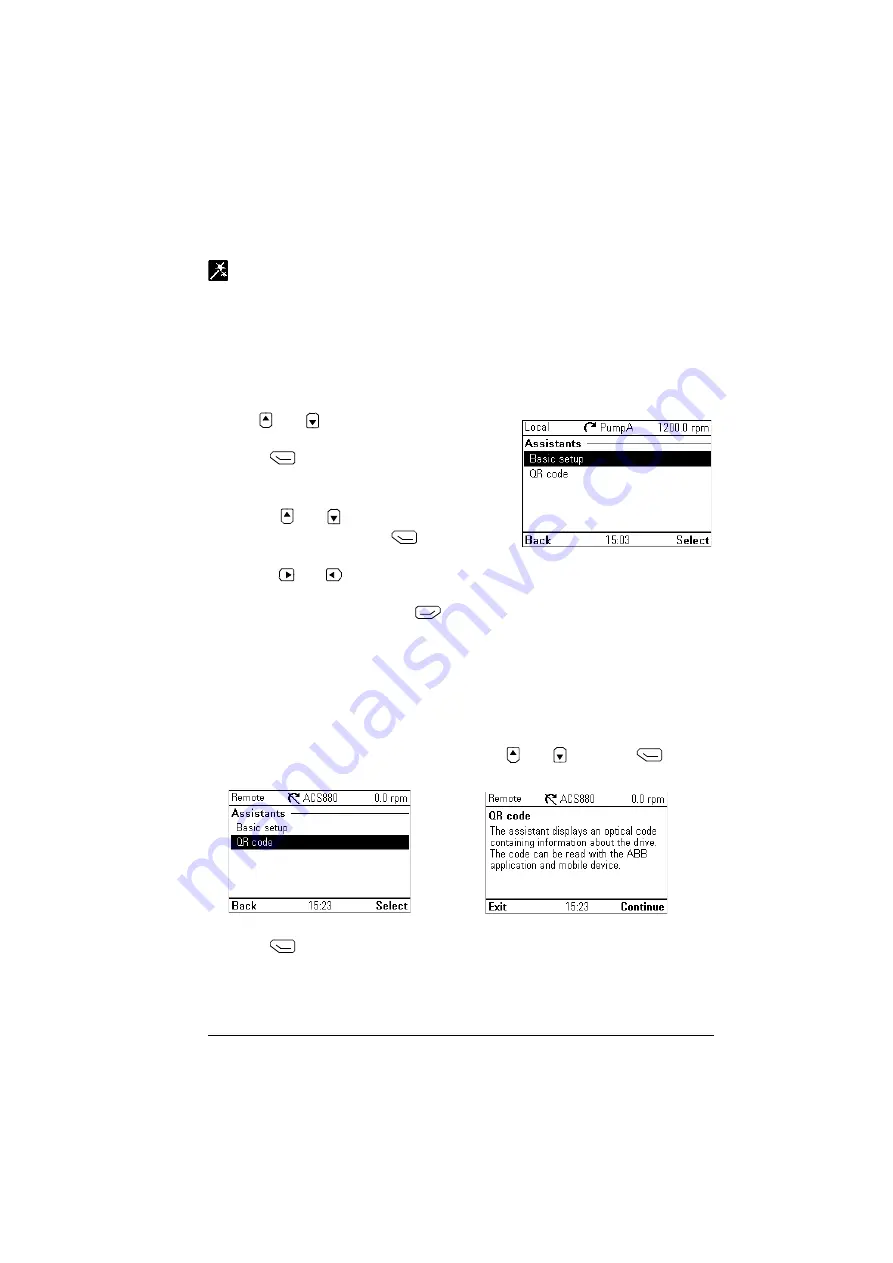
Functions in the main Menu 39
Assistants
In the
Assistants
menu, you can launch an assistant, which is a sequence of steps
that help you to complete a task, such as setting up the control panel to use with the
drive and the motor, or fixing a fault. You can also generate a QR code, which is an
optical code containing information of the drive. The code can be read with ABB
application and mobile device.
Launching an assistant
1. Use
and
to highlight the desired
assistant.
2. Press
(
Select
).
3. Follow the instructions on the screen to
complete the task defined by the assistant:
•
Use
and
to select settings.
•
To edit a setting, press
(
Edit
or
Select
).
•
Use
and
to move between the pages of the assistant. The progress bar
on the upper right corner of the screen indicates the progress.
•
To exit the assistant, press
(
Exit
).
Most settings accessed in assistant steps can also be accessed through the main
Menu
or the
Parameters
menu, but the steps the assistants are more user-friendly.
Note
: If you used the
Assistants
menu, complete all steps to save the changes,
otherwise the changes are canceled.
Generating a QR code
1. In the Assistants menu, select QR code using
and
and press
(
Select
).
2. Press
(
Continue
).
Содержание AC-AP Series
Страница 1: ... OPTIONS FOR ABB DRIVES ACx AP x Assistant control panels User s manual ...
Страница 4: ......
Страница 8: ...8 Table of contents Generic disclaimer 72 Cybersecurity disclaimer 72 Further information ...
Страница 12: ...12 Introduction to the manual ...
Страница 15: ...Installation and start up 15 Once you are in the Home view the control panel is ready for use ...
Страница 16: ...16 Installation and start up ...
Страница 32: ...32 Basic operation ...
Страница 48: ...48 Functions in the main Menu ...
Страница 56: ...56 Control of multiple drives ...
Страница 60: ...60 Fault tracing ...
Страница 73: ... ...






























