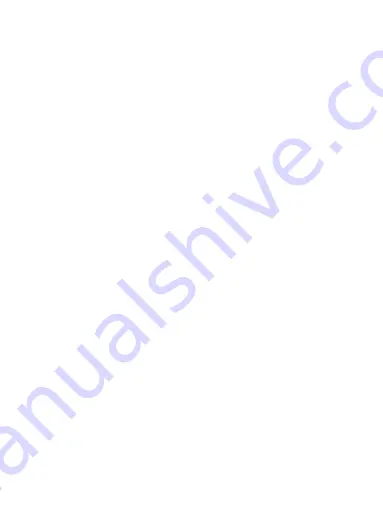
4
blue check mark beside a network name means that you're
connected.
3.Go back to the “LuckyCam” app,by using the app you can
playback or download your recorded videos directly to your
smart phone and then easily share these on social media
with friends and family.
4.When you want to exit the WiFi function, long press [
▶
]
button to quit the WiFi recording mode, back to the video
recording mode. WiFi function is off.
Note:
1).Menu cannot be accessed while the camera is recording.
Please stop the recording before attempting to access the
menu. (The blinking red dot on the screen means the
camera is recording video).
2).The WiFi signal range is about 10 meters (32 feet) when
there are no obstructions. You can get the video recorded by
the camera in real time on the LuckyCam APP. The closer
the phone is to the dash cam, the faster the transmission
speed. We recommend a connection distance of 5 meters or
less.
3).The WiFi function is off by default and the settings are not
saved. Every time you restart the camera, if you want to use
the WiFi function, you need to turn on the WiFi function
again.
Содержание J05Pro
Страница 1: ...UHD 4K WiFi J05Pro Dash Cam User Manual ...
Страница 14: ...8 3 2 Camera Overview ...
Страница 41: ...35 3 2 Produktfunktionen ...
Страница 71: ...65 3 2 Caractéristiques du produit ...
Страница 101: ...95 3 2 Caratteristiche del prodotto ...
Страница 131: ...125 3 2 Características del producto ...











































