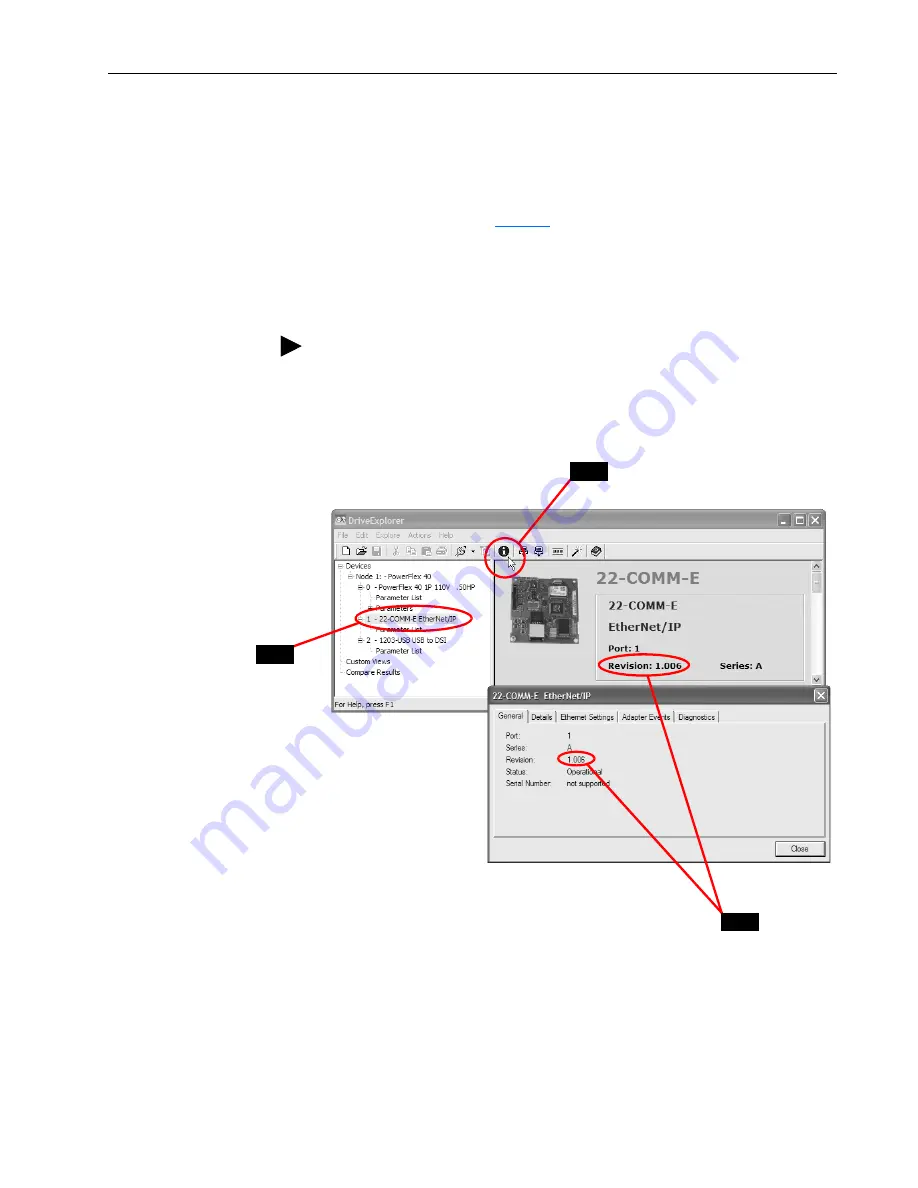
22-COMM-E EtherNet/IP Adapter Firmware v1.007
3
Using DriveExplorer Lite/Full
1.
Launch DriveExplorer and go online (via 1203-USB or 22-SCM-232
converter) with the drive that is connected to the adapter.
2.
In the DriveExplorer treeview, click on 22-COMM-E EtherNet/IP
Module as shown in
.
3.
Click the information icon to display the adapter’s properties screen.
4.
The “Revision:” field shows the present revision (for example, 1.006) of
the adapter firmware.
Figure 1 Information Icon in DriveExplorer Window
TIP:
When clicking on the 22-COMM-E adapter using version 5.01 or
higher DriveExplorer Lite/Full, the adapter firmware revision is also shown
in the right pane of the DriveExplorer window.
Step 2
Step 3
Step 4








