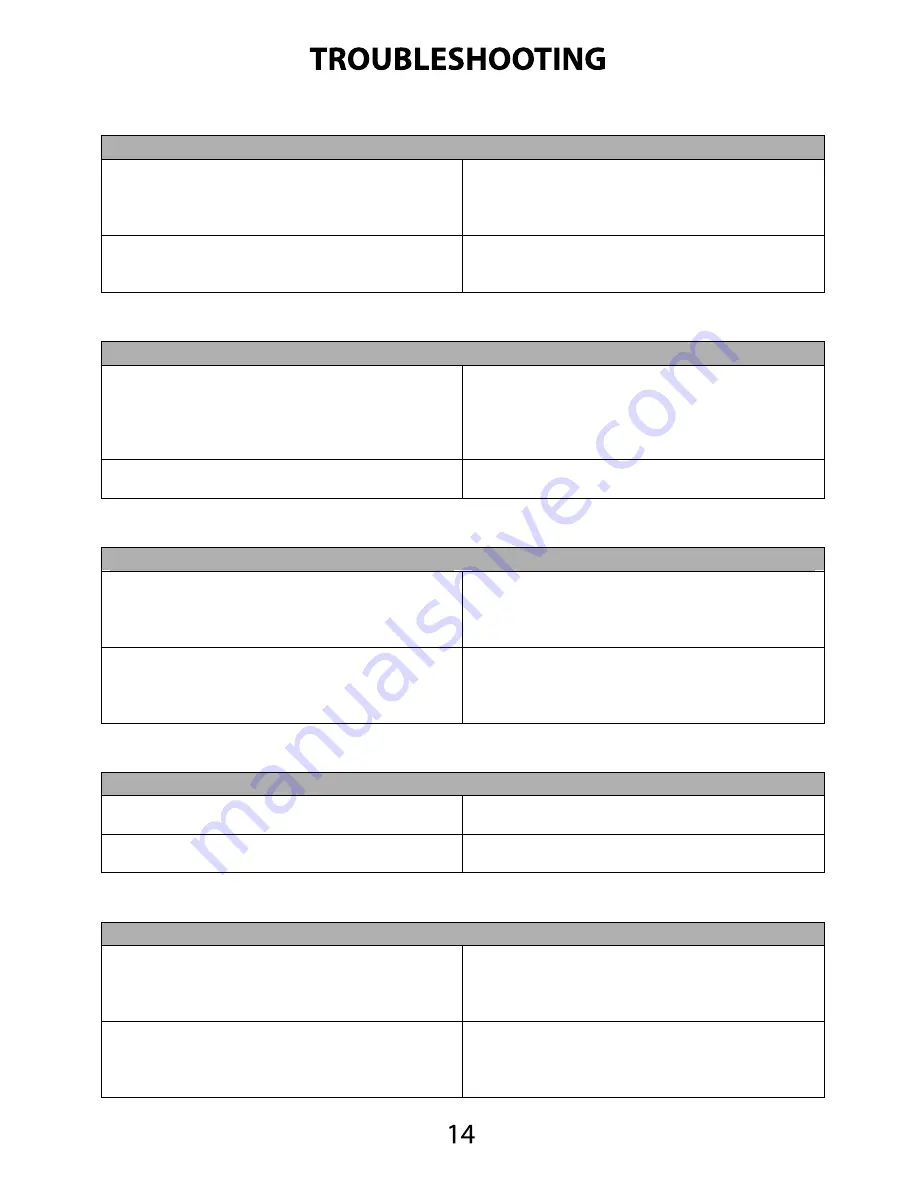
TROUBLESHOOTING
THE PROJECTOR DOES NOT TURN ON
Possible Causes
Solution
There is no power
Check to ensure the power outlet or battery
source is good. Check the power adapter to
ensure a proper connection with the wall outlet
as well as the Projector.
The projector is in the shut-down cooling cycle
Wait until the Projector has fully cooled to
restart
NO PICTURE
Possible Causes
Solution
The video source is not properly connected
Check the video source signal to ensure that it
is properly connected
The correct input source has not been selected
Select the correct input source by pressing the
Source key on the remote.
IMAGE IS BLURRED
Possible Causes
Solution
The Projector is not in focus
Adjust the focus with the focus adjustment dial
until the image comes into focus
The Projector is offset from plane / angle of
operation
Move the projector so that it is at both 180
degrees and on an even plane with the screen.
Please see Page 9
SD CARD IS NOT RECOGNIZED
Possible Causes
Solution
SD Card is not inserted properly
Re-insert SD Card
SD Card is damaged
Replace SD Card
REMOTE CONTROL DOES NOT WORK
Possible Causes
Solution
The remote control battery is dead
Replace the battery with comparable CR2025
battery
The Projector is not receiving the infrared
signal
Ensure there are no obstacles blocking the
infrared signal to the Projector



































